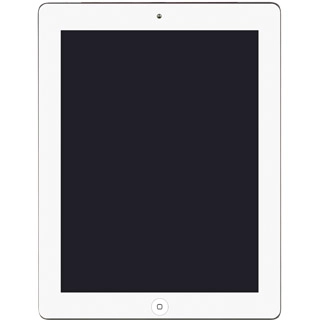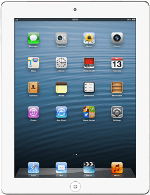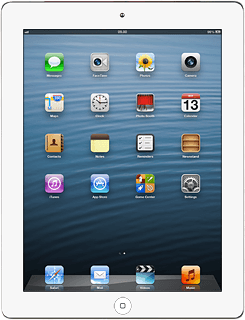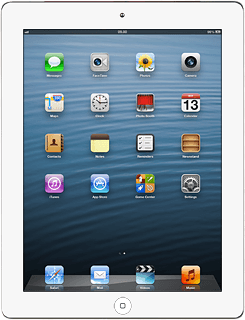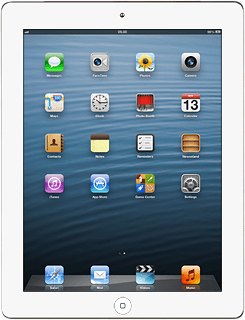Find "APN Settings"
Press Settings.
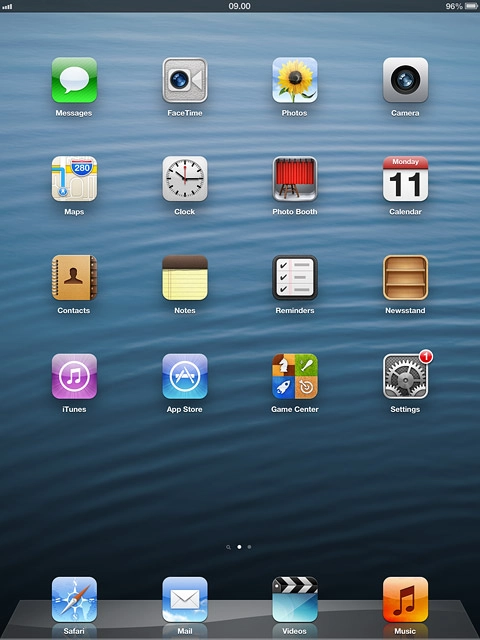
Press Mobile Data.
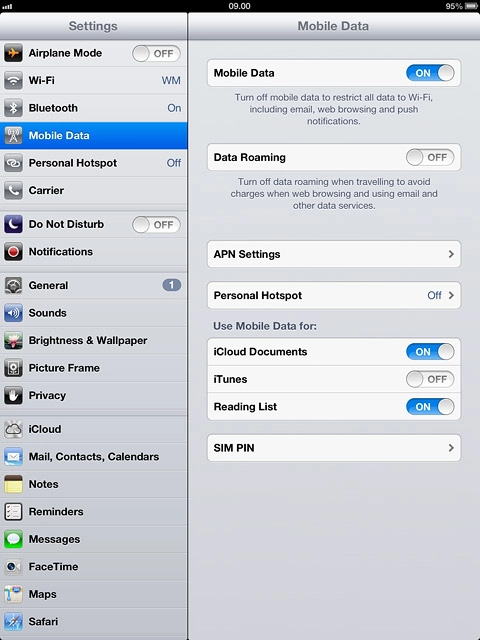
Press APN Settings.
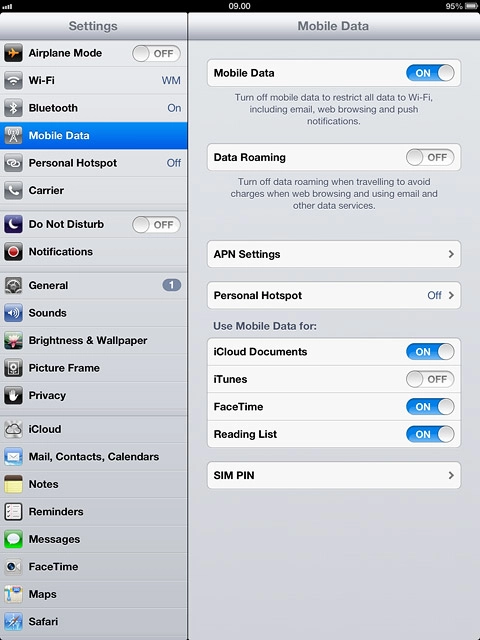
Enter APN
Press APN.
Key in live.vodafone.com
Key in live.vodafone.com
An APN is used to establish a data connection.
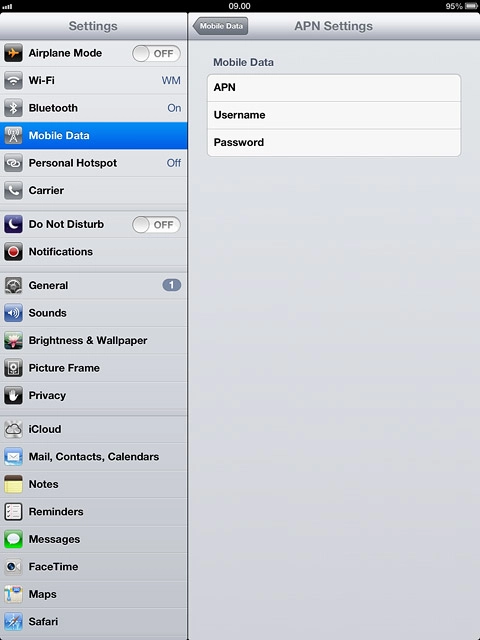
Save settings
Press Mobile Data.
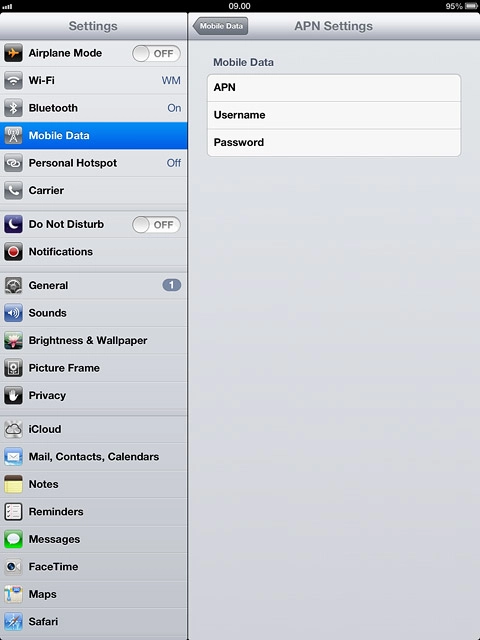
Press the Home key to return to standby mode.
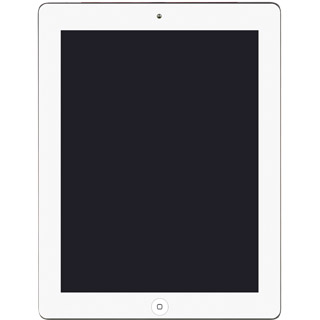
Find "Mail, Contacts, Calendars"
Press Settings.
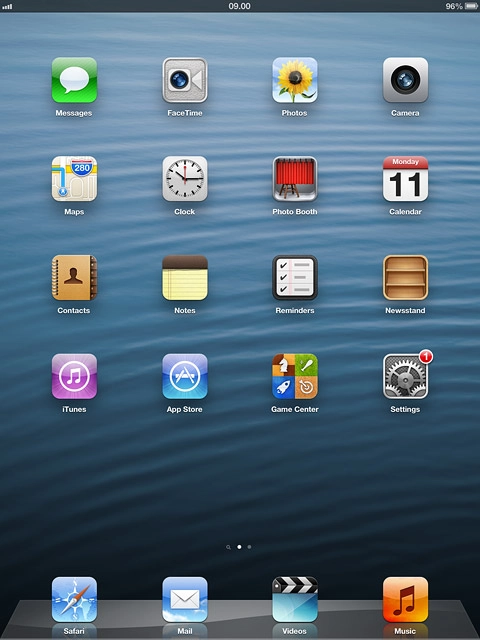
Press Mail, Contacts, Calendars.
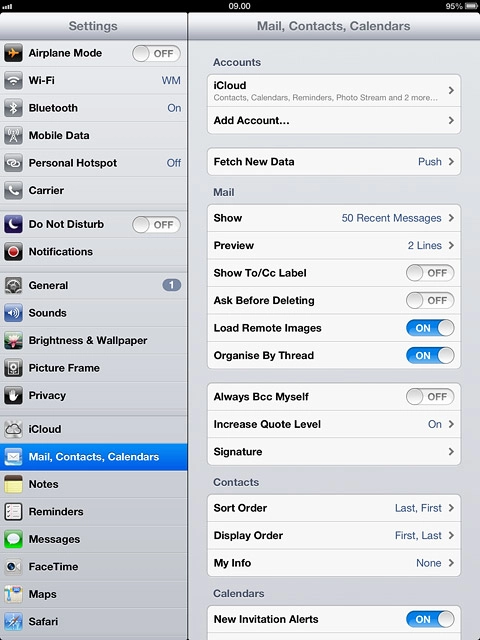
Create new email account
Press Add Account....
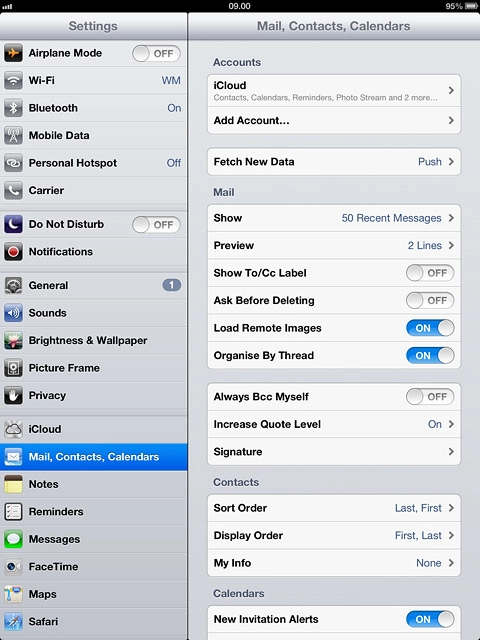
Press the required provider.
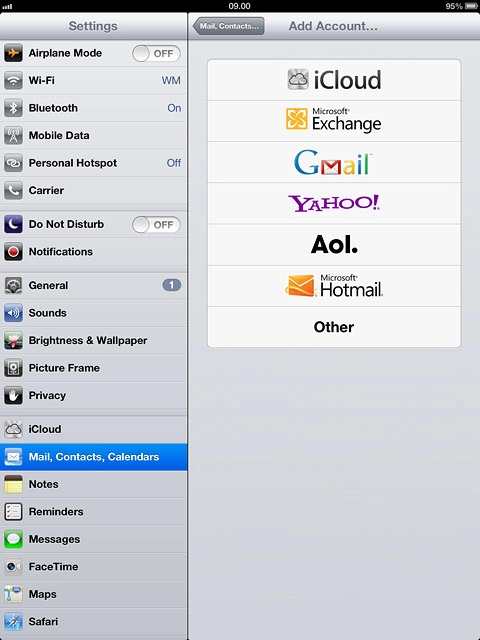
Enter sender name
Key in the name you want to use as sender name in your email messages.
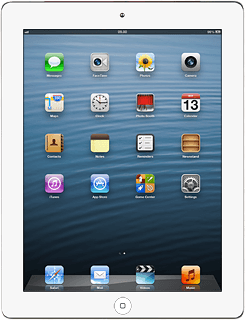
Enter email address
Press Email and key in your email address (such as name@provider.com).
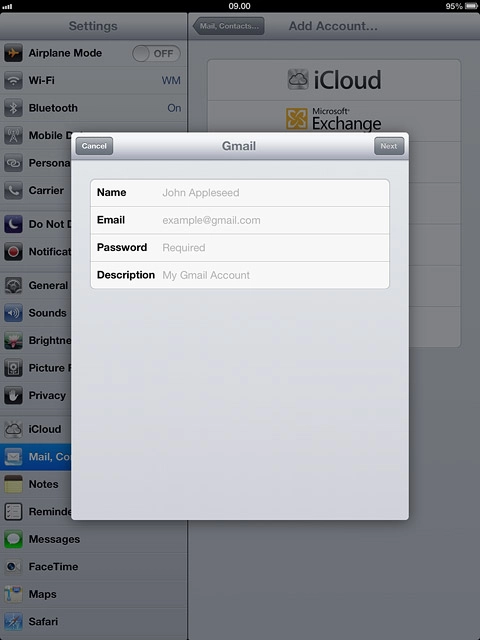
Enter password
Press Password and key in the password for your email account at your email provider.
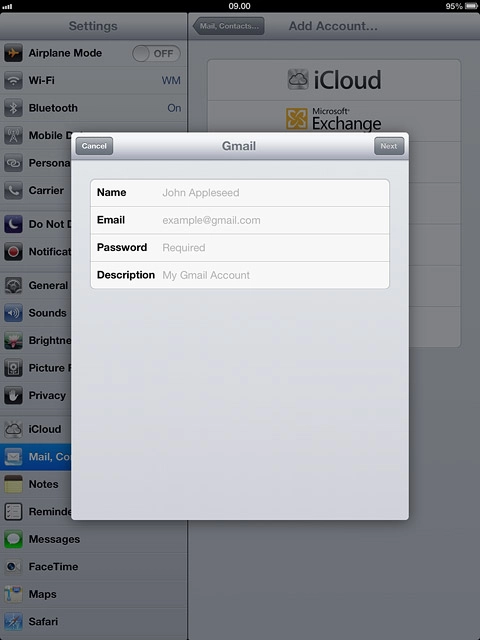
Enter email account name
Press Description and key in the required name.
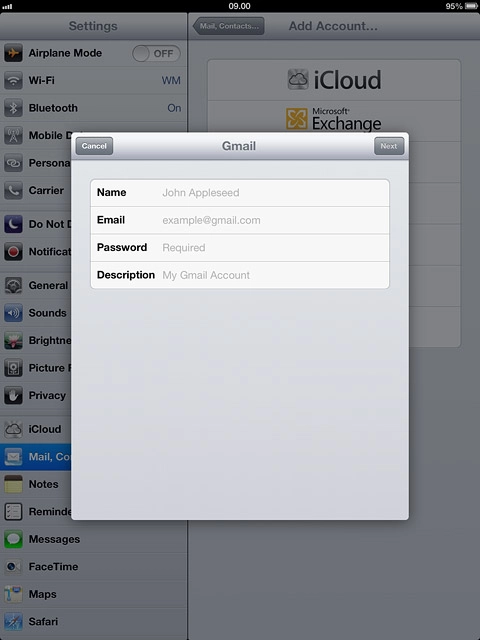
Press Next.
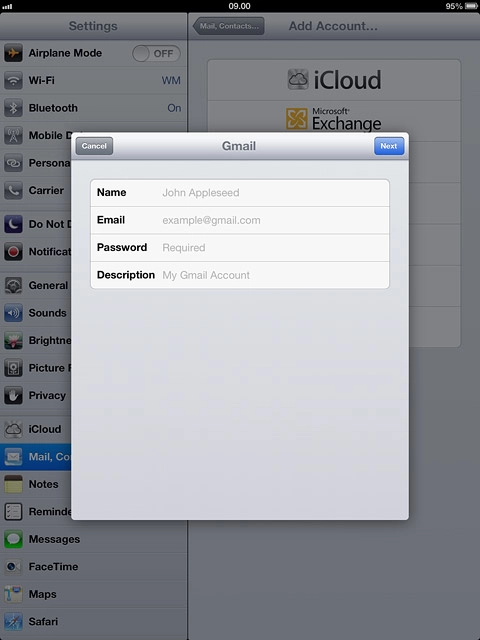
Select synchronisation settings
Press the indicator next to the required data type to turn synchronisation of the specific data types on or off.
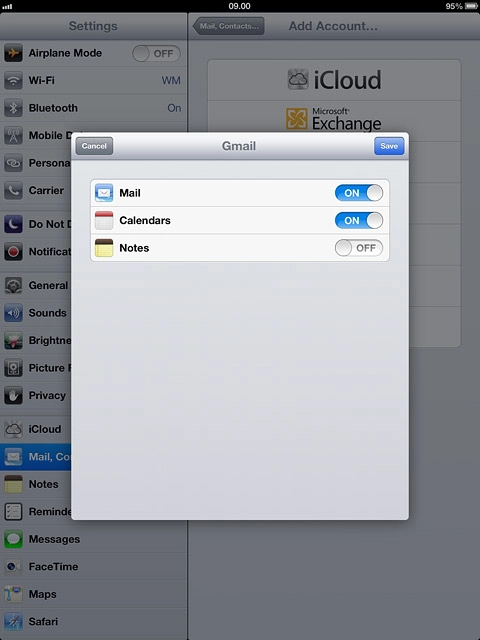
Press Save.

Select setting for retrieval of new email messages
Press Fetch New Data.
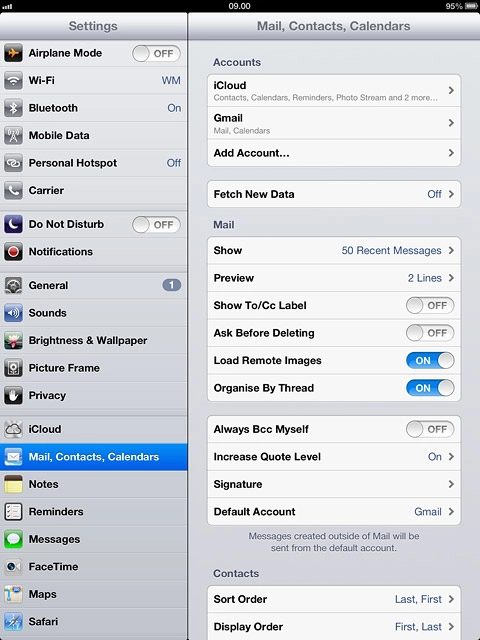
Press the indicator next to Push to turn the function on or off.
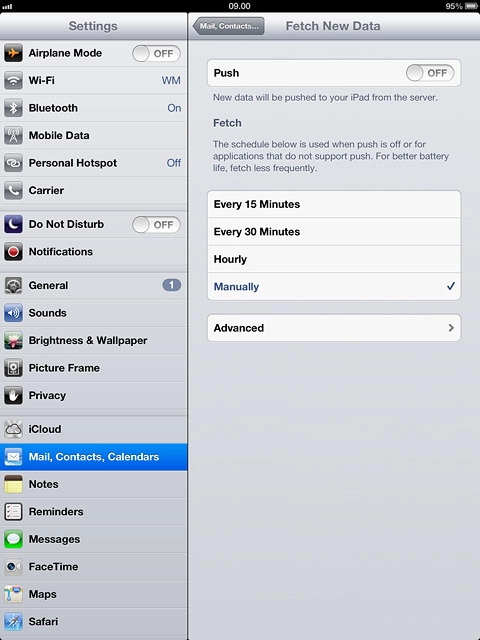
If you turn off Push:
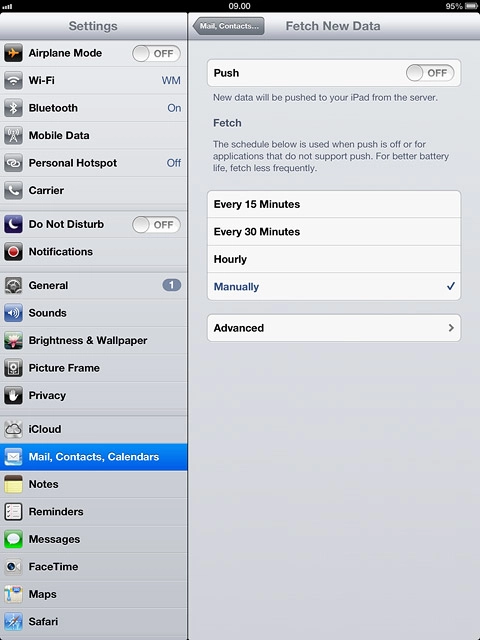
Press the required period or Manually.
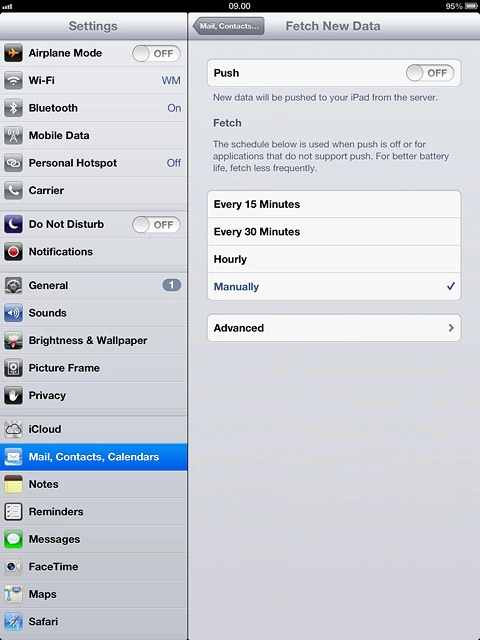
To select settings for a specific email account:
Press Advanced.
Press Advanced.
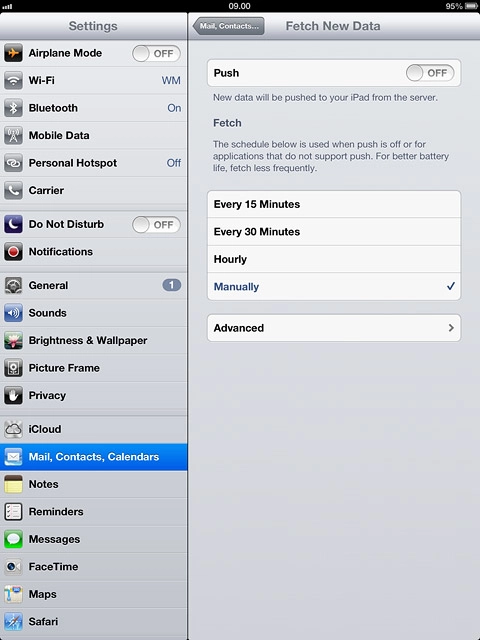
Press the required email account.
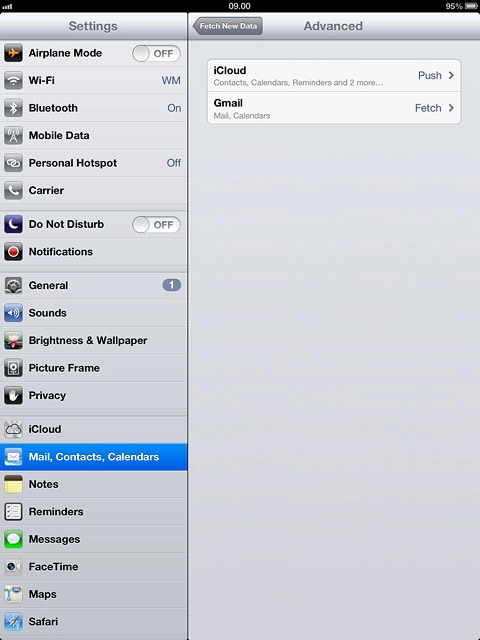
Press Fetch or Manual.
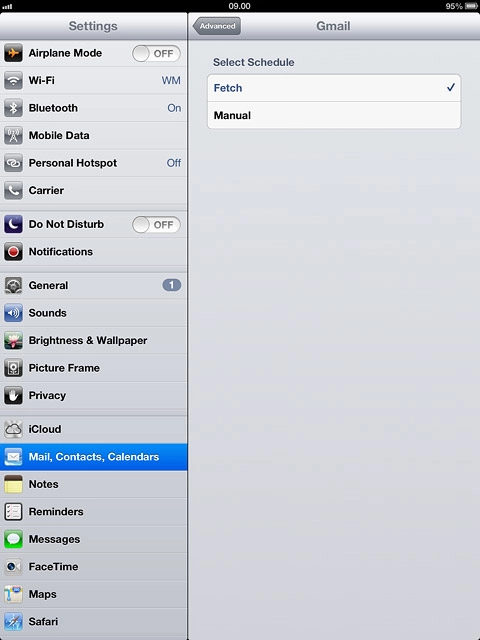
Press Advanced.
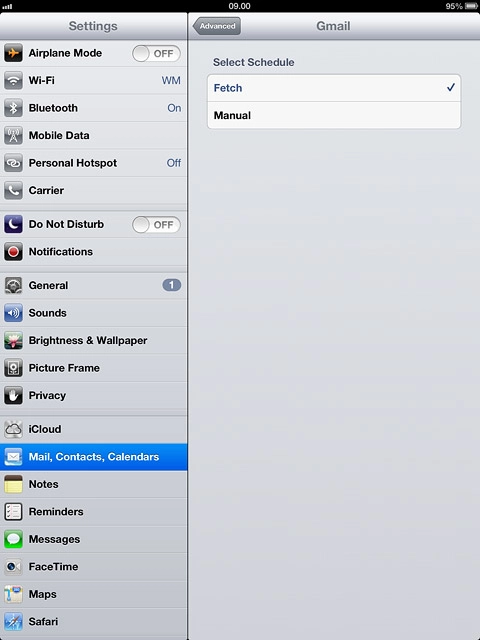
Press Fetch New Data.
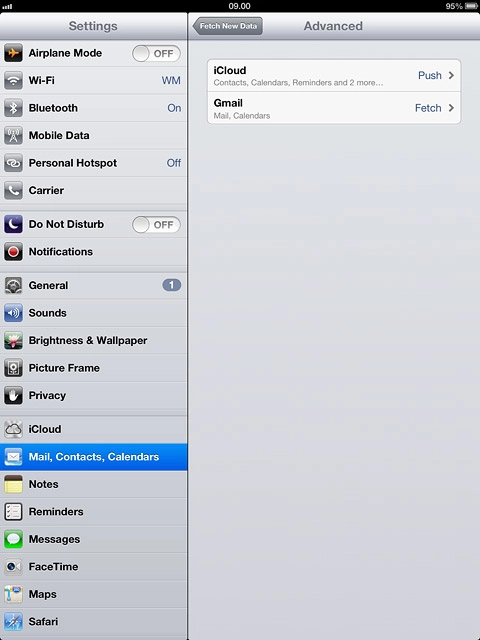
Save and exit
Press Mail, Contacts... to save the settings.
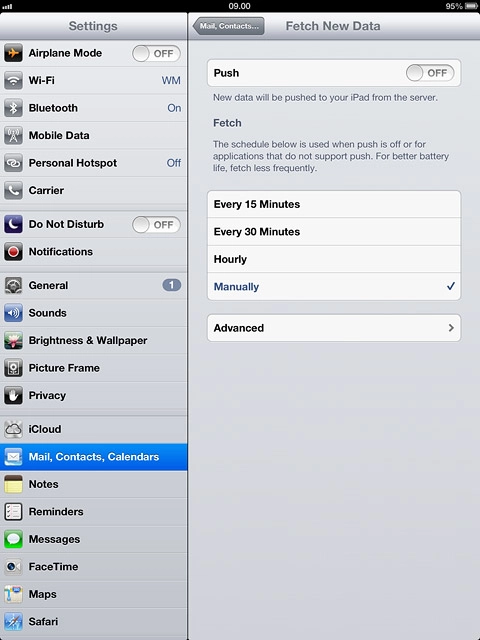
Press the Home key to return to standby mode.