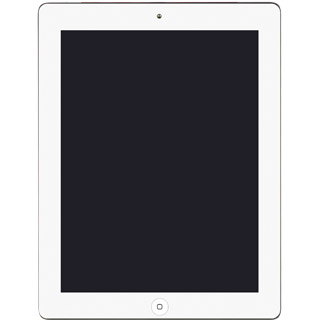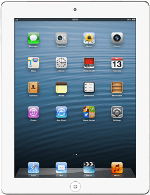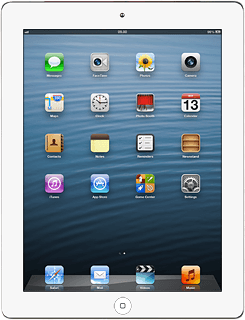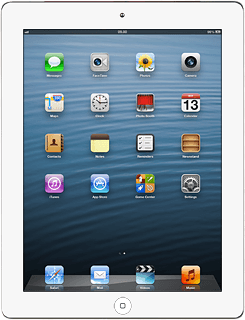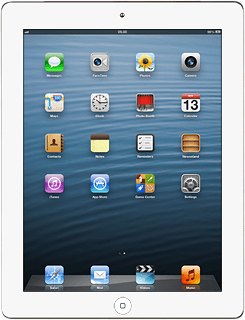Open inbox
Press Messages.
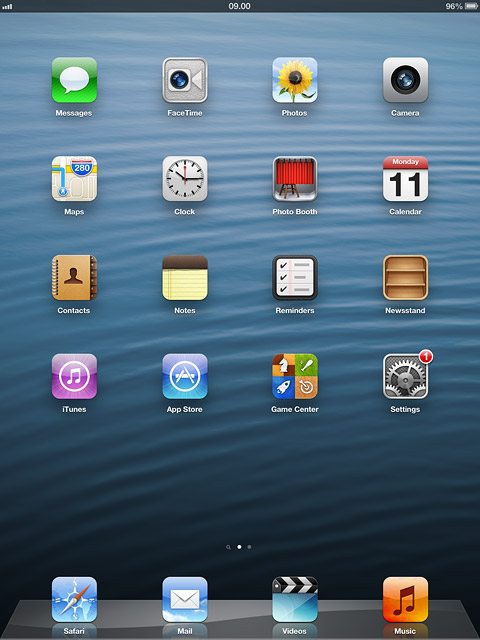
Read iMessage
Press the required sender.
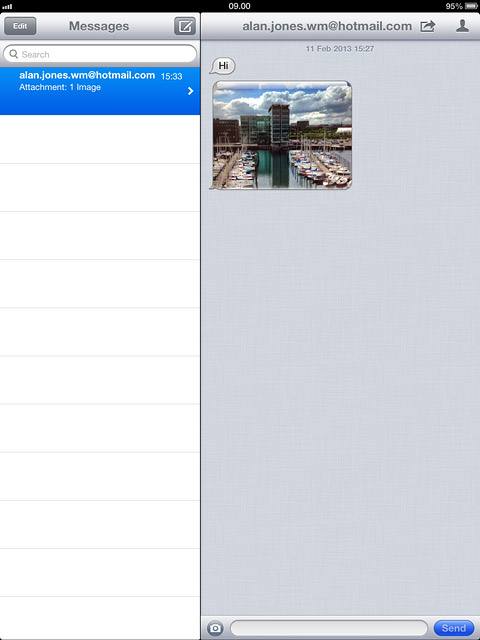
Select option
You have a number of options when you've read an iMessage.
Select one of the following options:
Reply to iMessage, go to 3a.
Forward iMessage, go to 3b.
Delete iMessage, go to 3c.
Select one of the following options:
Reply to iMessage, go to 3a.
Forward iMessage, go to 3b.
Delete iMessage, go to 3c.
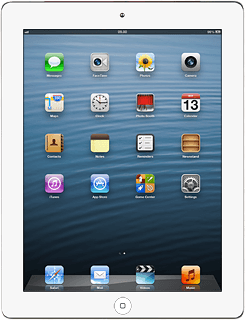
3a - Reply to iMessage
Press the text input field and write the required text.
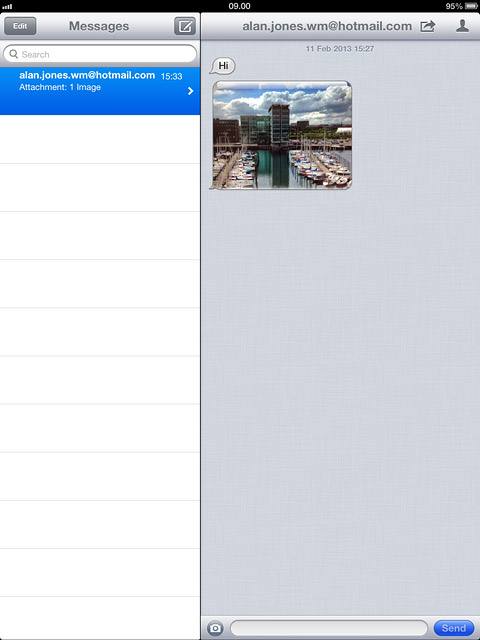
Press Send.
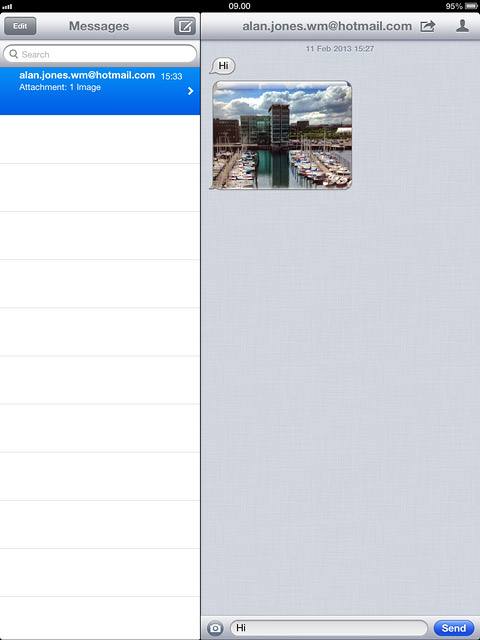
3b - Forward iMessage
Press the menu icon.
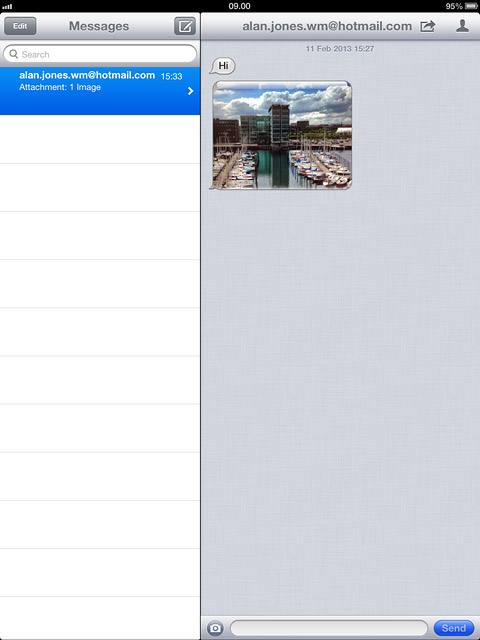
Press the required iMessage to tick it.
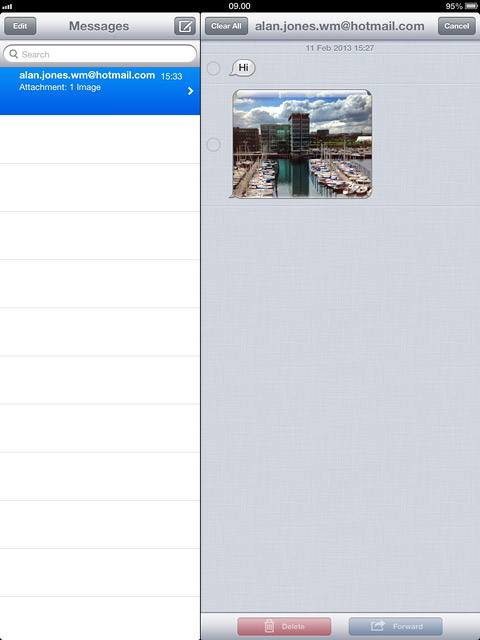
When an iMessage is ticked (V), it's selected.
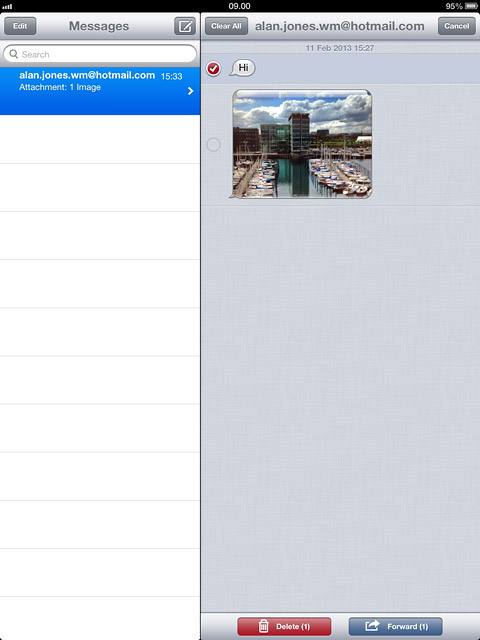
Press Forward.
Key in the first letters of the required contact.
Matching contacts are displayed.
Key in the first letters of the required contact.
Matching contacts are displayed.
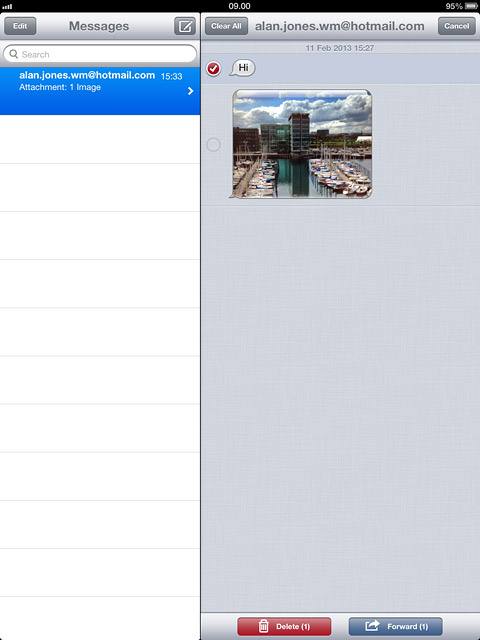
Press the required contact.
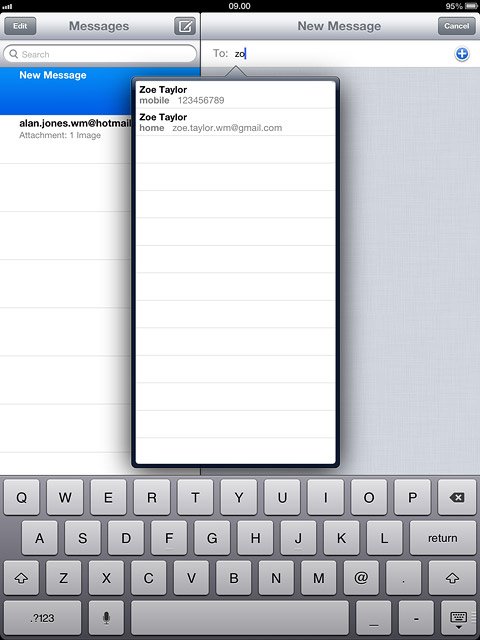
Press Send.
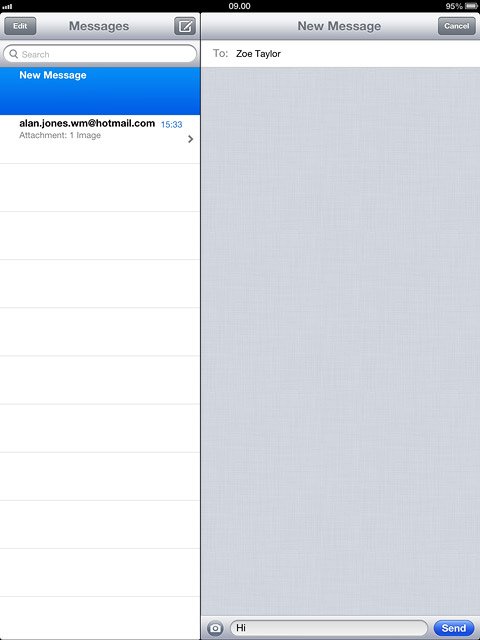
3c - Delete iMessage
Press the menu icon.
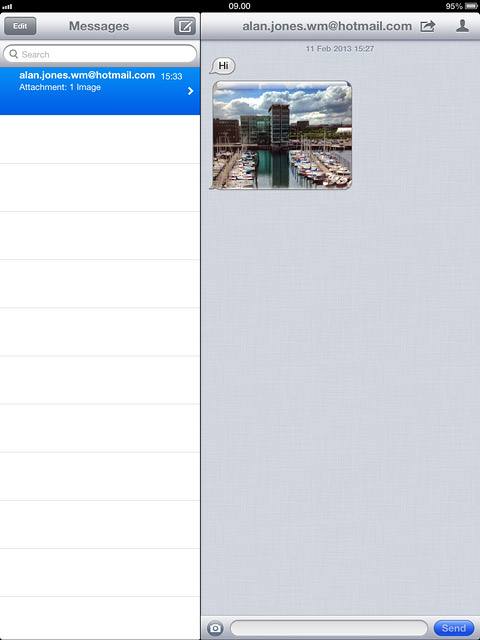
Press the required iMessage to tick it.
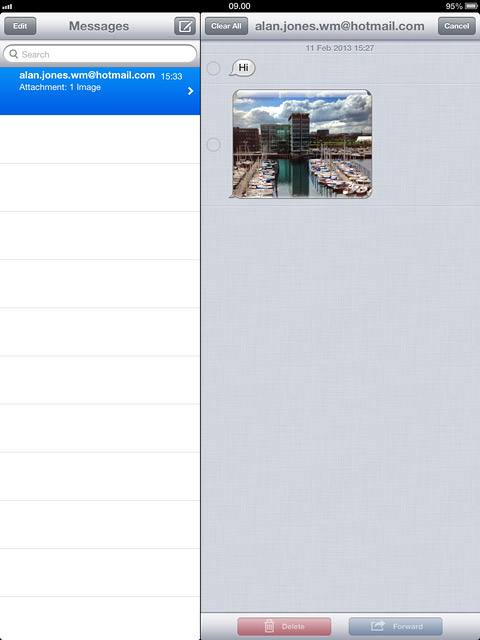
When an iMessage is ticked (V), it's selected.
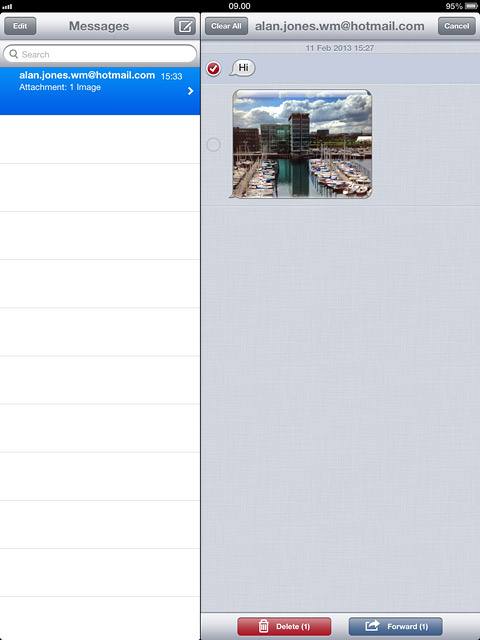
Press Delete.
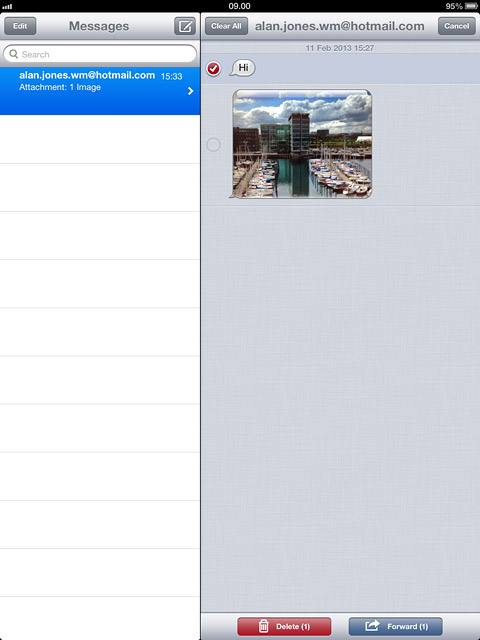
Press Delete Message.
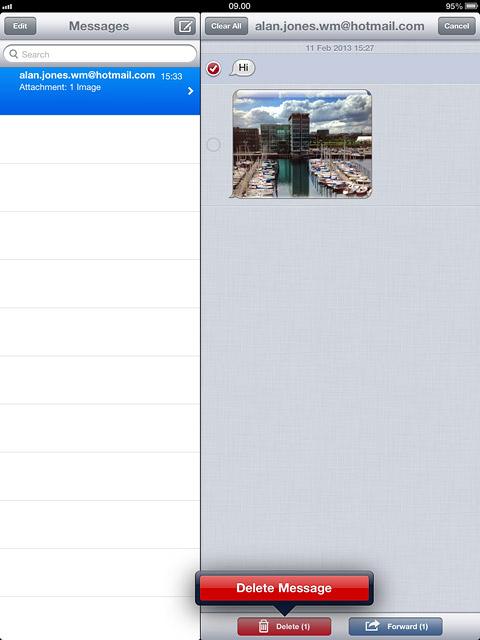
Exit
Press the Home key to return to standby mode.