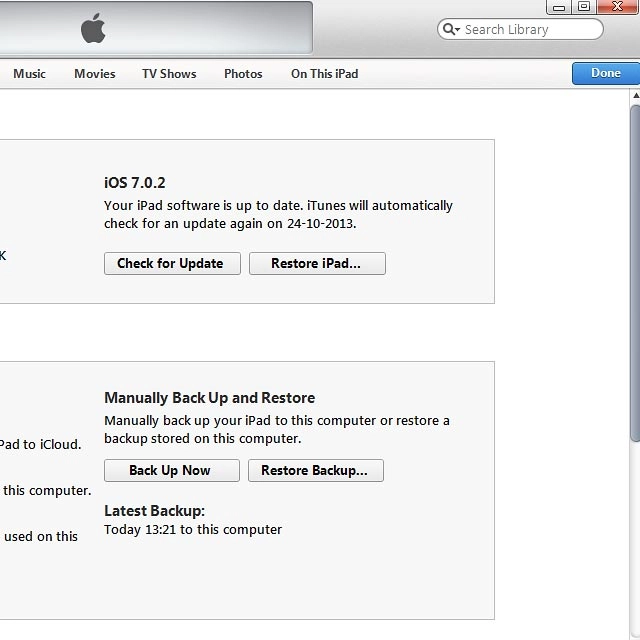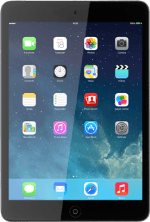Select option
Select one of the following options:
Update your tablet's software without using iTunes, go to 1a.
Update your tablet's software using iTunes, go to 1b.
Update your tablet's software without using iTunes, go to 1a.
Update your tablet's software using iTunes, go to 1b.

1a - Update your tablet's software without using iTunes
Press Settings.
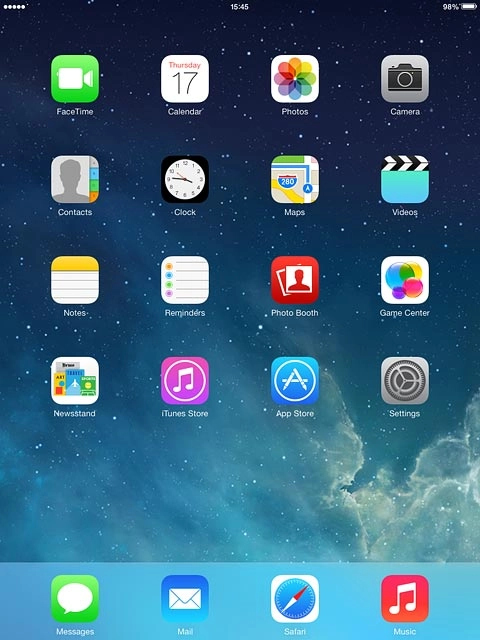
Press General.
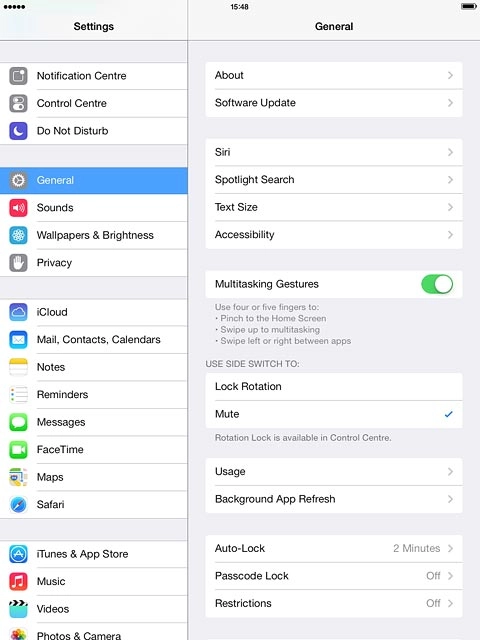
Press Software Update.
If a new software version is available, it's displayed.
Follow the instructions on the display to update your tablet's software.
If a new software version is available, it's displayed.
Follow the instructions on the display to update your tablet's software.
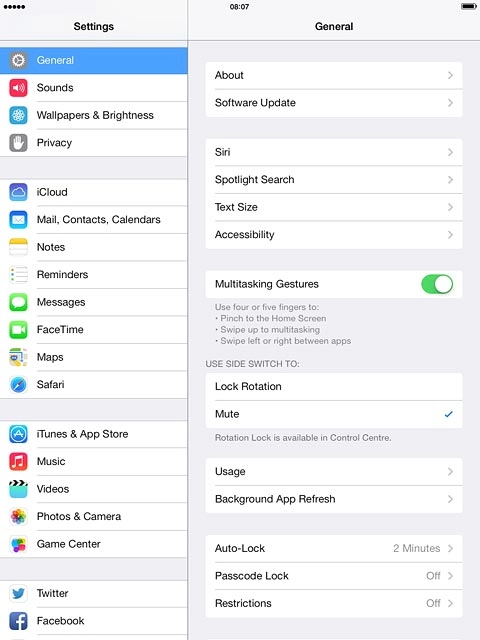
1b - Update your tablet's software using iTunes
Go to www.itunes.com on your computer.
Find the download section on the web page to download iTunes.
Download and install iTunes on your computer.
Start the program iTunes on your computer.
Find the download section on the web page to download iTunes.
Download and install iTunes on your computer.
Start the program iTunes on your computer.
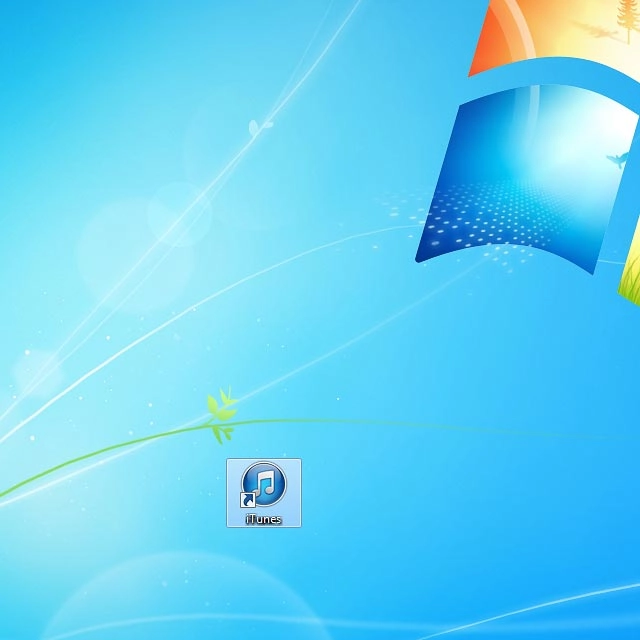
Connect the data cable to the socket and to your computer's USB port.
Depending on your settings in iTunes, the program may suggest to update your tablet automatically.
Depending on your settings in iTunes, the program may suggest to update your tablet automatically.

To start the update manually:
Click iPad.
Click iPad.
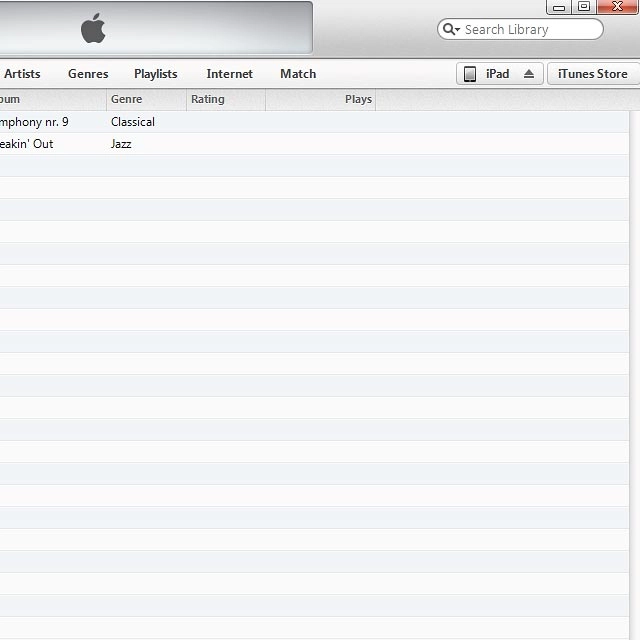
Click Check for Update.
If a new software version is available, it's displayed.
Follow the instructions on the screen to update the tablet software.
If a new software version is available, it's displayed.
Follow the instructions on the screen to update the tablet software.