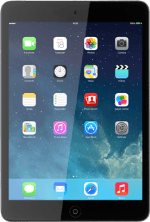On/Off
Several functions are associated with On/Off:

Press On/Off to turn your tablet on or off.

Press On/Off to turn on the screen lock.

The Home key
Several functions are associated with The Home key:

Press the Home key to return to the home screen.

Press the Home key twice to see a list of active applications.

The Silent mode key
Slide the Silent mode key up or down to turn display rotation or silent mode on or off.

The Volume key
Press the Top volume key or the Bottom volume key to adjust the volume.

Socket
Connect the charger or data cable to the socket and to a wall socket or your computer's USB port.

Headset socket
Connect the headset to the headset socket.

Camera lens at the back of your tablet
Point the camera lens at the back of your tablet at the required object to take a picture or record a video clip.

Camera lens at the front of your tablet
Point the camera lens at the front of your tablet at the required object during a video call.