Find "Music"
Press Music.
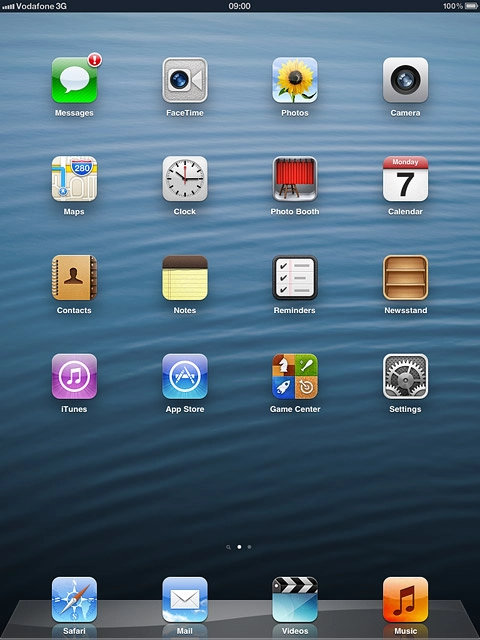
Play audio file
Press the required category at the bottom of the display.
Go to the required audio file.
Go to the required audio file.
If you select More, you can choose between more categories.
You need to create a playlist before you can select a playlist. Click here for information on how to create a playlist.
You need to create a playlist before you can select a playlist. Click here for information on how to create a playlist.
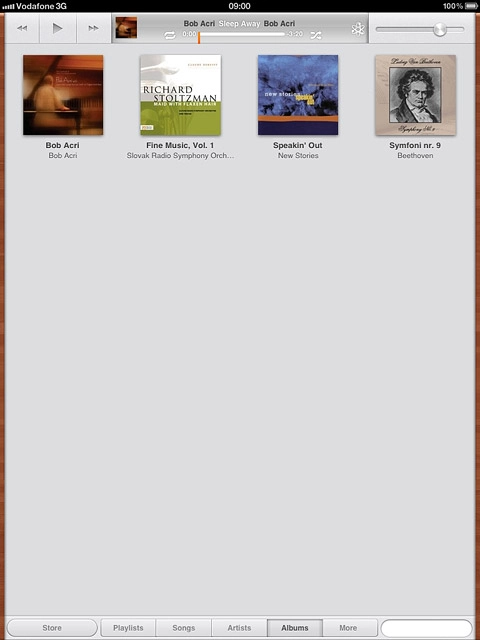
Press the required audio file.
If you select More, you can choose between more categories.
You need to create a playlist before you can select a playlist. Click here for information on how to create a playlist.
You need to create a playlist before you can select a playlist. Click here for information on how to create a playlist.
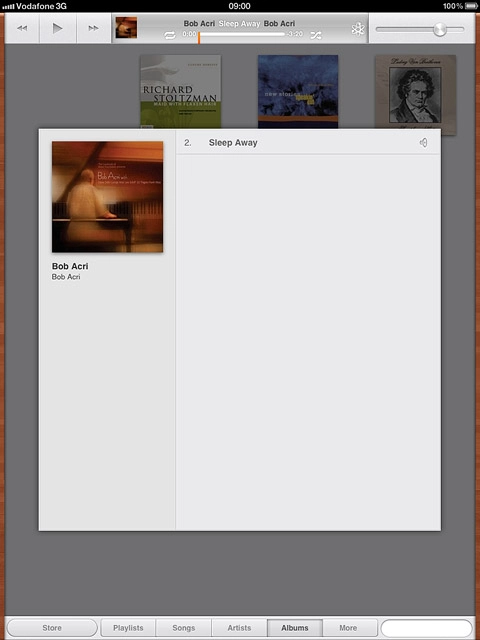
Use music player
Follow the steps below to use the music player.

Go to next or previous audio file
To go to the next audio file:
Press arrow right.
Press arrow right.
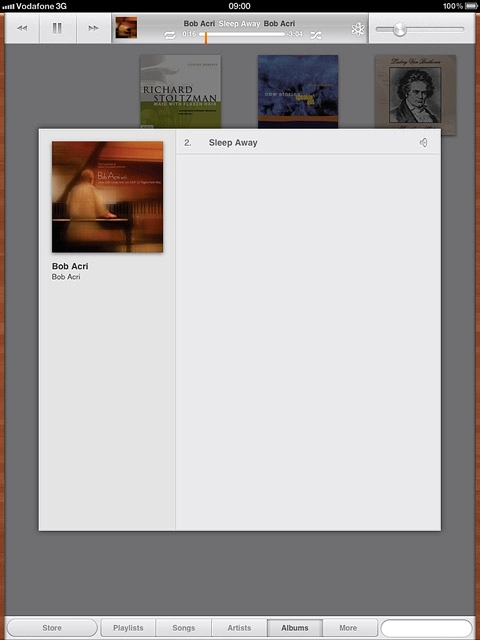
To go to the previous audio file:
Press arrow left twice.
Press arrow left twice.
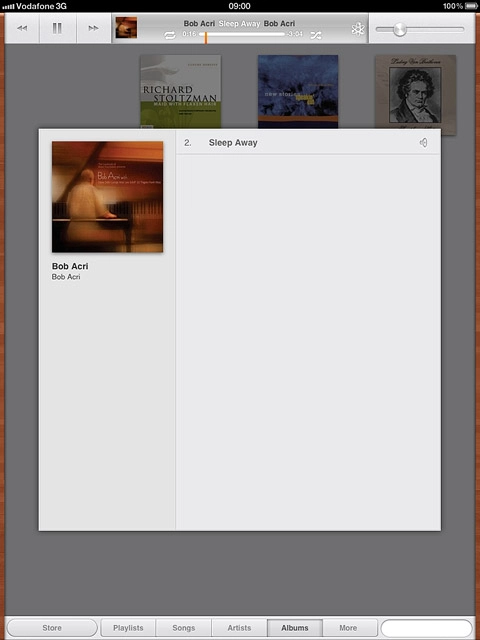
To fast forward or rewind the current audio file:
Press and hold arrow right or arrow left.
Press and hold arrow right or arrow left.
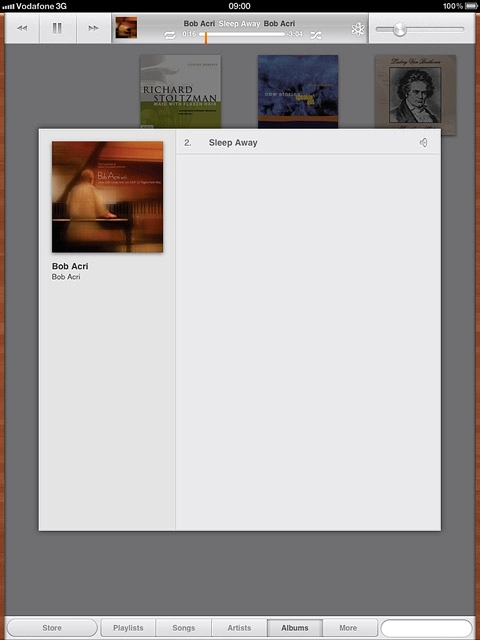
Turn shuffle on or off
Press the shuffle icon.
Depending on the current setting, the function is turned on or off.
Depending on the current setting, the function is turned on or off.
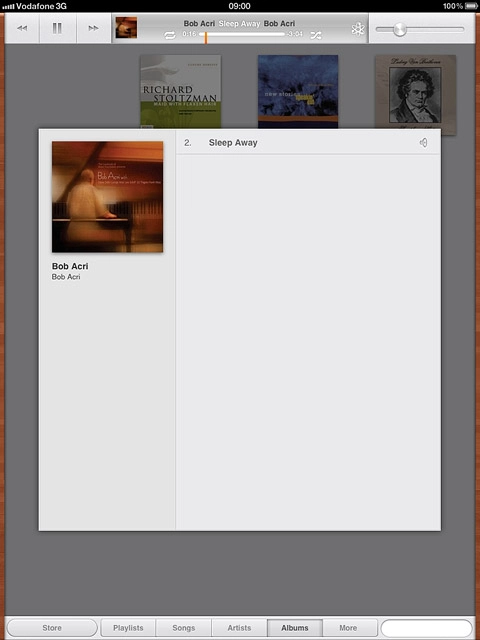
Turn repeat on or off
Press the repeat icon the necessary number of times to select the required setting.
You can choose whether you want the music player to repeat one or more audio files.
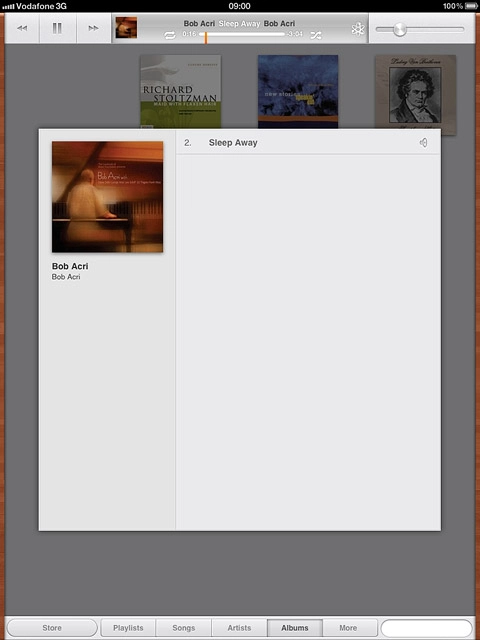
Adjust the volume
Press the Top or the Bottom volume key to adjust the volume.

Exit
Press the Home key to return to standby mode.




