Find "Facebook"
Press Facebook.
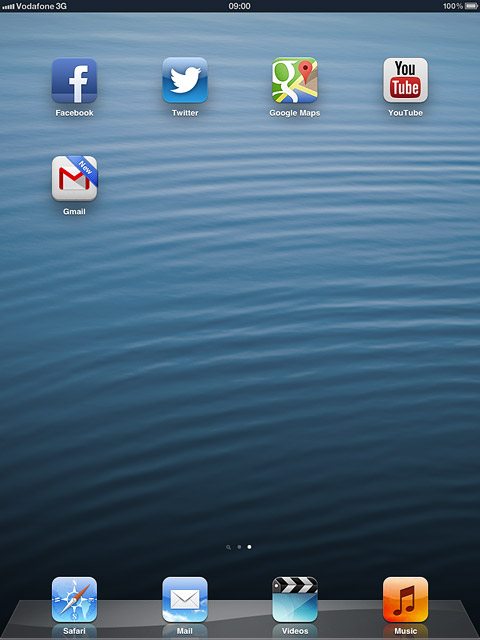
Log on
If it's the first time you use the application, you need to log on.

Use Facebook
Follow the steps below to use Facebook.

Update status
Press the menu icon.
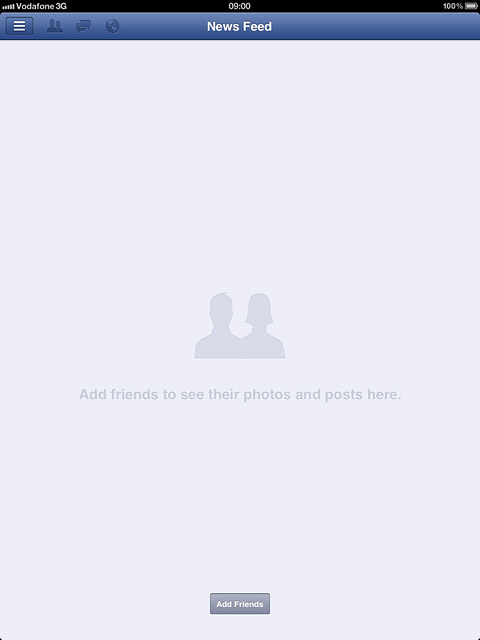
Press your name.
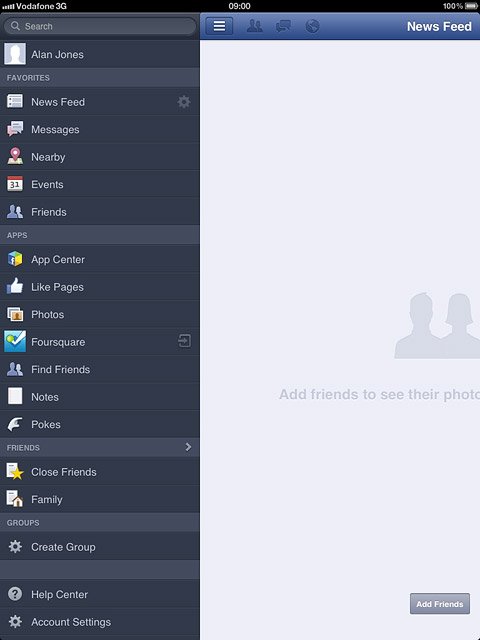
Press Status.
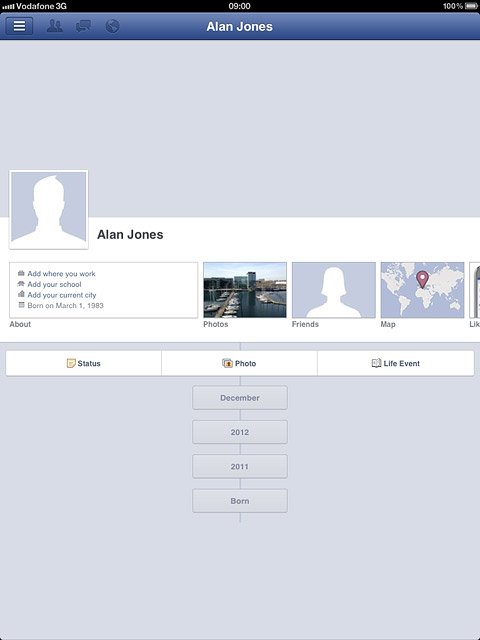
Write the required text and press Post.
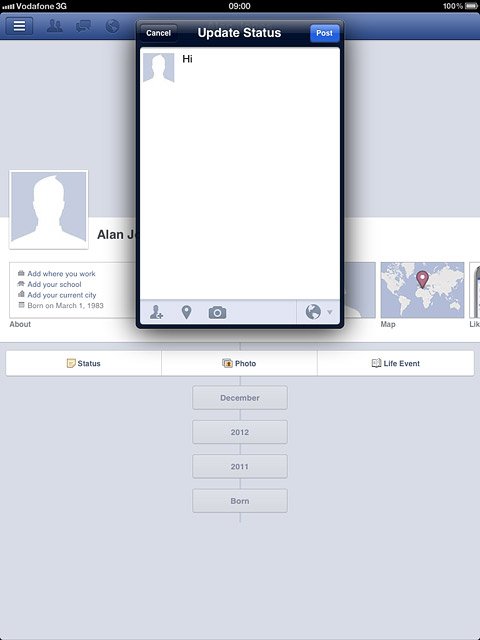
Write private message
Press the menu icon.
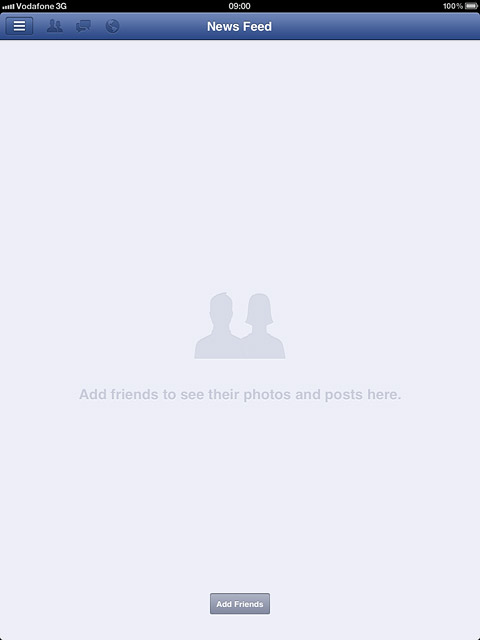
Press Messages.
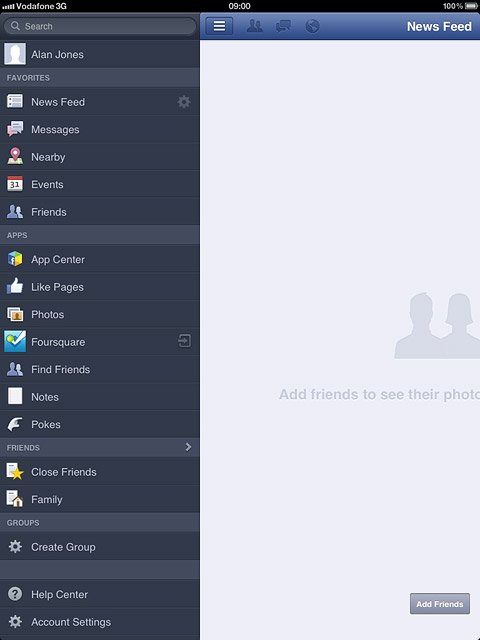
Press the new message icon.
Key in the first letters of the required contact.
Matching contacts are displayed.
Key in the first letters of the required contact.
Matching contacts are displayed.
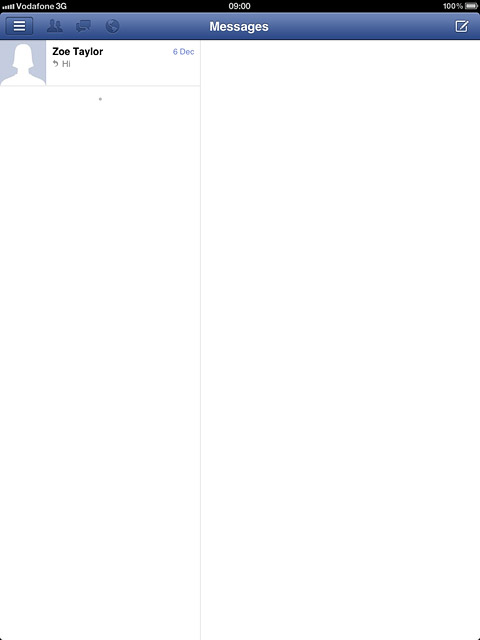
Press the required contact.
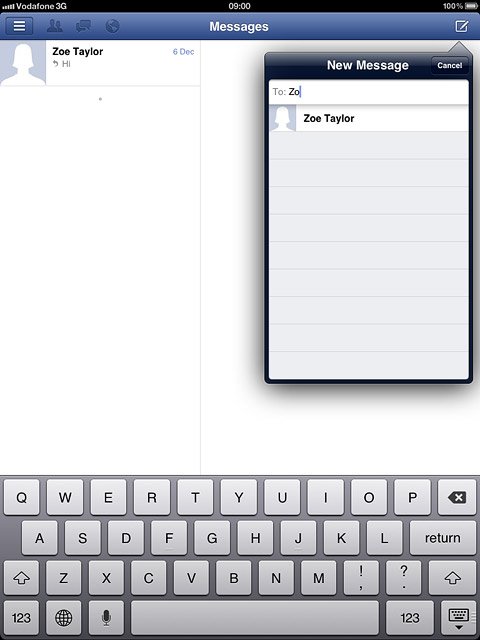
Press the text input field.
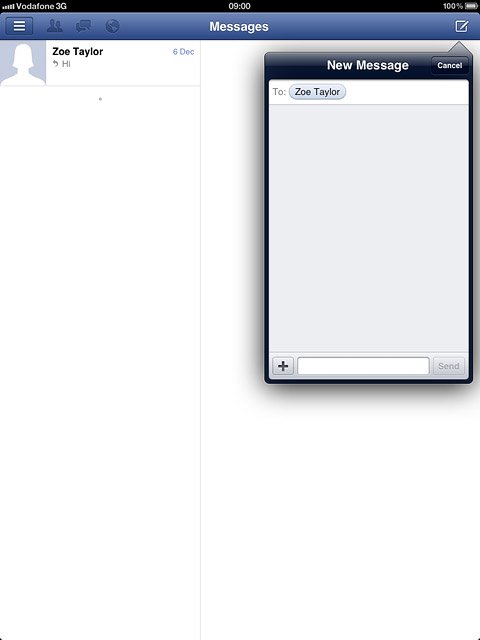
Write the required text and press Send.
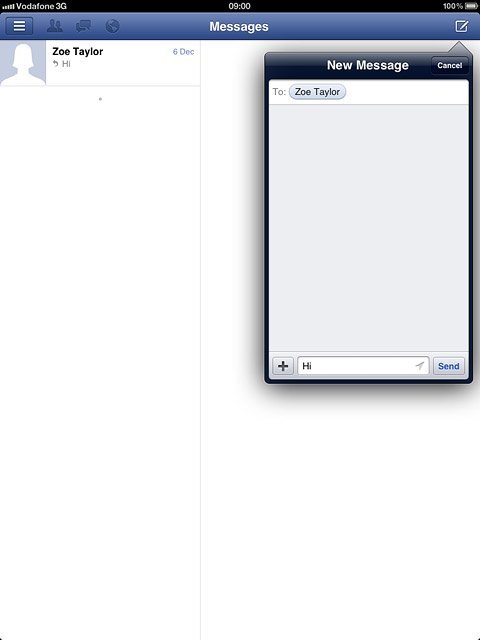
View events
Press the menu icon.
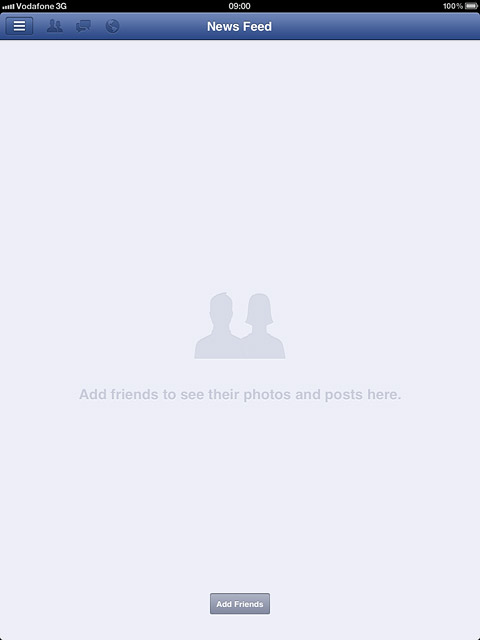
Press Events.
Your events are displayed.
Your events are displayed.
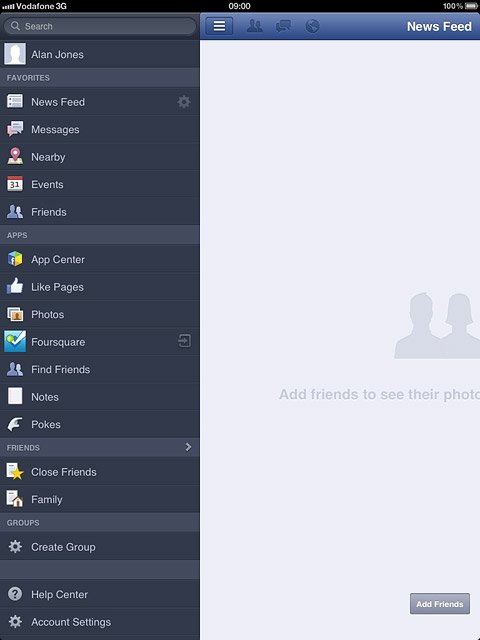
Upload picture or video clip
Press the menu icon.
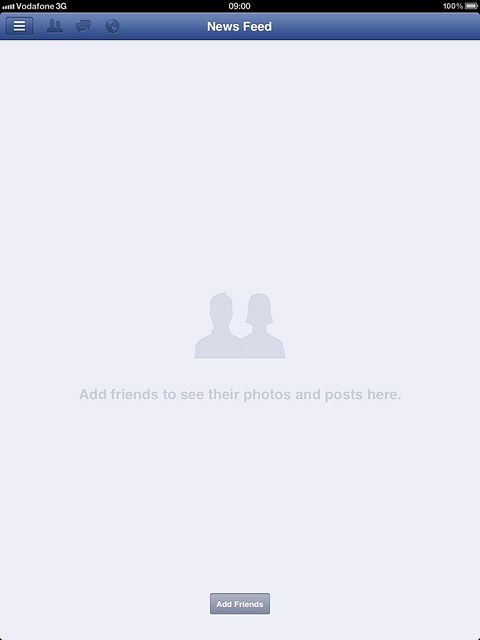
Press your name.
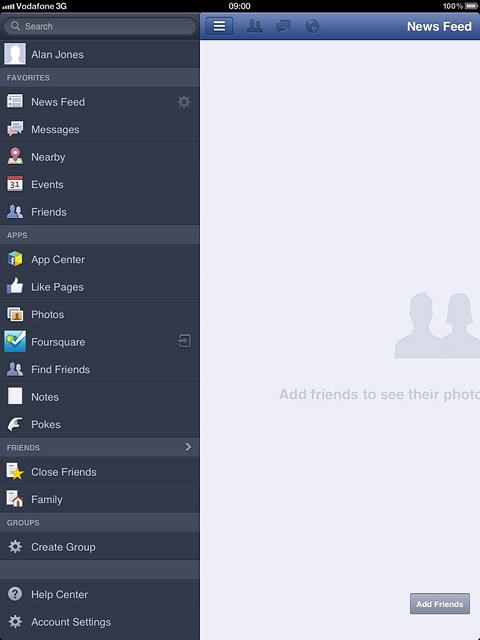
Press Photo.
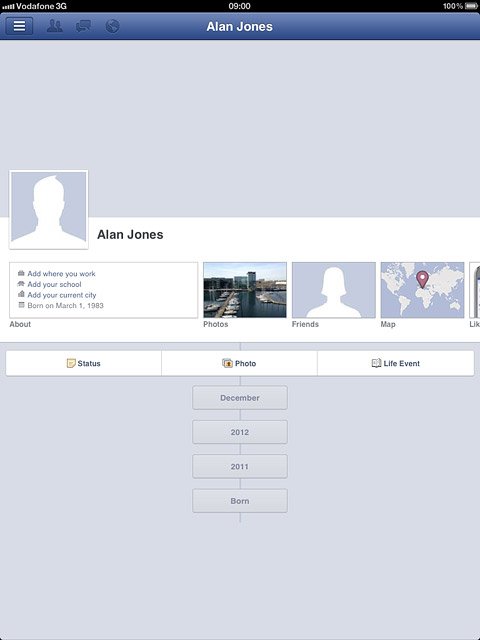
Press Choose From Library.
Go to the required folder.
Go to the required folder.
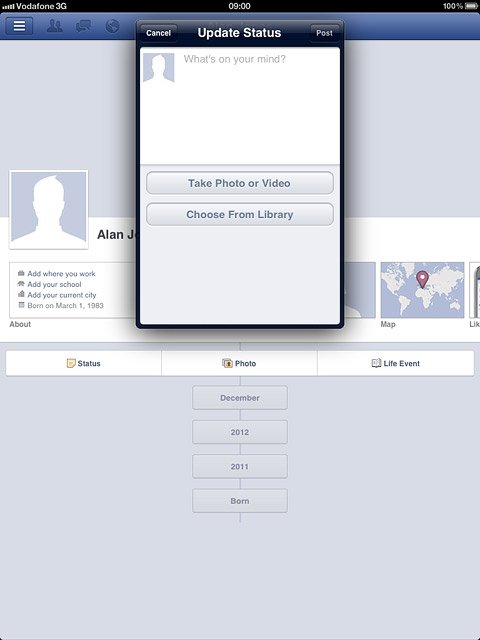
Press the required picture or the required video clip.
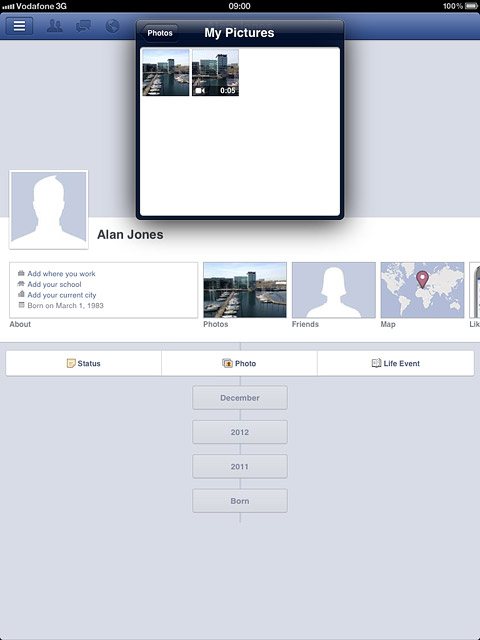
If you select a picture:
Press Use.
Press Use.
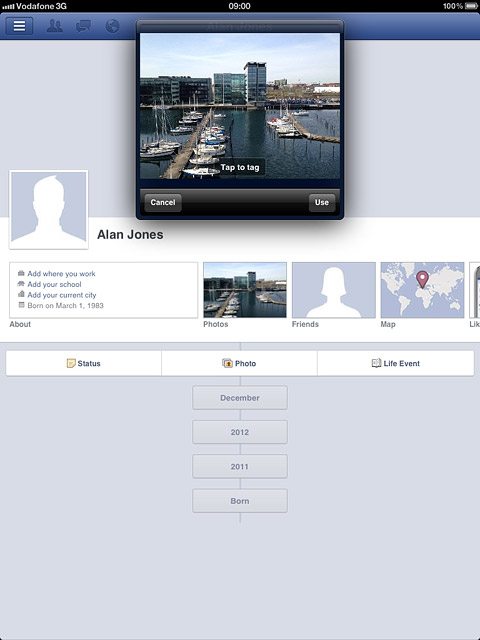
If you select a video clip:
Press Use.
Press Use.
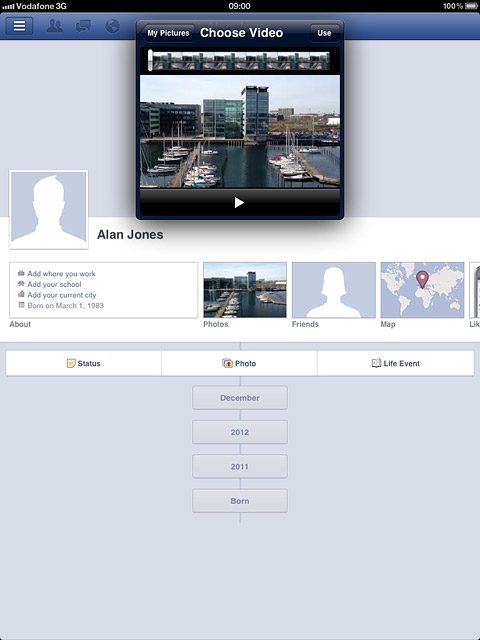
Write the required text and press Post.
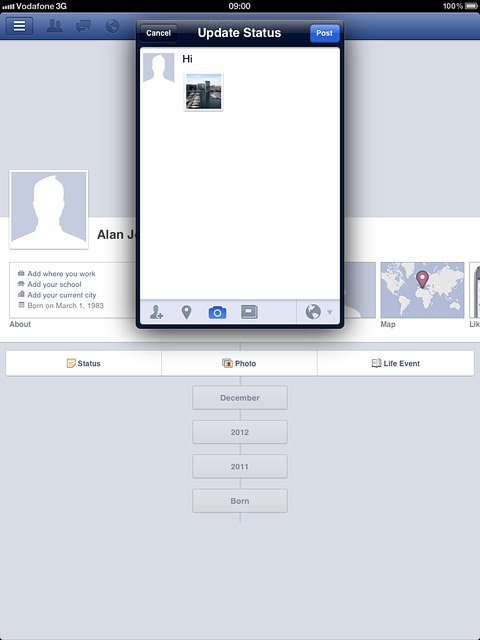
Exit
Press the Home key to return to standby mode.




