Find "Calendar"
Press Calendar.
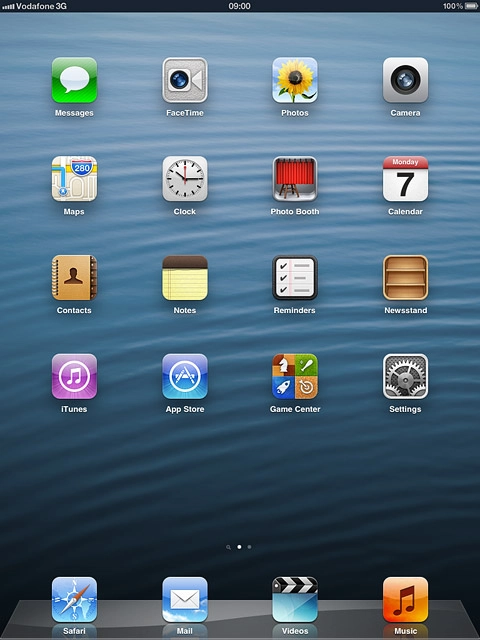
Use calendar
Follow the steps below to use the calendar.

Select calendar view
Press one of the following options at the top of the display:
Day
Day
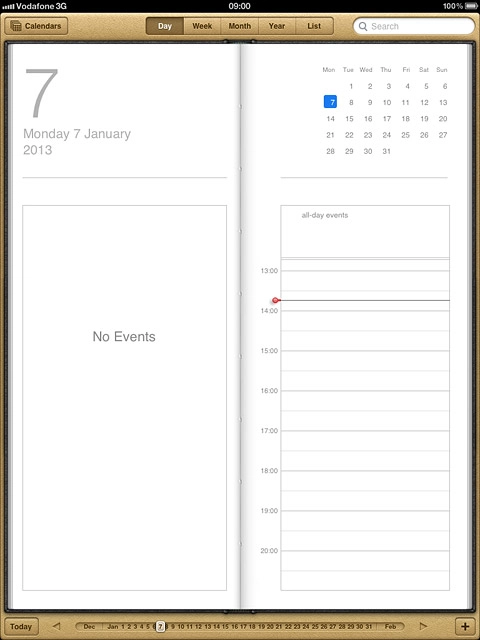
Week
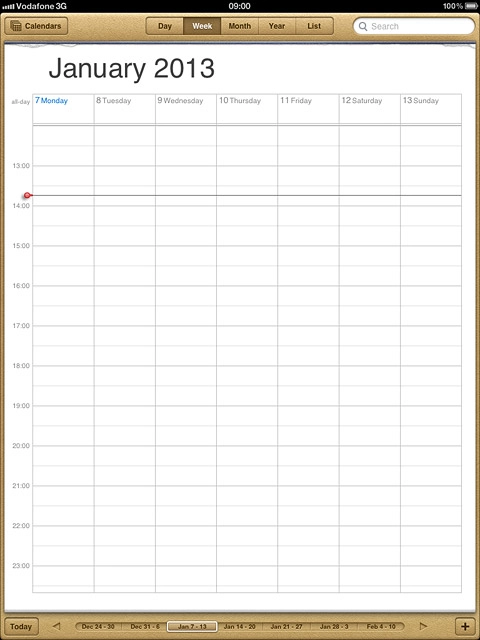
Month
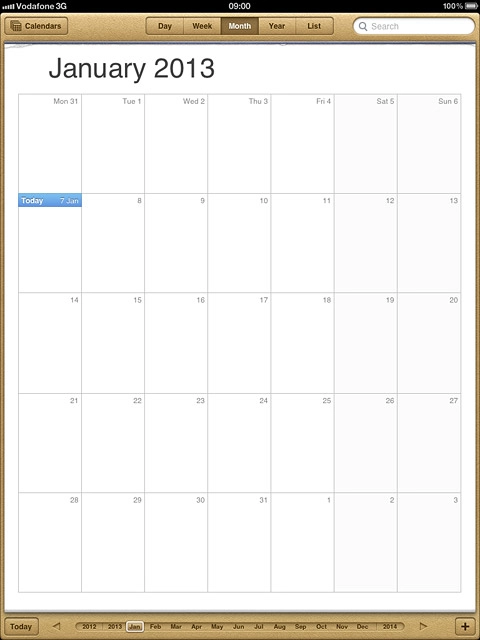
Year
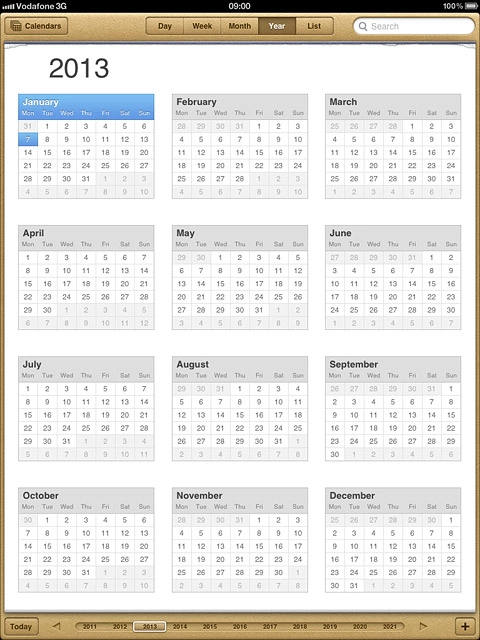
List
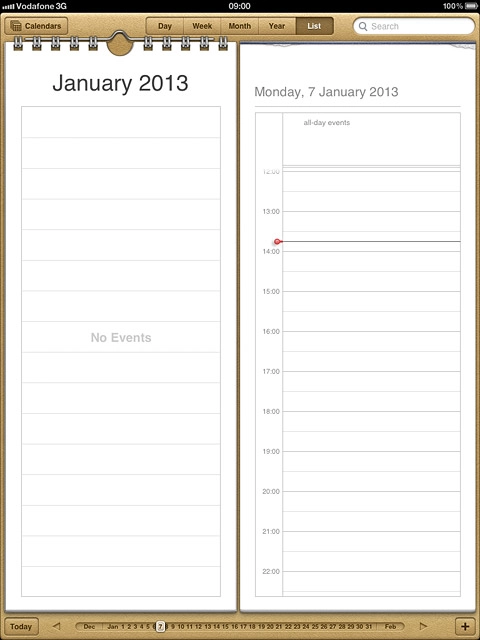
Add appointment
Go to the required date.
Press the add appointment icon.
Press the add appointment icon.
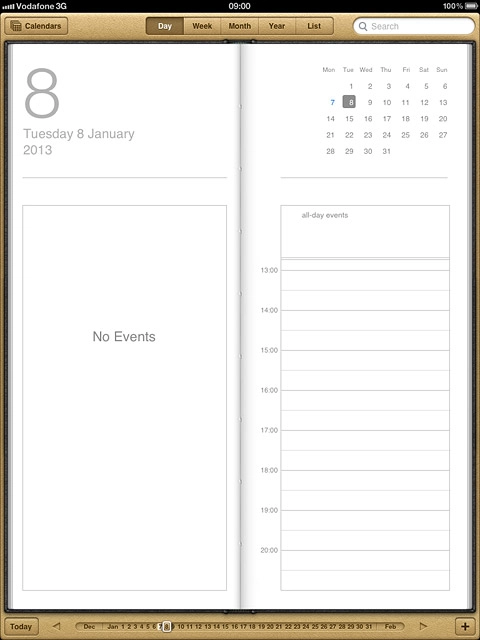
Key in a subject for the appointment.
Follow the instructions on the display to key in more information, such as location, duration and reminder.
Press Done.
Follow the instructions on the display to key in more information, such as location, duration and reminder.
Press Done.
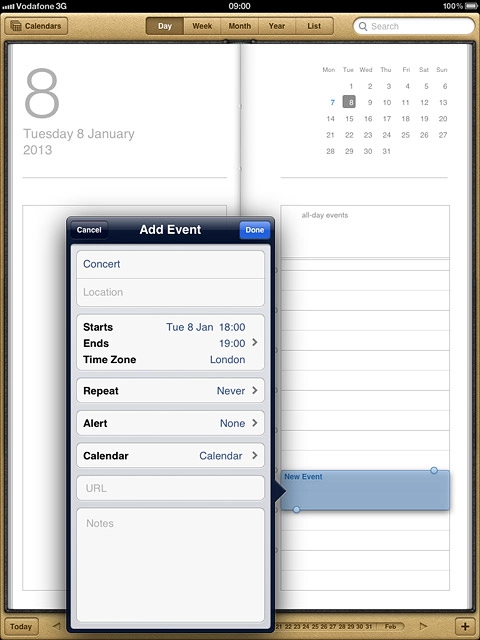
View appointment
Press List.
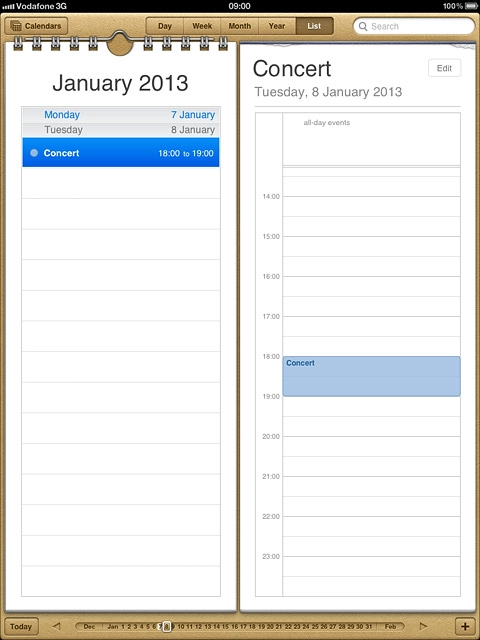
Press the required appointment to view the appointment details.
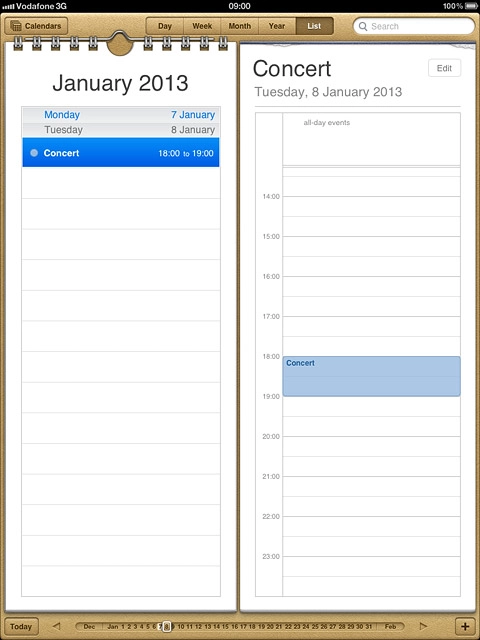
Create new calendar
Press Calendars.
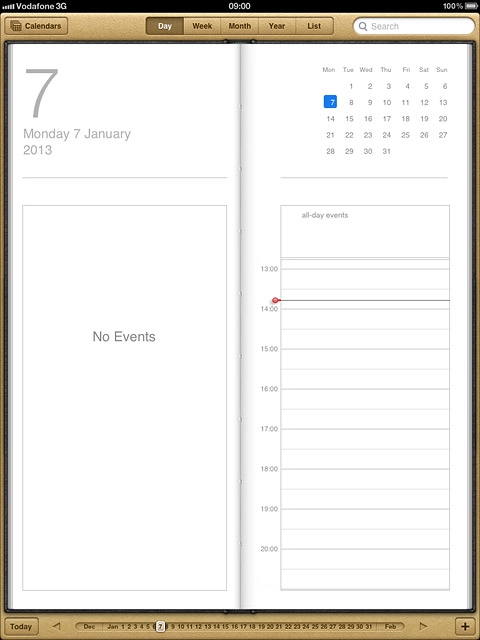
Press Edit.
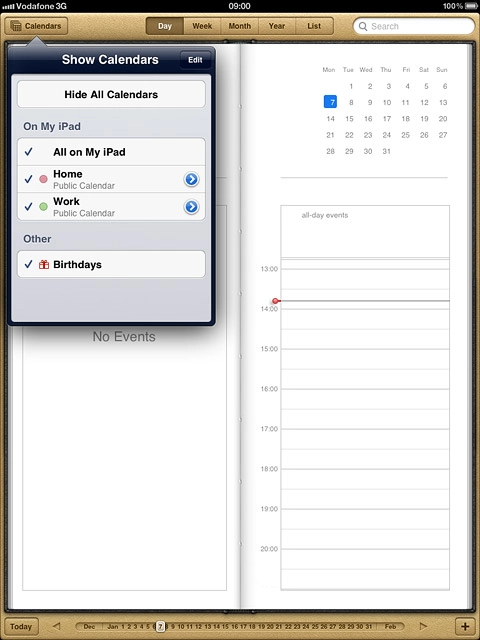
Press Add Calendar....
Key in a name for the calendar.
Key in a name for the calendar.
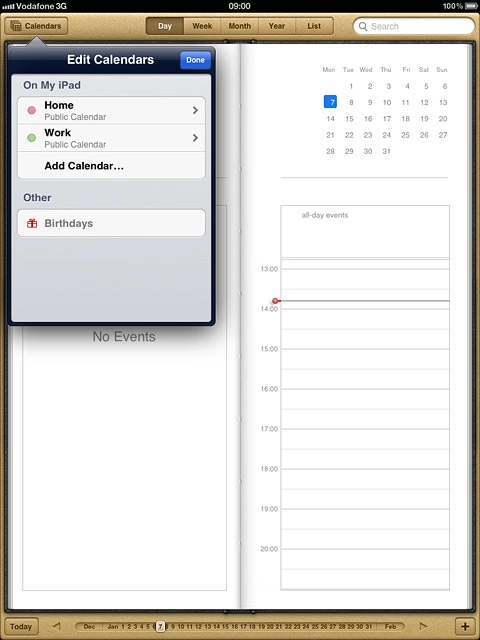
To select the colour for appointments in the calendar:
Press the required colour.
Press the required colour.
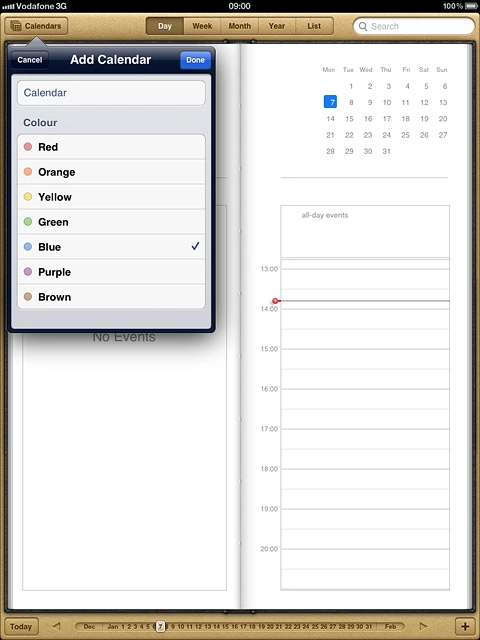
Press Done repeatedly to return to the calendar.
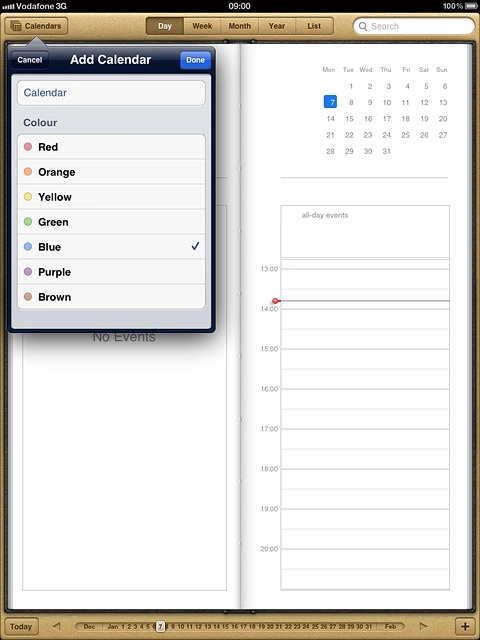
Share calendar
Go to www.icloud.com on your computer.
Log on to iCloud if you're asked to do so.
Select Calendar.
Log on to iCloud if you're asked to do so.
Select Calendar.
Before you can share your calendar with others, you need an Apple ID. If you don't have an Apple ID, you can create one at www.apple.com
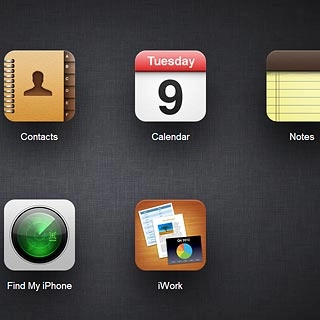
Select the edit icon next to the required calendar.
Before you can share your calendar with others, you need an Apple ID. If you don't have an Apple ID, you can create one at www.apple.com
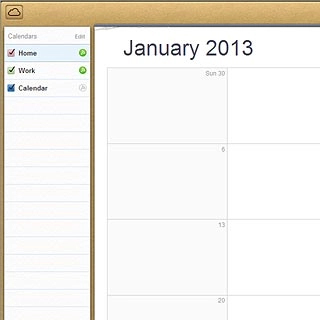
Select Private Calendar or Public Calendar.
Before you can share your calendar with others, you need an Apple ID. If you don't have an Apple ID, you can create one at www.apple.com

If you select Private Calendar:
Before you can share your calendar with others, you need an Apple ID. If you don't have an Apple ID, you can create one at www.apple.com

Select Add Person....
Before you can share your calendar with others, you need an Apple ID. If you don't have an Apple ID, you can create one at www.apple.com
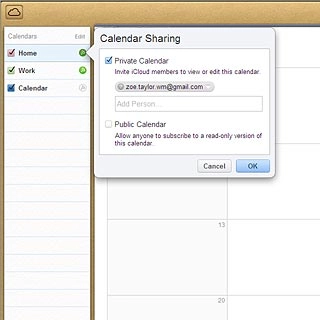
Key in the required email address and select OK.
Before you can share your calendar with others, you need an Apple ID. If you don't have an Apple ID, you can create one at www.apple.com
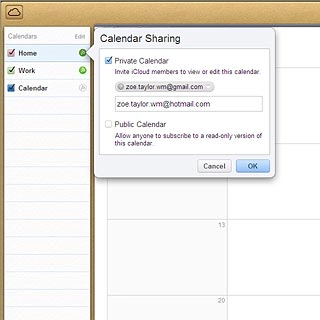
If you select Public Calendar:
Before you can share your calendar with others, you need an Apple ID. If you don't have an Apple ID, you can create one at www.apple.com
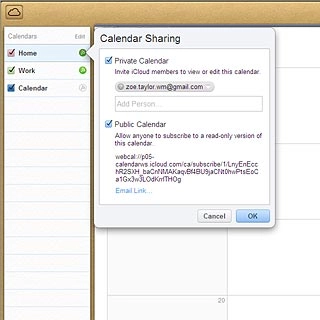
Select OK.
Before you can share your calendar with others, you need an Apple ID. If you don't have an Apple ID, you can create one at www.apple.com
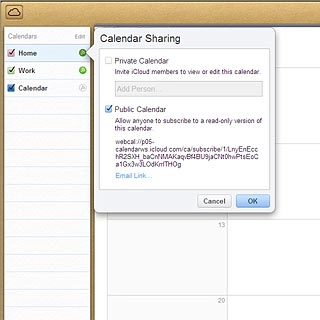
Exit
Press the Home key to return to standby mode.




