Find "Siri"
Press Settings.
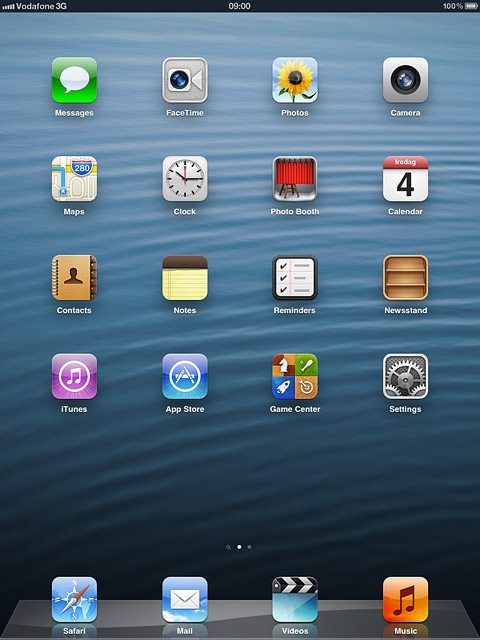
Press General.
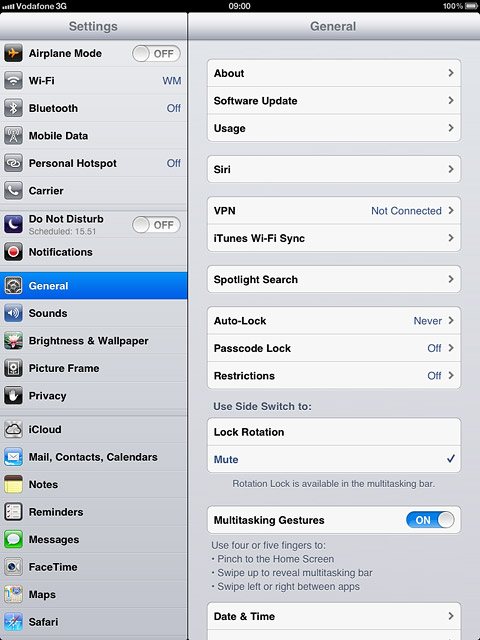
Press Siri.
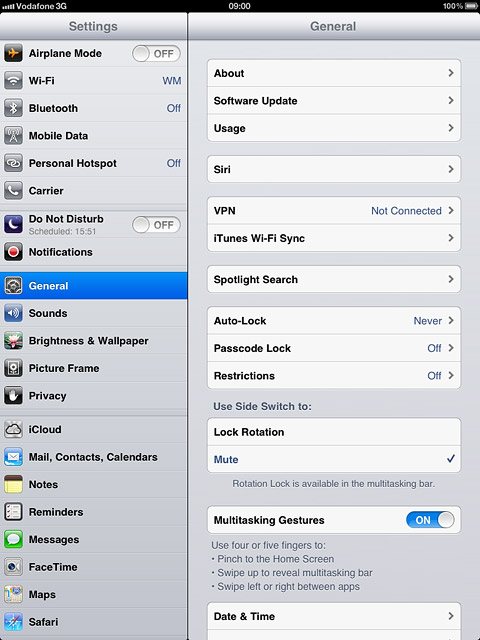
Turn on voice control
Press the indicator next to Siri to turn on the function.
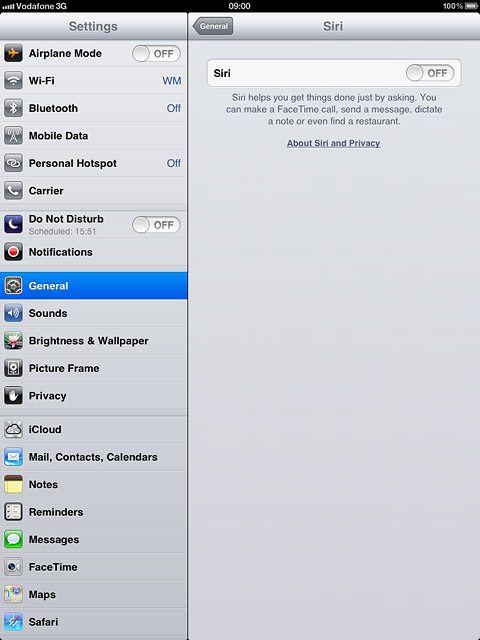
Press Enable.
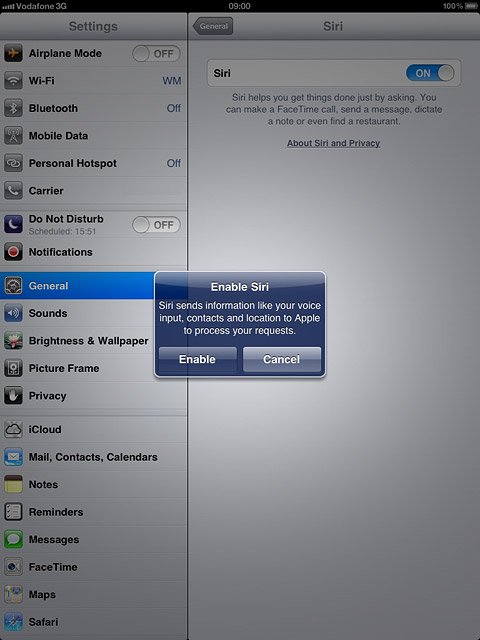
Select option
Select one of the following options:
Select language, go to 3a.
Turn voice feedback on or off, go to 3b.
Select device owner, go to 3c.
Select language, go to 3a.
Turn voice feedback on or off, go to 3b.
Select device owner, go to 3c.

3a - Select language
Press Language.
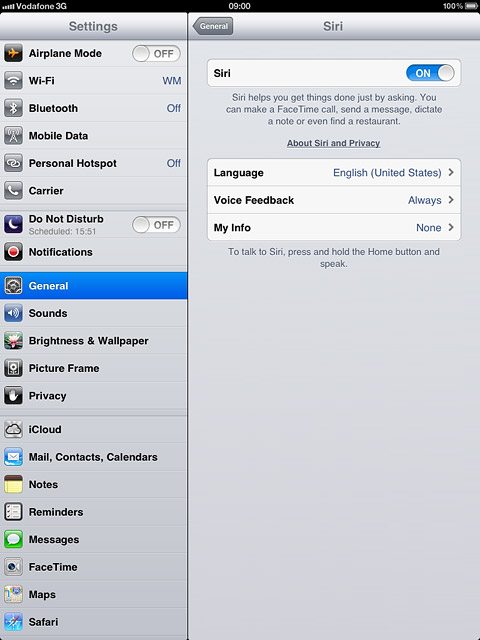
Press the required language.
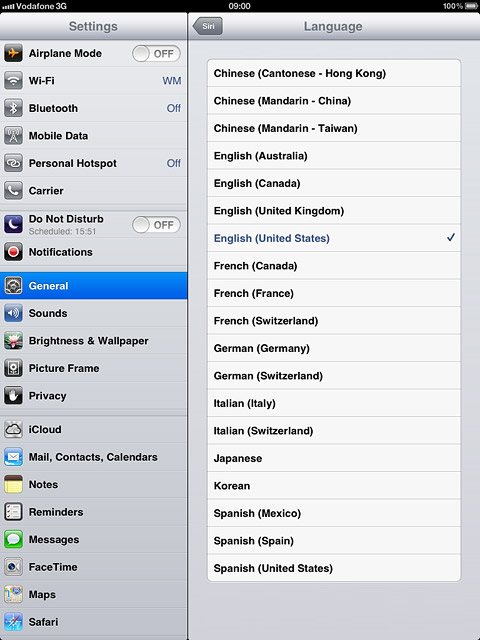
Press Siri.
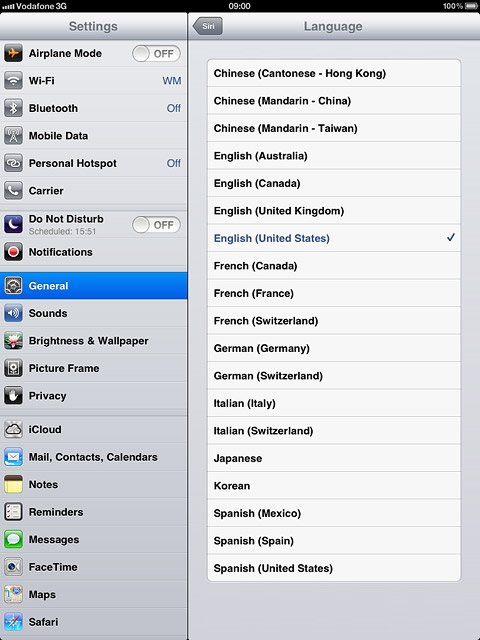
3b - Turn voice feedback on or off
Press Voice Feedback.
You can select if your device should give voice feedback on your voice commands depending on if the headset is connected or not.
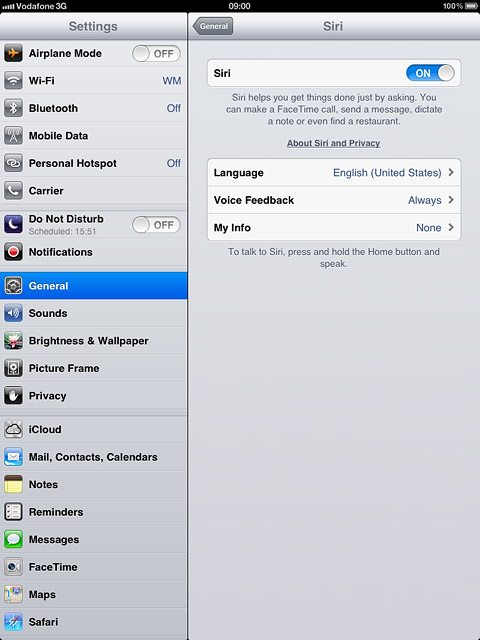
Press Hands-free Only or Always.
You can select if your device should give voice feedback on your voice commands depending on if the headset is connected or not.
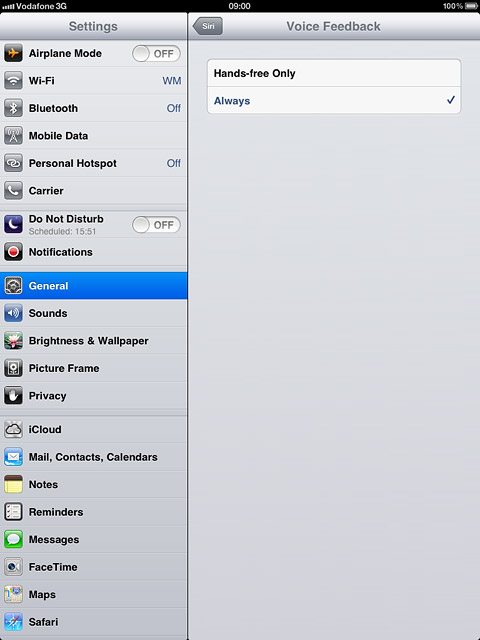
Press Siri.
You can select if your device should give voice feedback on your voice commands depending on if the headset is connected or not.
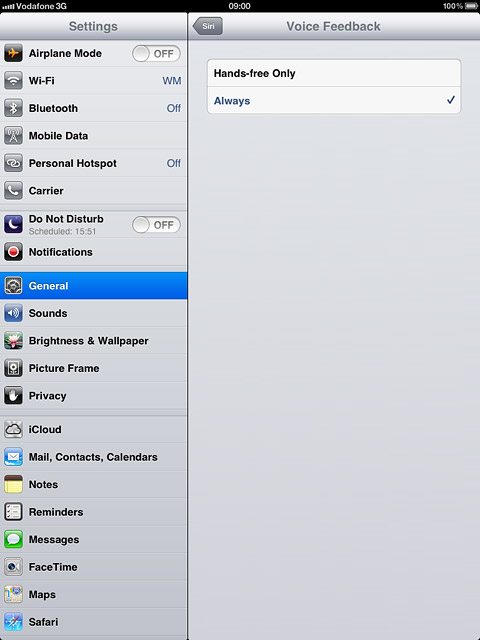
3c - Select device owner
Press My Info.
When you select yourself as the owner of the device, your device uses your information for different voice control functions such as navigation to your home address.
Before you can select the owner of the device, you need to create yourself as a contact in your address book. Click here for information on how to create a contact in your address book.
Before you can select the owner of the device, you need to create yourself as a contact in your address book. Click here for information on how to create a contact in your address book.
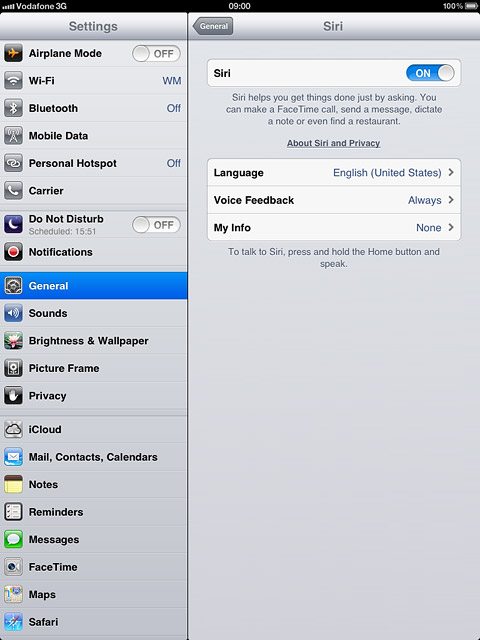
Press the required contact.
When you select yourself as the owner of the device, your device uses your information for different voice control functions such as navigation to your home address.
Before you can select the owner of the device, you need to create yourself as a contact in your address book. Click here for information on how to create a contact in your address book.
Before you can select the owner of the device, you need to create yourself as a contact in your address book. Click here for information on how to create a contact in your address book.
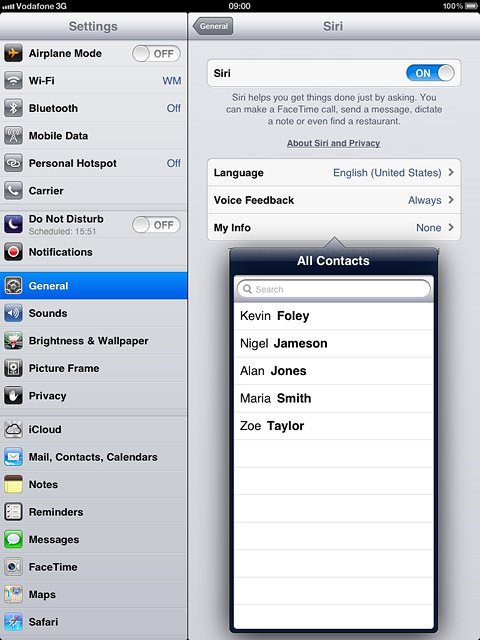
Exit
Press the Home key to return to standby mode.




