Find "Text Tone"
Press Settings.
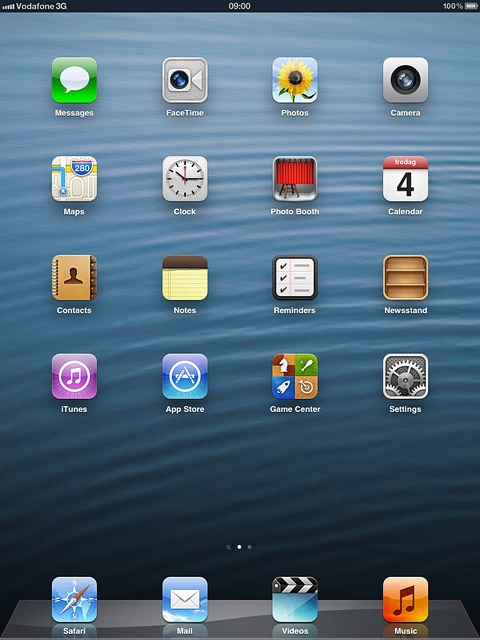
Press Sounds.
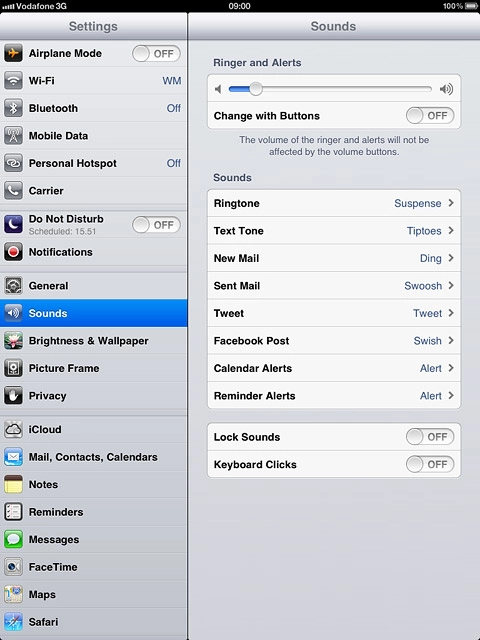
Press Text Tone.
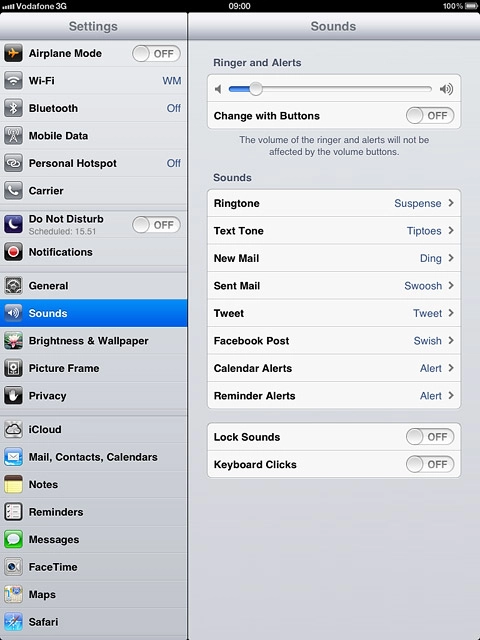
Select message tone
Press the different message tones to listen to them.
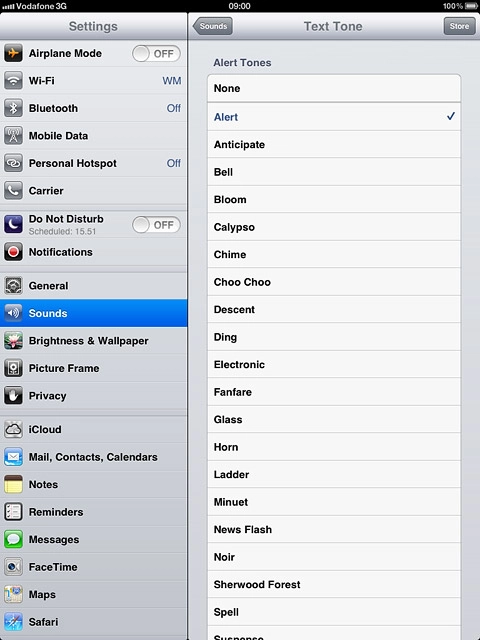
Once you've found a message tone you like, press Sounds.
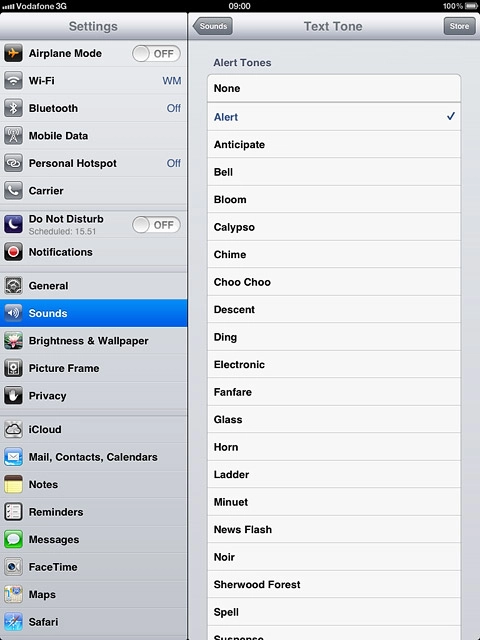
Exit
Press the Home key to return to standby mode.

