Find "Mail"
Press Mail.
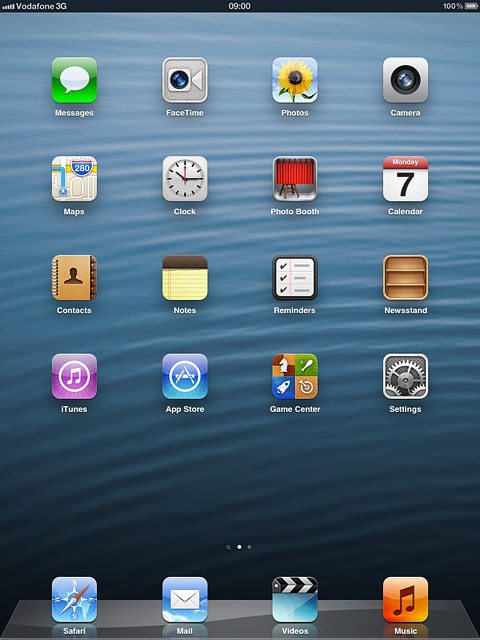
Select email account
To see a list of email accounts:
Press the field in the top left corner of the display.
Press the field in the top left corner of the display.
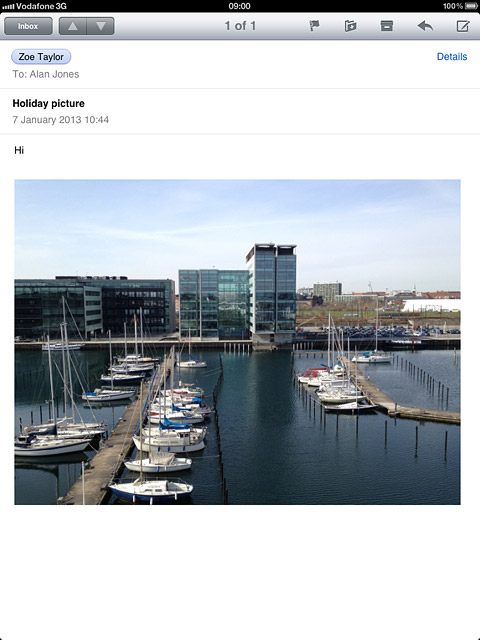
Press the field in the top left corner of the pop-up menu.
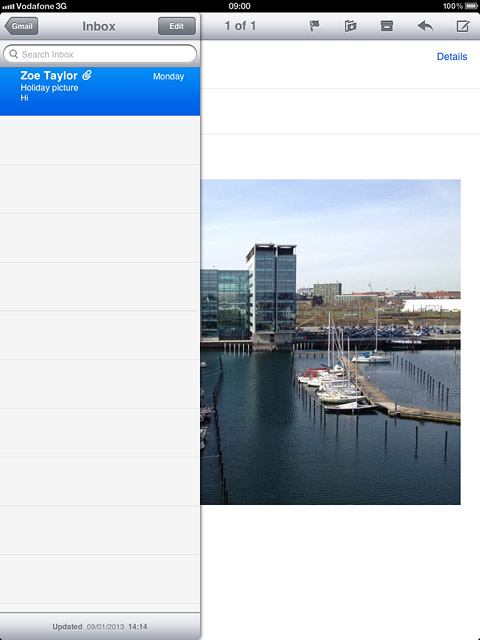
Press the required email account below Inboxes.
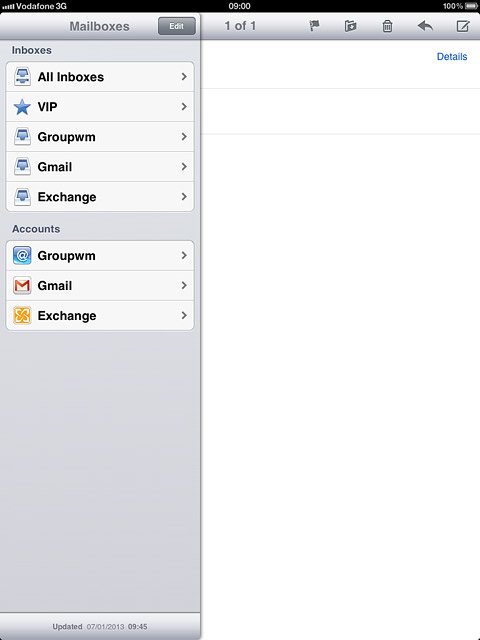
Create email message
Press the new email message icon.
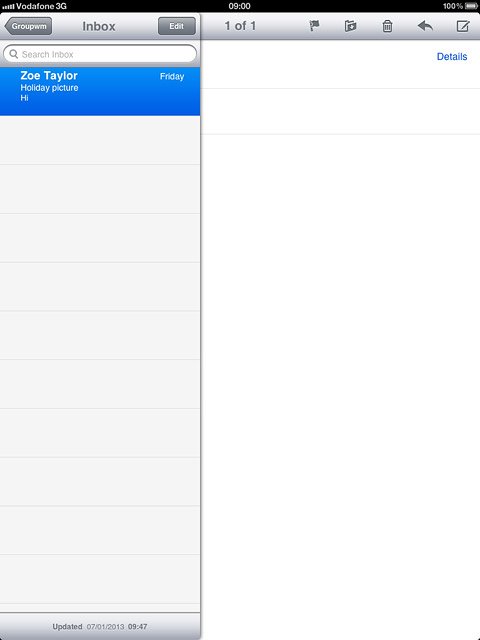
Select recipient
Key in the first letters of the required contact.
Matching contacts are displayed.
Press the required contact.
Repeat the procedure to add more recipients.
Matching contacts are displayed.
Press the required contact.
Repeat the procedure to add more recipients.
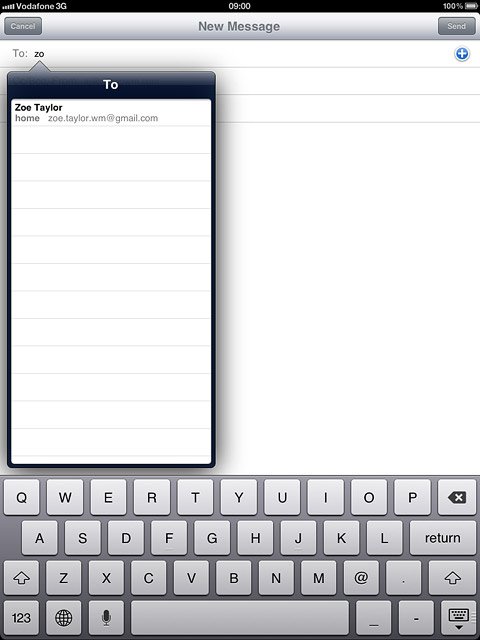
Enter subject
Press Subject and key in a subject for the email message.
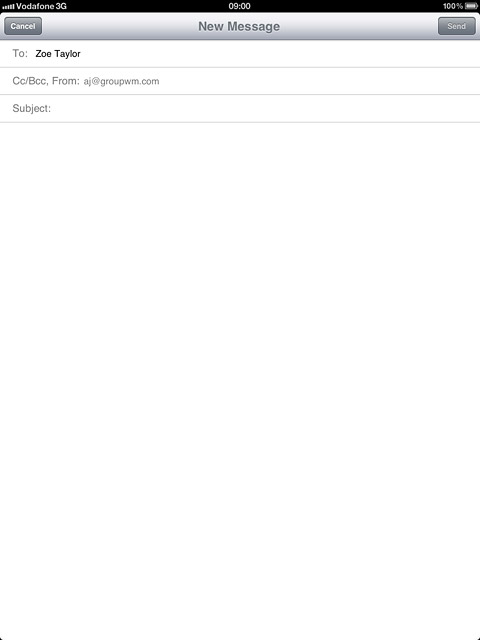
Write text
Press the text input field and write the required text.
Click here for information on how to write text.
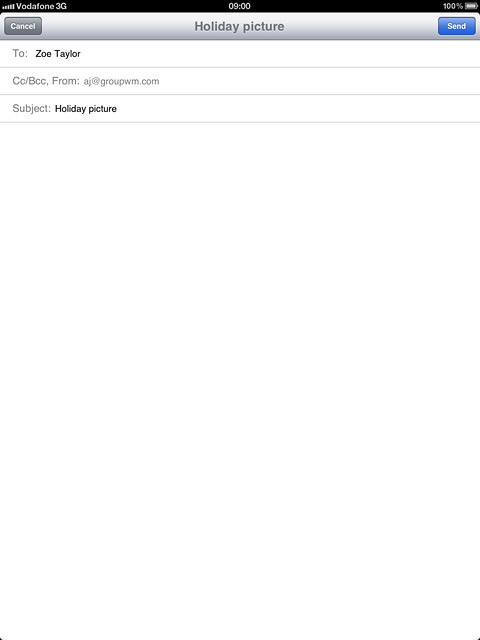
Attach file
Press and hold anywhere on the text input field.
Press Insert Photo or Video.
Press Insert Photo or Video.
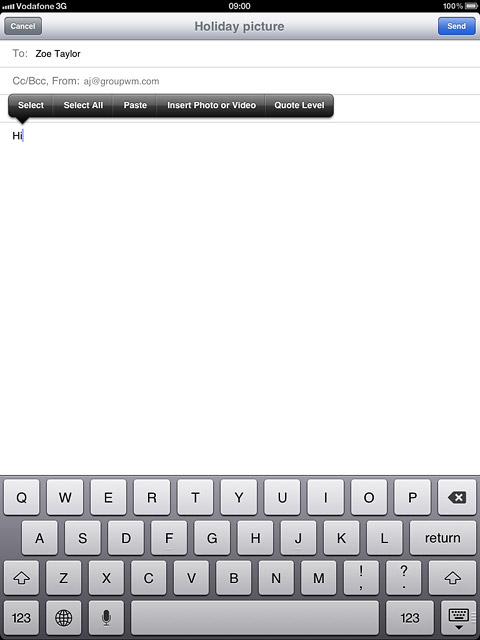
Go to the required folder.
Press the required picture or the required video clip.
Press the required picture or the required video clip.
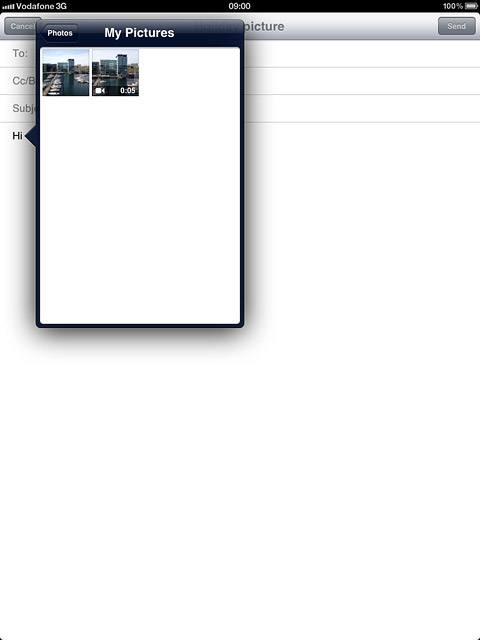
Press Use.
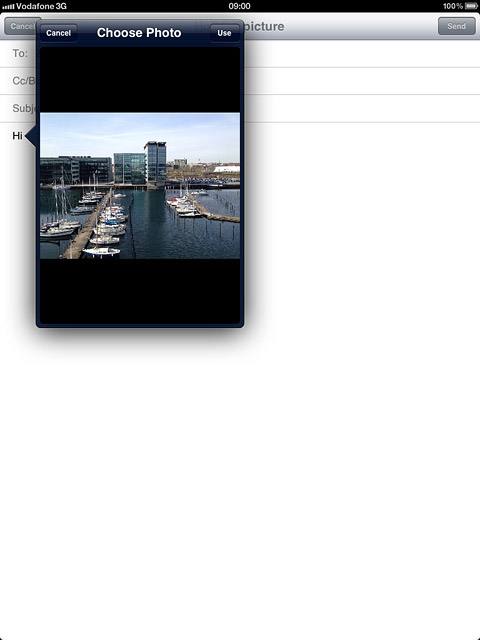
Send the email message
Press Send.
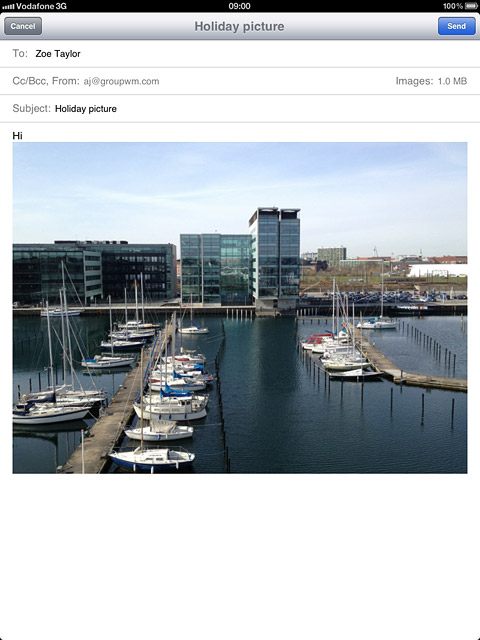
Exit
Press the Home key to return to standby mode.

