End active applications
Press the Home key twice.
At the bottom of the display a list of active applications is displayed.
At the bottom of the display a list of active applications is displayed.

Press and hold any menu item until the menu items start to jiggle.
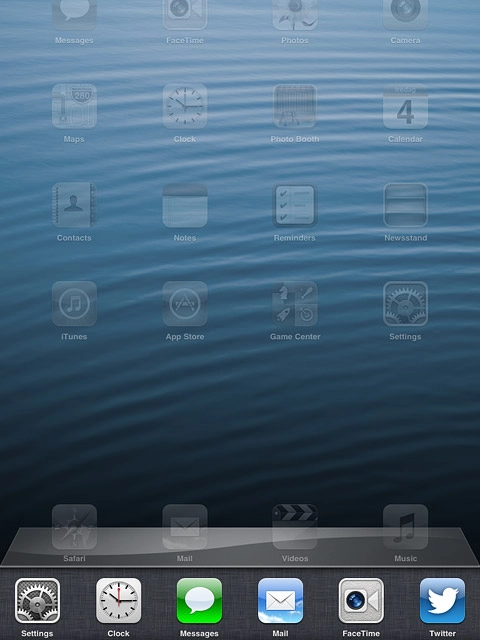
Press the end application icon to end the required application.
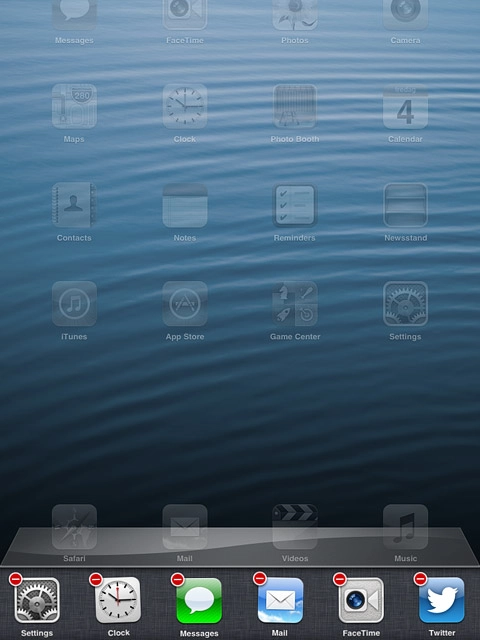
Exit
Press the Home key to return to standby mode.

