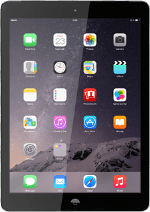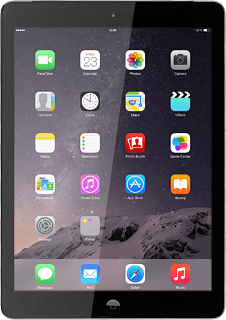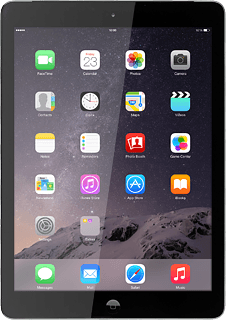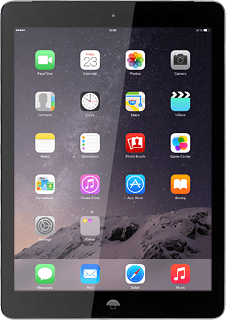Turn on the camera
Press Camera.
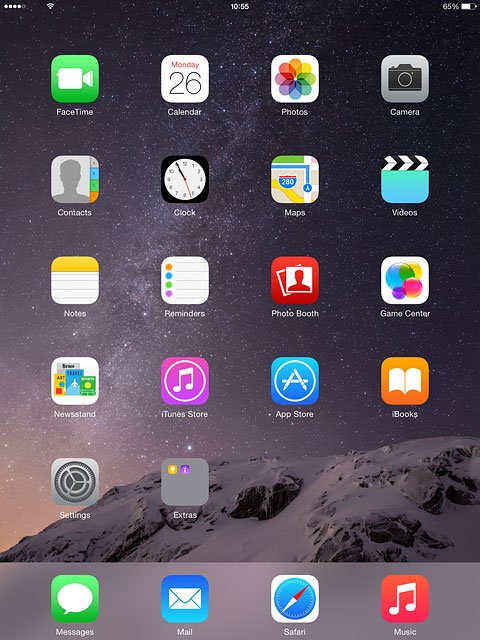
If the video recorder is turned on:
Drag PHOTO upwards until the camera is activated.
Drag PHOTO upwards until the camera is activated.
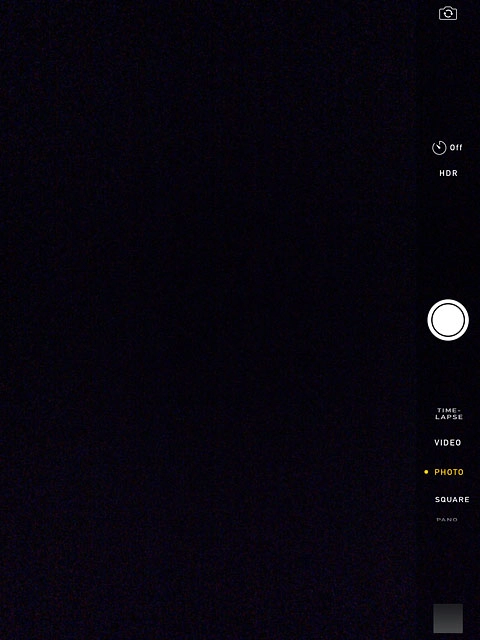
Use camera
The following steps describe how you:
Zoom in or out
Turn HDR on or off
Take a picture
Take a picture using the self-timer
Take a panorama picture
Zoom in or out
Turn HDR on or off
Take a picture
Take a picture using the self-timer
Take a panorama picture
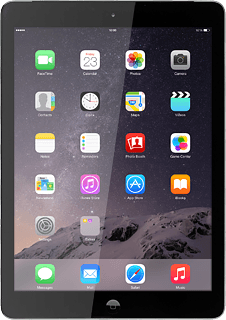
Zoom in or out
Drag two fingers together or apart to zoom in or out.
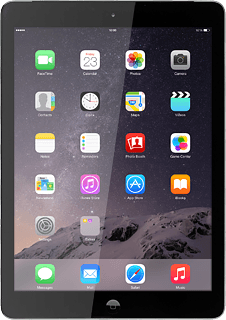
Turn HDR on or off
Press HDR to turn the function on or off.
If you turn on HDR, your tablet takes three pictures and saves them as one combining the best brightness conditions.
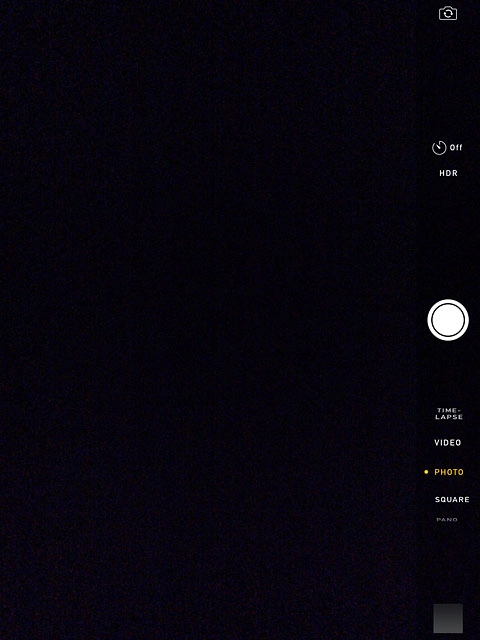
Take a picture
Point the camera lens at the required object and press the take picture icon.

Take a picture using the self-timer
Press the timer icon.
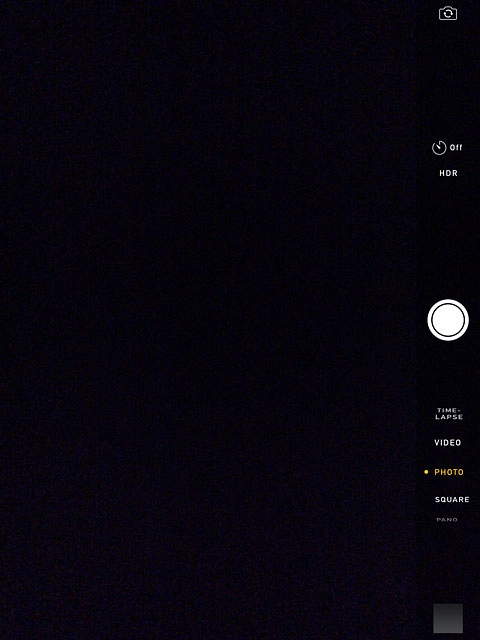
Press 3s or 10s.
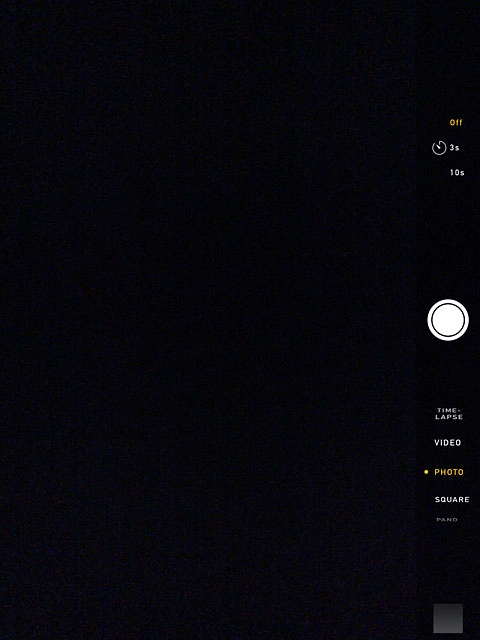
Point the camera lens at the required object and press the take picture icon.
The picture is taken after the selected number of seconds.
The picture is taken after the selected number of seconds.

Take a panorama picture
Drag PANO upwards until the function is selected.
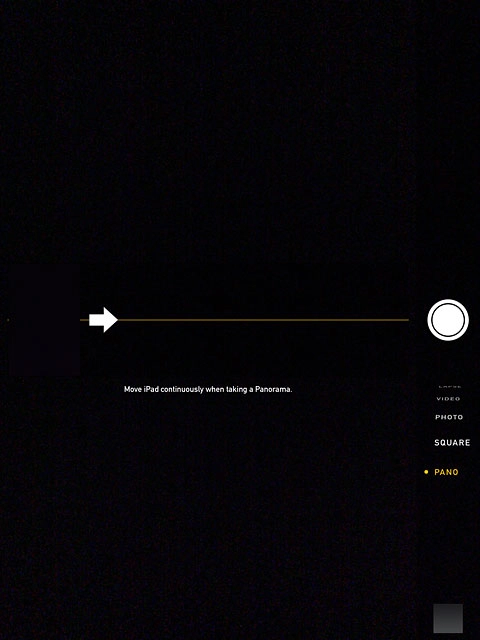
Point the camera lens at the part of the motive furthest to the left and press the take picture icon.

Move your tablet slowly to the right in a straight line (the arrow needs to be on the horizontal line).
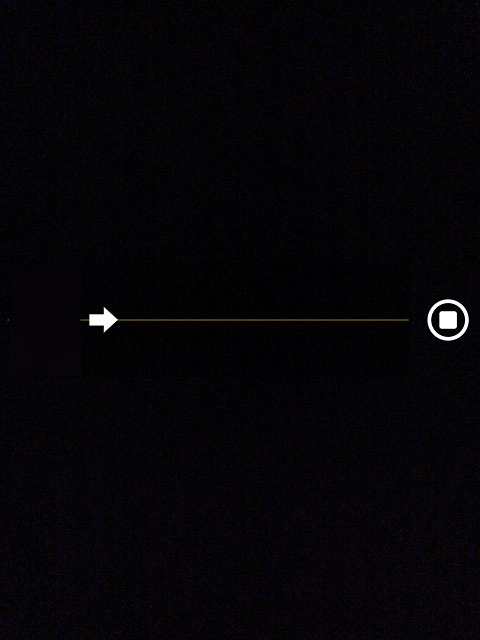
Press the stop icon.
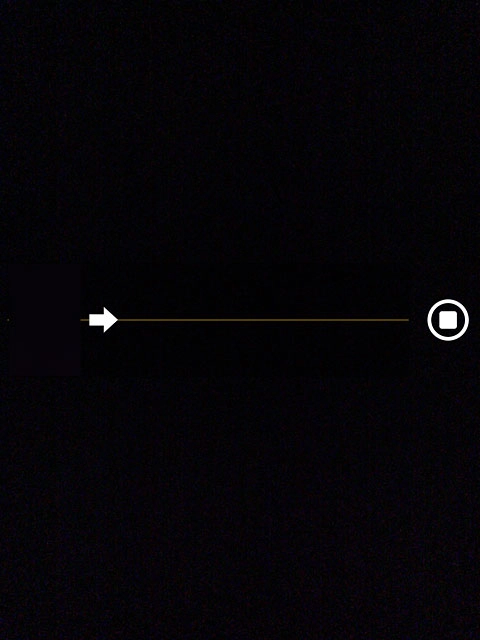
Return to the home screen
Press the Home key to return to the home screen.