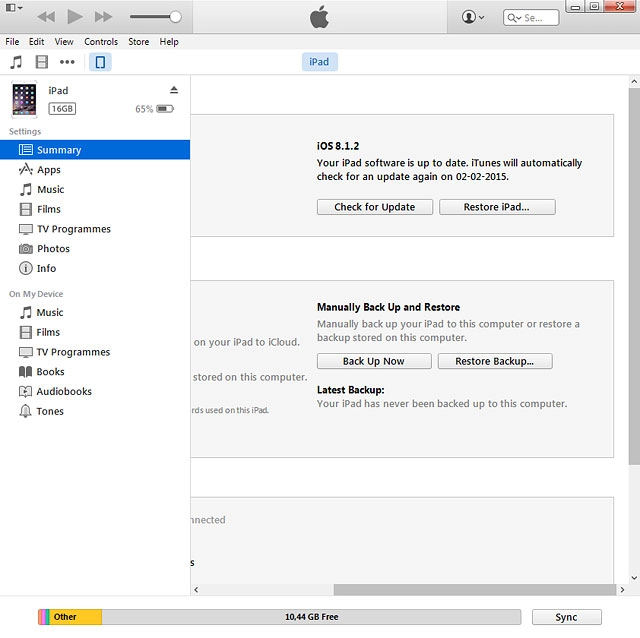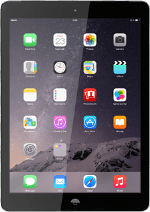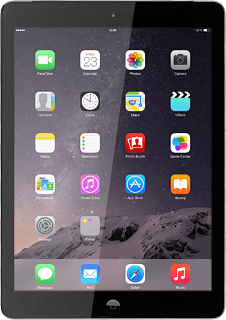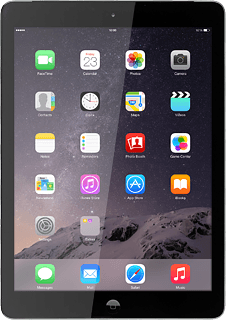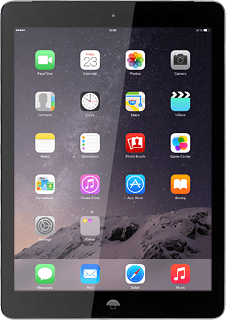Select option
Select one of the following options:
Update your tablet's software without using iTunes, go to 1a.
Update your tablet's software using iTunes, go to 1b.
Update your tablet's software without using iTunes, go to 1a.
Update your tablet's software using iTunes, go to 1b.
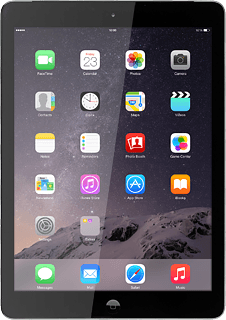
1a - Update your tablet's software without using iTunes
Press Settings.
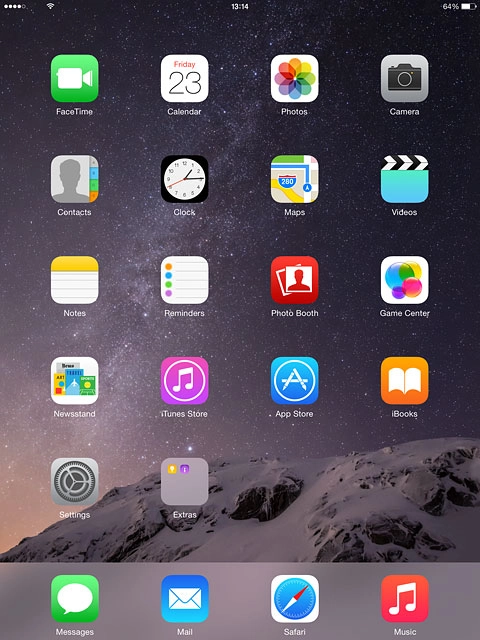
Press General.
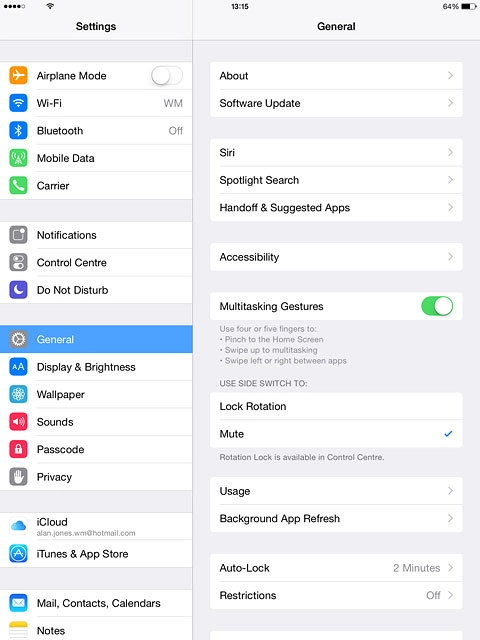
Press Software Update.
If a new software version is available, it's displayed.
Follow the instructions on the display to update your tablet's software.
If a new software version is available, it's displayed.
Follow the instructions on the display to update your tablet's software.
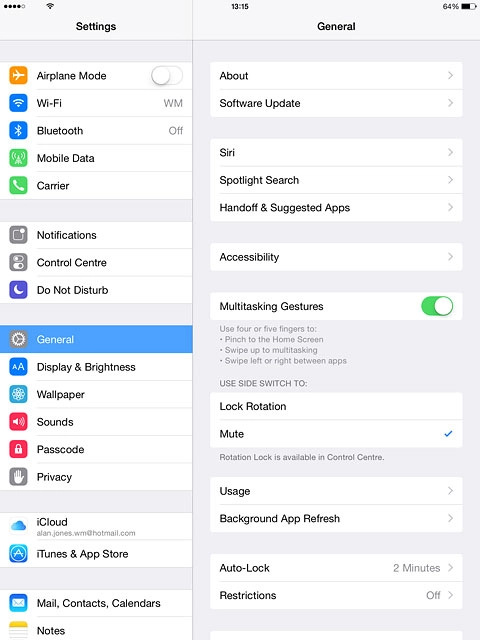
1b - Update your tablet's software using iTunes
Start the program iTunes on your computer.
Before you connect your tablet and computer, you need to install iTunes on your computer.
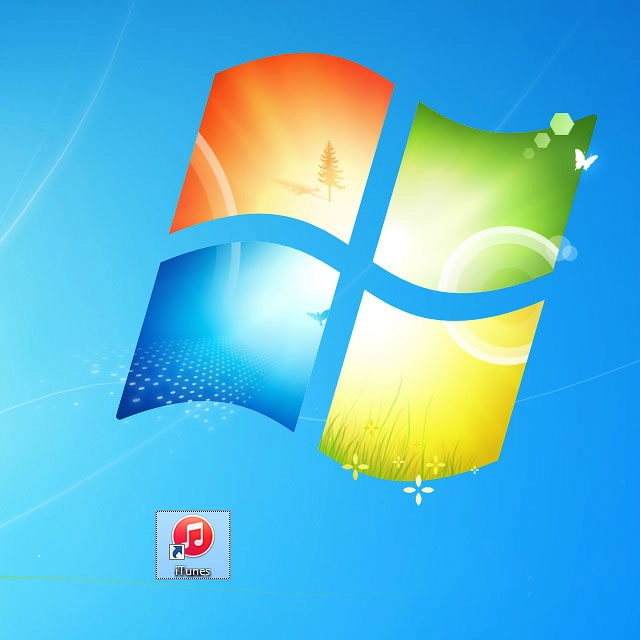
Connect the data cable to the socket and to your computer's USB port.
Depending on your settings in iTunes, the program may suggest to update your tablet automatically.
Depending on your settings in iTunes, the program may suggest to update your tablet automatically.
Before you connect your tablet and computer, you need to install iTunes on your computer.

To start the update manually:
Click the iPad icon.
Click the iPad icon.
Before you connect your tablet and computer, you need to install iTunes on your computer.
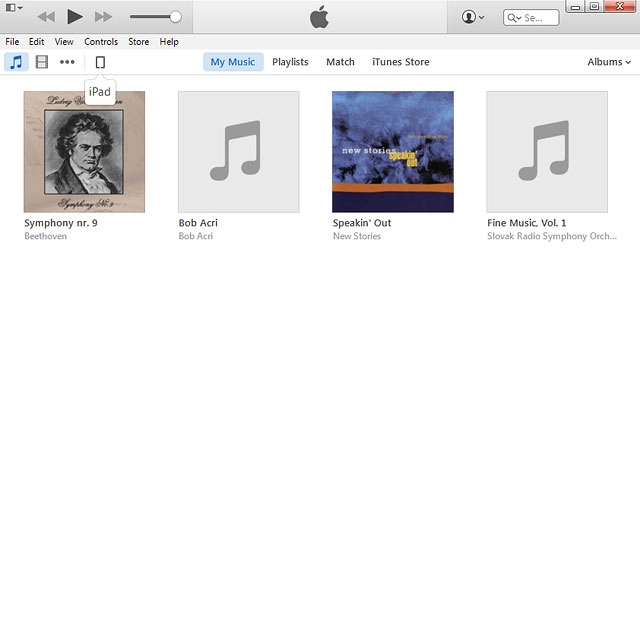
Click Check for Update.
If a new software version is available, it's displayed.
Follow the instructions on the screen to update the tablet software.
If a new software version is available, it's displayed.
Follow the instructions on the screen to update the tablet software.
Before you connect your tablet and computer, you need to install iTunes on your computer.