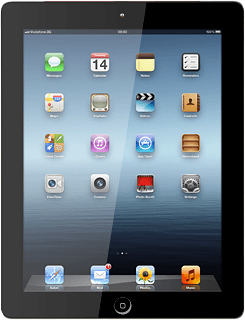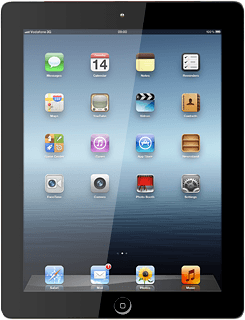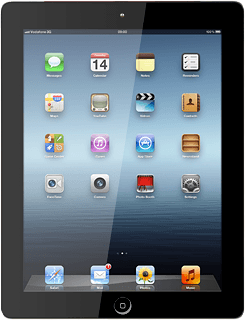Find "Reminders"
Press Reminders.
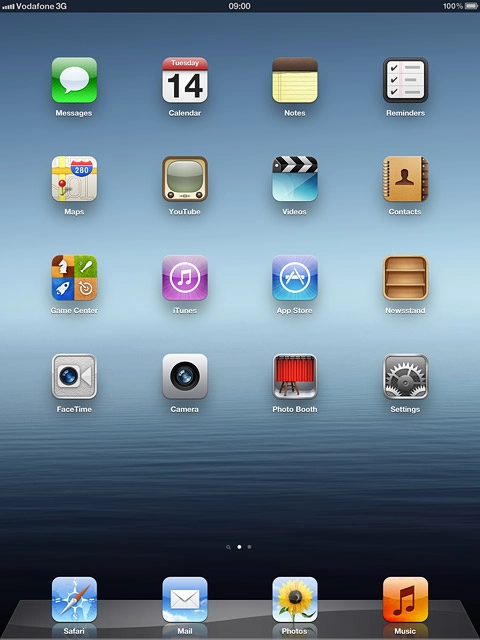
Create new reminder
Press +.
Key in the required text.
Key in the required text.
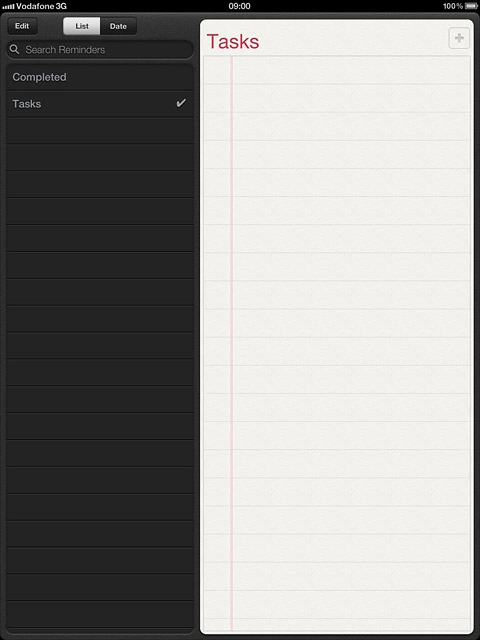
Choose option
You have a number of other options after you've created a reminder.
Select one of the following options:
Add reminder, go to 3a.
Set priority, go to 3b.
Mark reminder as done, go to 3c.
View completed reminders, go to 3d.
Select one of the following options:
Add reminder, go to 3a.
Set priority, go to 3b.
Mark reminder as done, go to 3c.
View completed reminders, go to 3d.
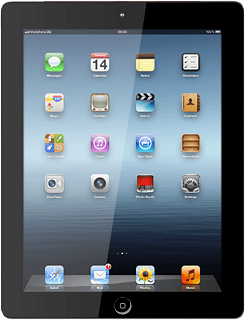
3a - Add reminder
Press the required reminder.
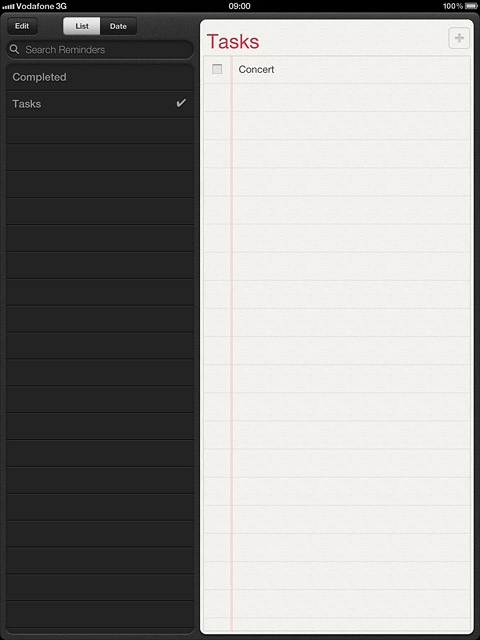
Press Remind Me.
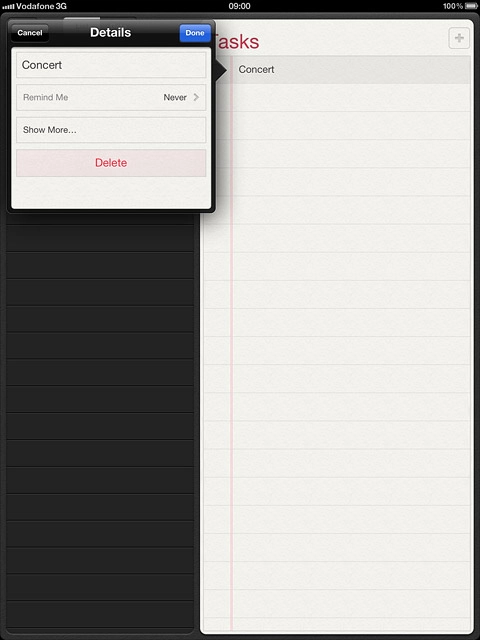
Press the indicator next to On a Day to turn on the function.
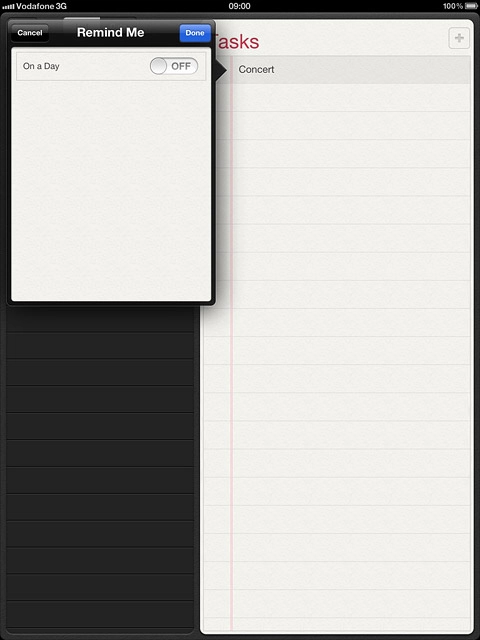
Press the date.
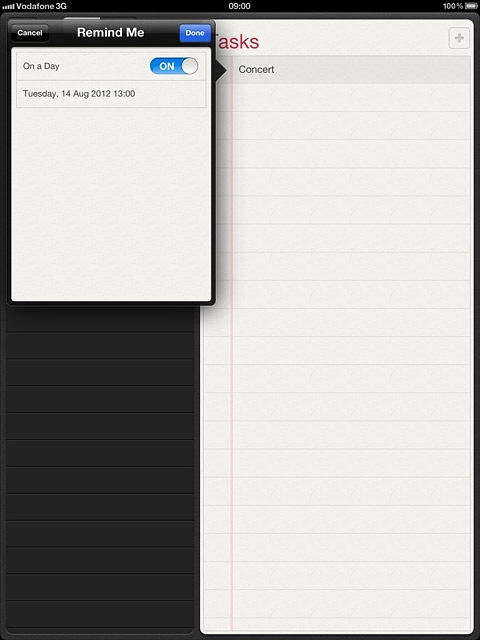
Drag the wheels to set the date and time.
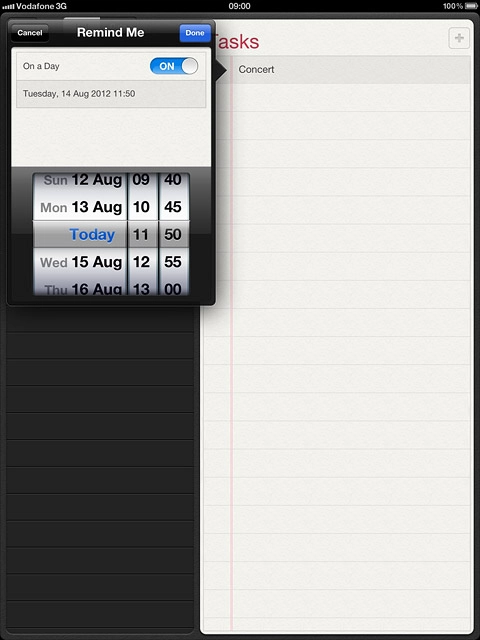
Press Done to save.
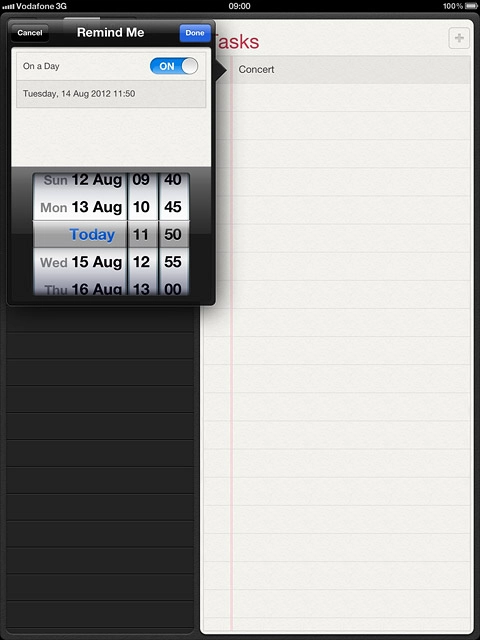
Press Done to return to the list of reminders.
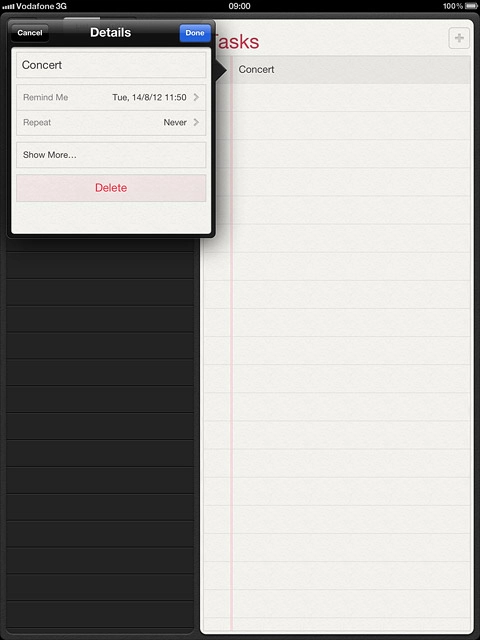
3b - Set priority
Press the required reminder.
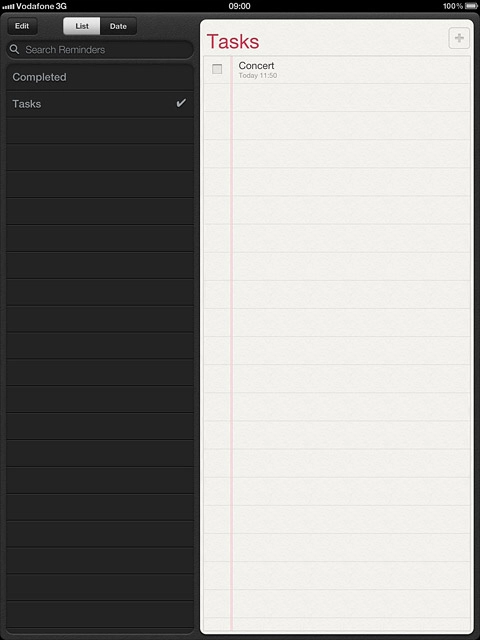
Press Show More....
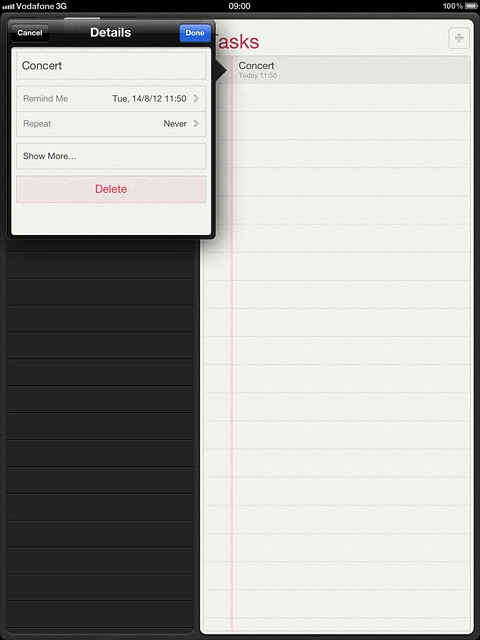
Press Priority.
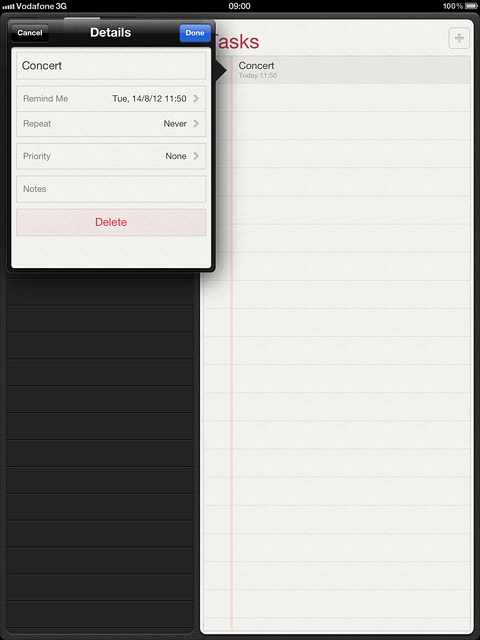
Press None or the required priority.
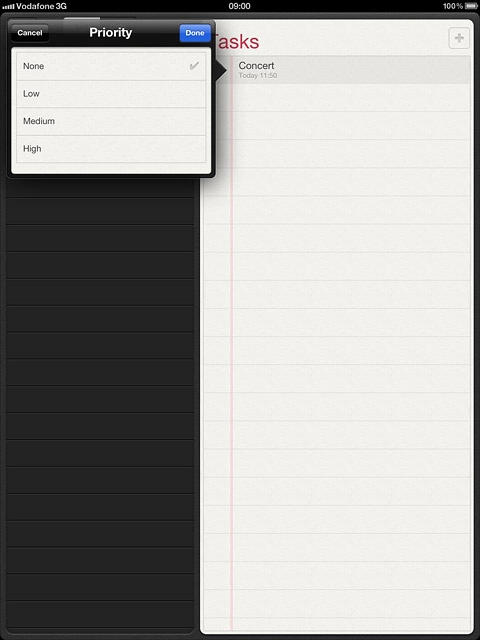
Press Done to save.
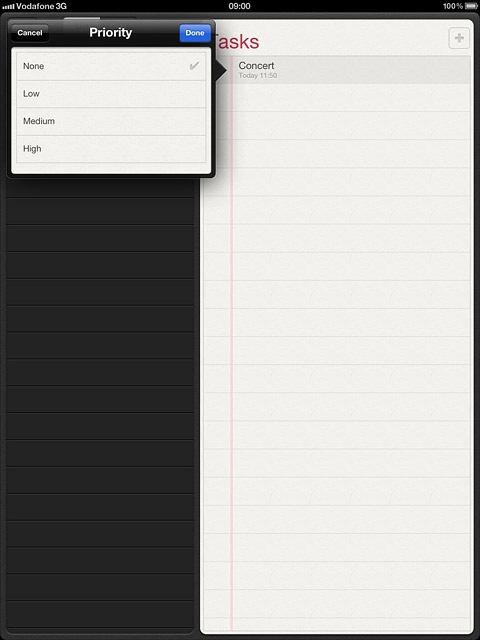
Press Done to return to the list of reminders.
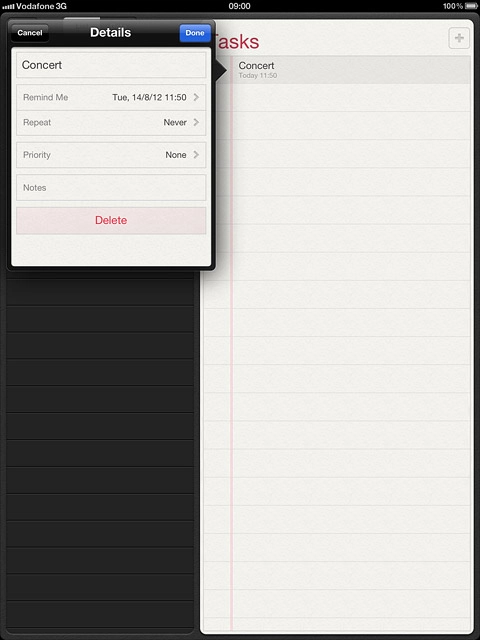
3c - Mark reminder as complete
Press the box next to the reminder.
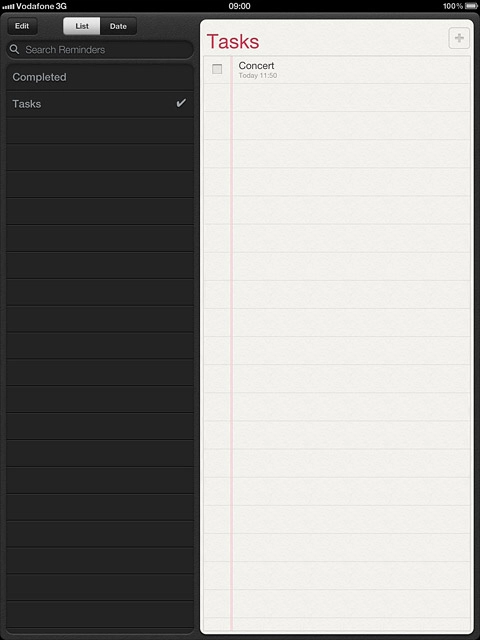
When the box next to the reminder is ticked (V), the reminder is marked as complete.
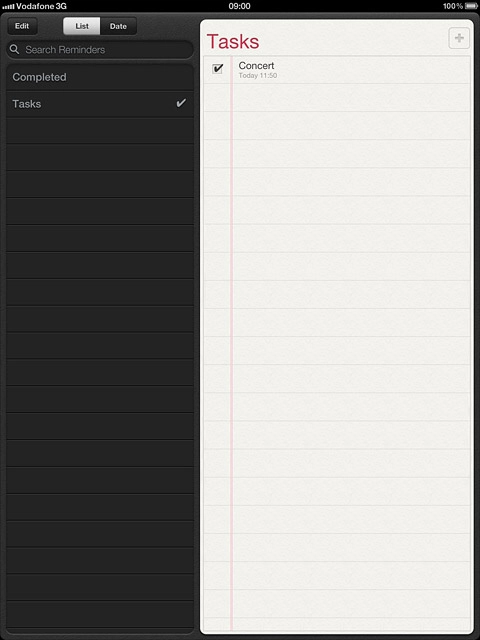
3d - View completed reminders
Press Completed.
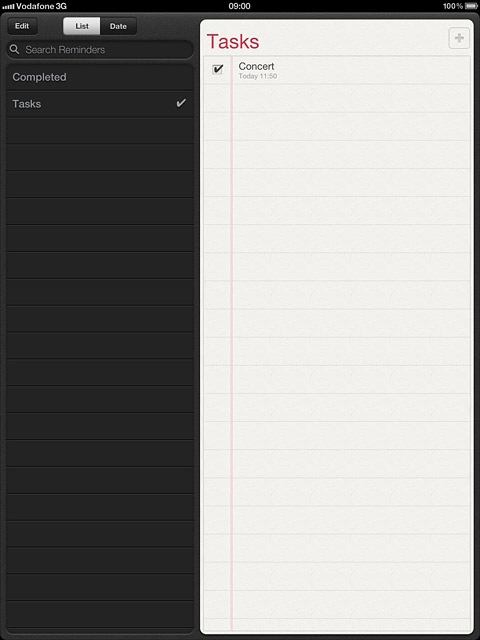
Press the required reminder to see it.
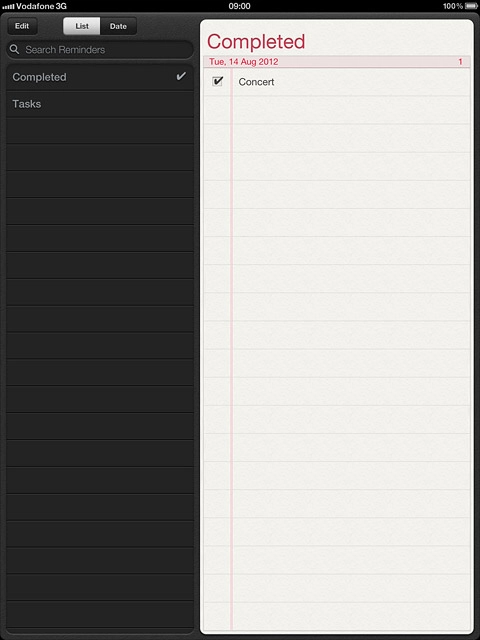
Press Done.
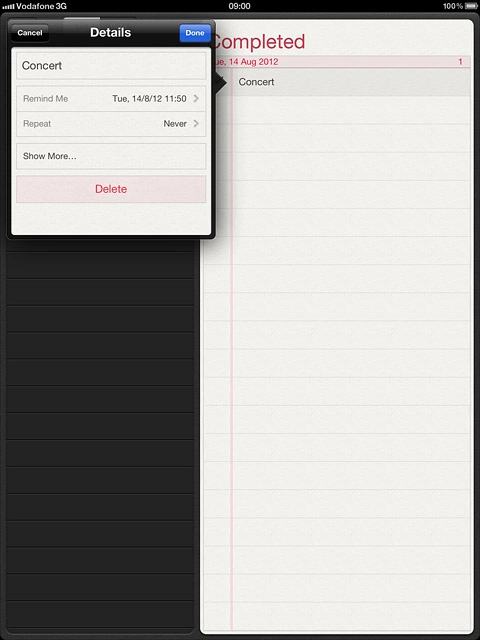
Exit
Press the Home key to return to standby mode.