Create new iMessage
Press Messages.
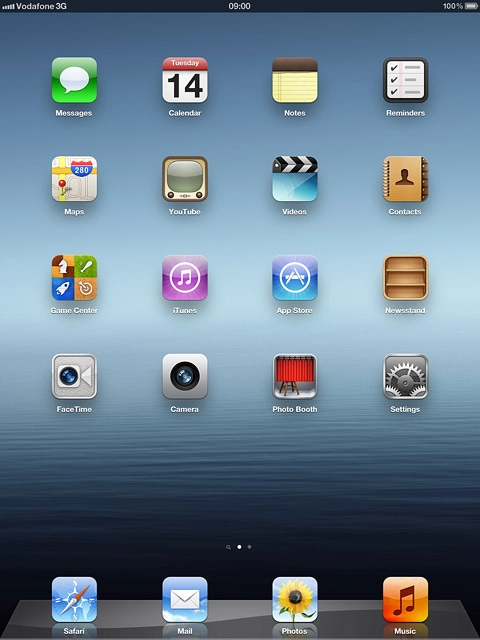
Press the new message icon.
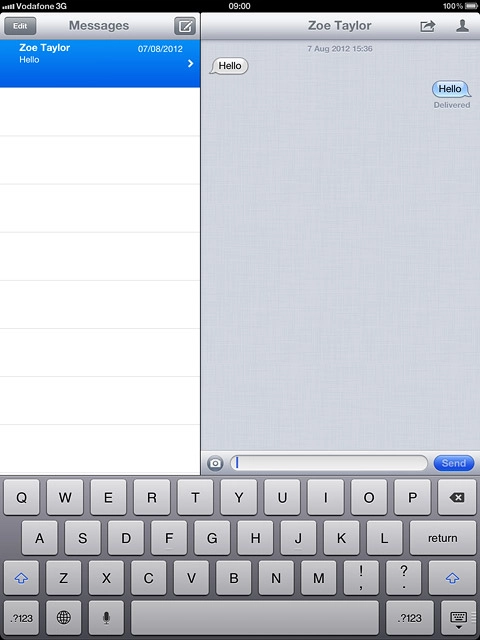
Enter recipient
Key in the first letters of the required contact.
Matching contacts are displayed.
Press the required contact.
Matching contacts are displayed.
Press the required contact.
iMessages can be sent to phone numbers or email addresses if the recipient has iOS5 installed on his/her device.
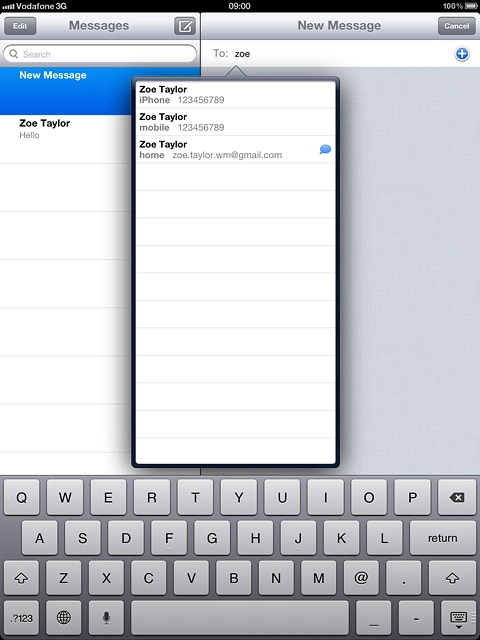
Write the text
Press the text input field.
Write the text for your iMessage.
Write the text for your iMessage.
Click here for information on how to write text.
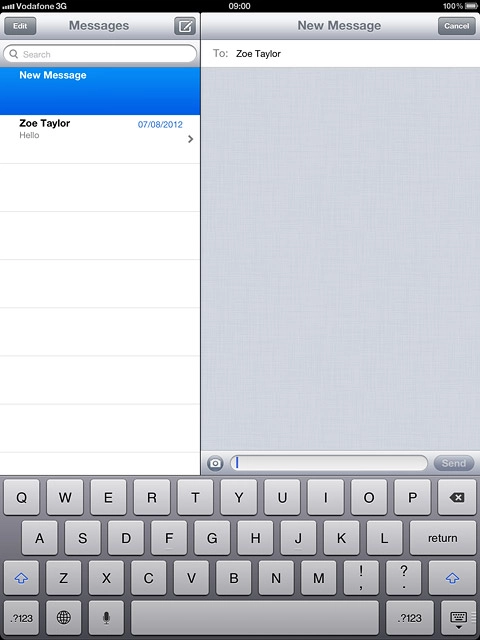
Insert pictures and video clips
Press the camera icon.
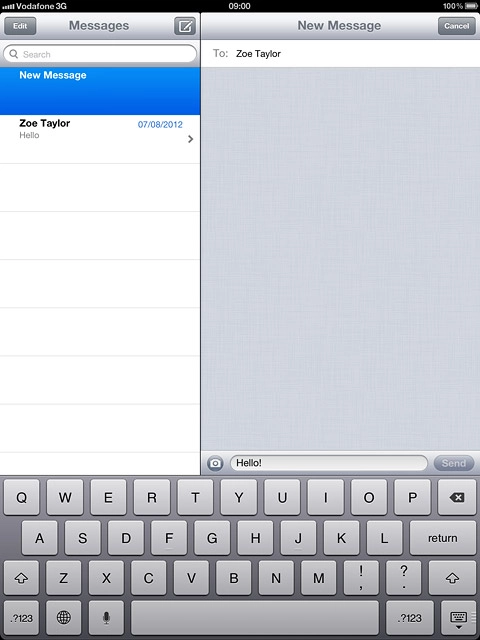
Press Choose Existing.
Go to the required folder.
Go to the required folder.
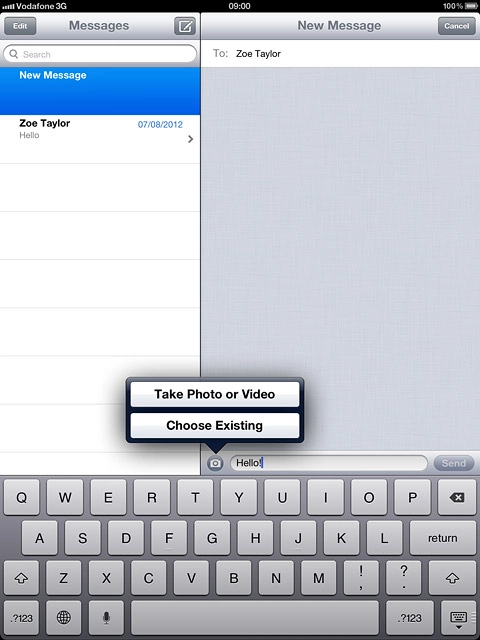
Press the required picture or the required video clip.
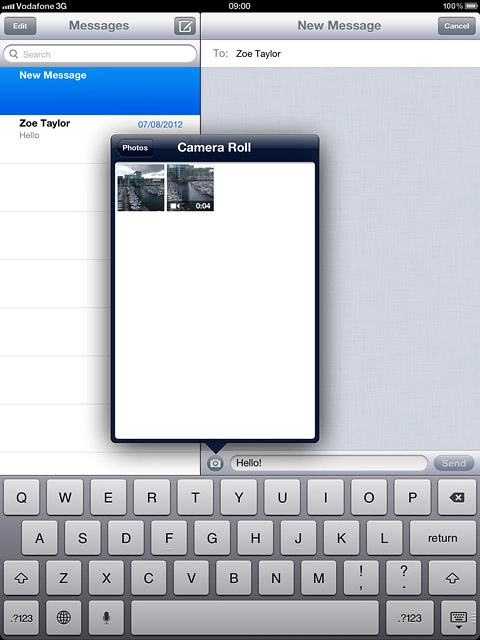
Press Use.
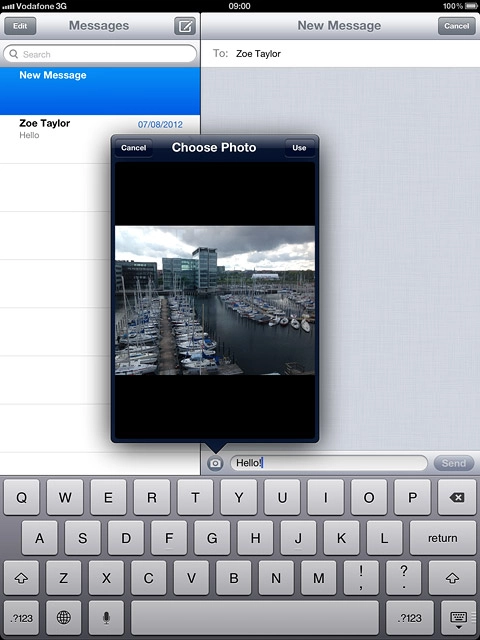
Send iMessage
Press Send.
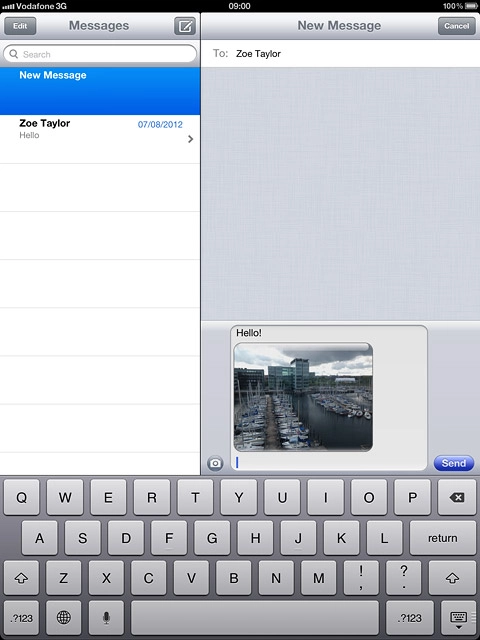
Exit
Press the Home key to return to standby mode.

