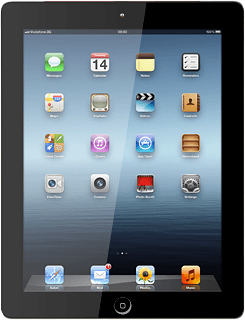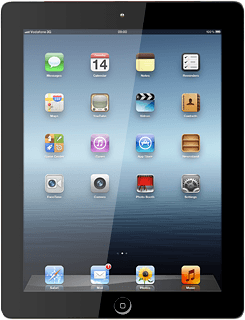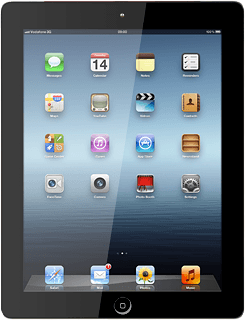Find "Messages"
Press Settings.
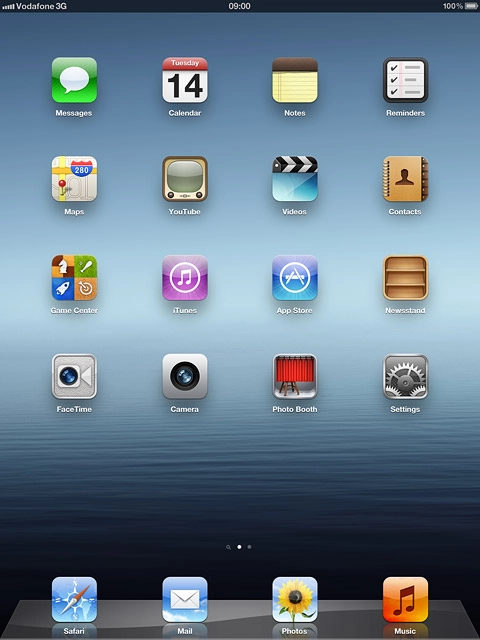
Press Messages.
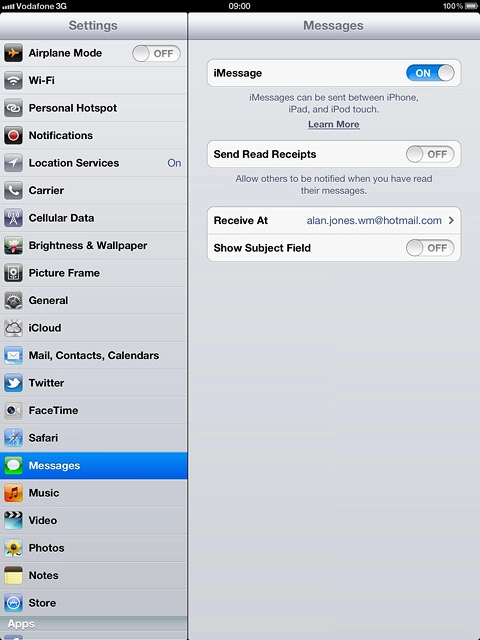
Select option
Turn iMessages on or off, go to 2a.
Turn read reply on or off, go to 2b.
Enter email address, go to 2c.
Turn read reply on or off, go to 2b.
Enter email address, go to 2c.
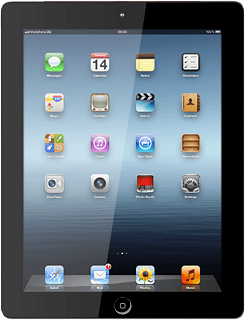
2a - Turn iMessages on or off
Press the indicator next to iMessage.
Depending on the current setting, the function is turned on or off.
Depending on the current setting, the function is turned on or off.
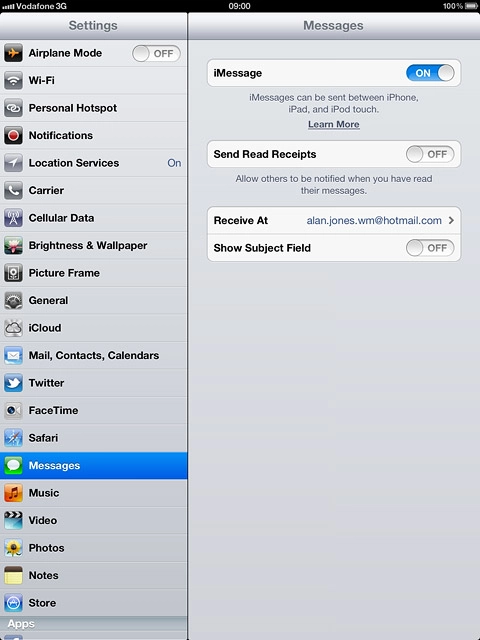
2b - Turn read reply on or off
Press the indicator next to Send Read Receipts.
Depending on the current setting, the function is turned on or off.
Depending on the current setting, the function is turned on or off.
If you turn on read reply, the sender is notified when you've read an iMessage.
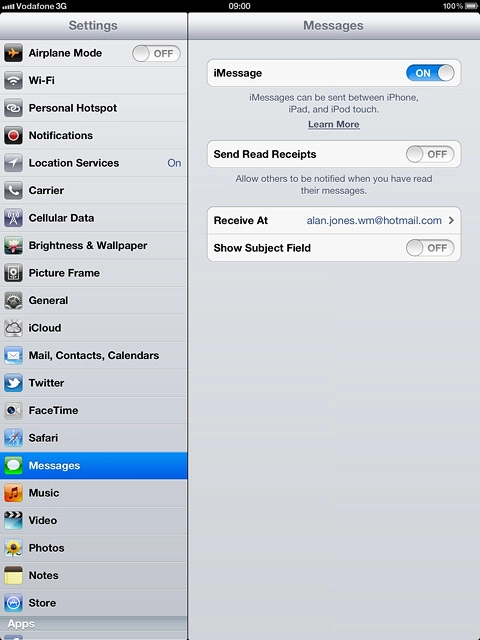
2c - Enter email address
Press Receive At.
You can key in an email address which others can send iMessages to.
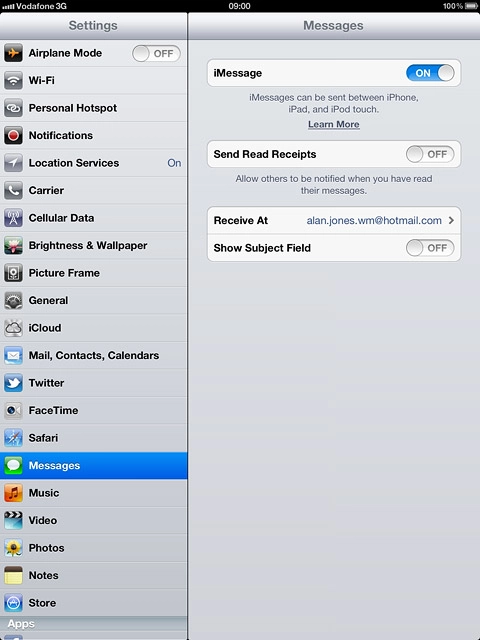
Press Add another Email....
You can key in an email address which others can send iMessages to.
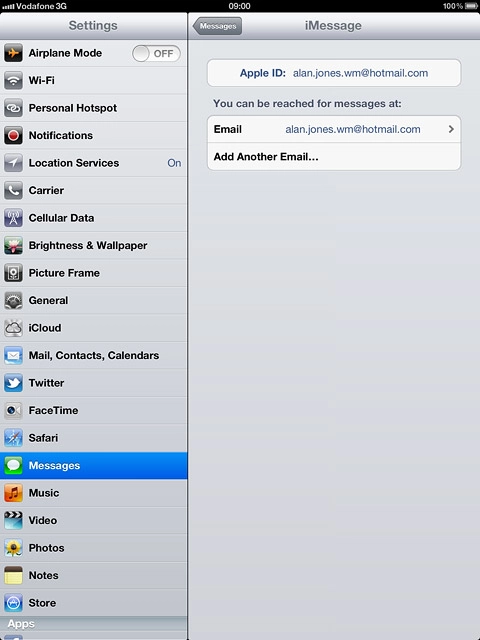
Key in the required email address and press Messages.
You can key in an email address which others can send iMessages to.
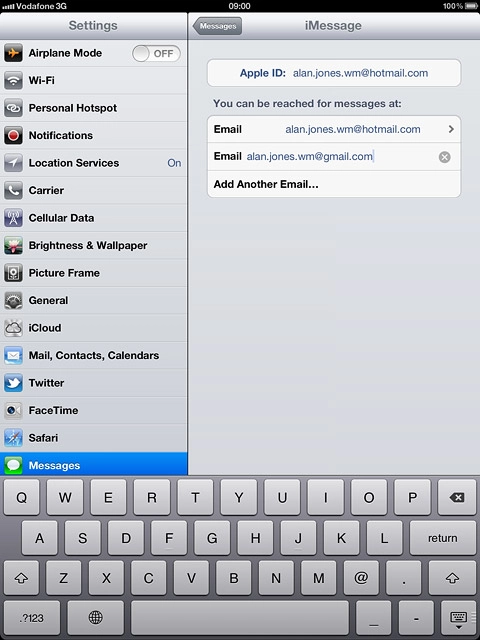
Exit
Press the Home key to return to standby mode.