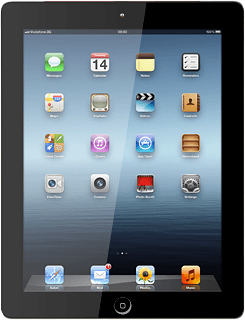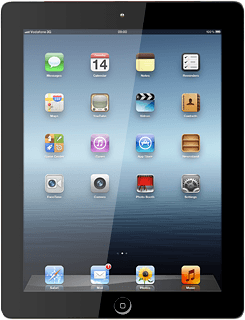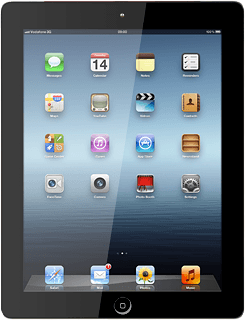Open inbox
Press Messages.
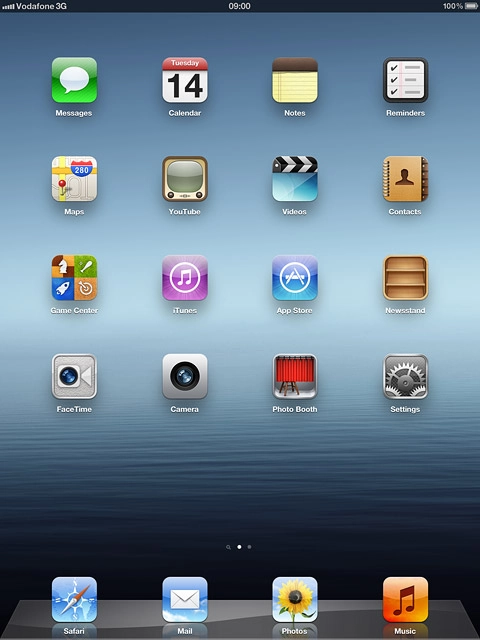
Read text message
Press the required sender.
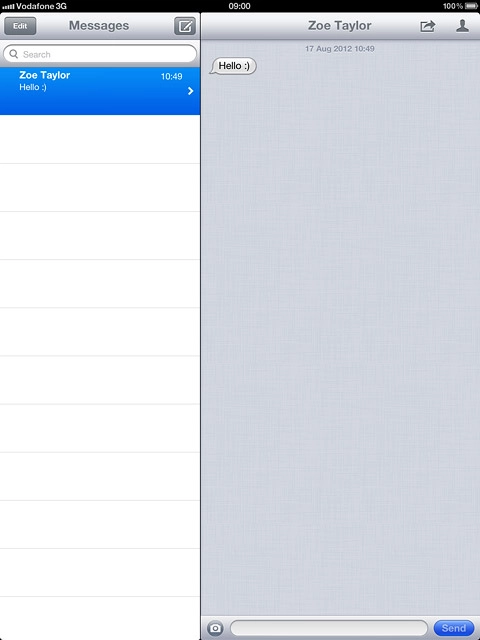
Select option
You have a number of options when you've read the iMessage.
Select one of the following options:
Reply to iMessage, go to 3a.
Forward iMessage, go to 3b.
Delete iMessage, go to 3c.
Select one of the following options:
Reply to iMessage, go to 3a.
Forward iMessage, go to 3b.
Delete iMessage, go to 3c.
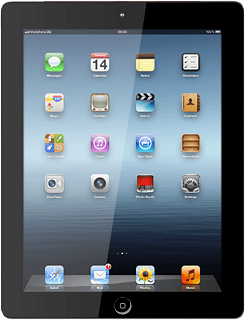
3a - Reply to iMessage
Press the text input field.
Write the required text.
Write the required text.
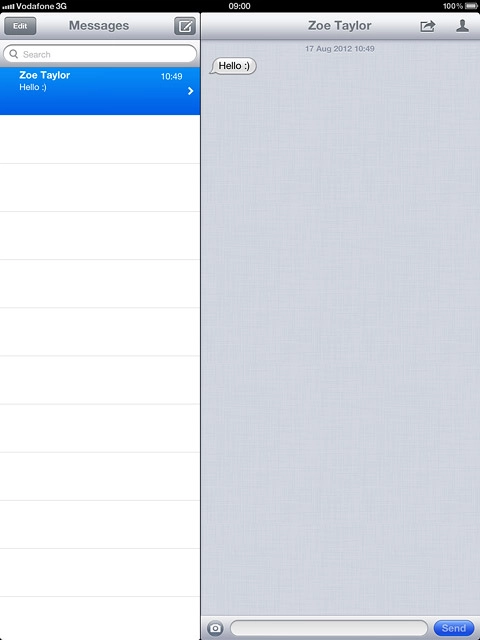
Press Send.
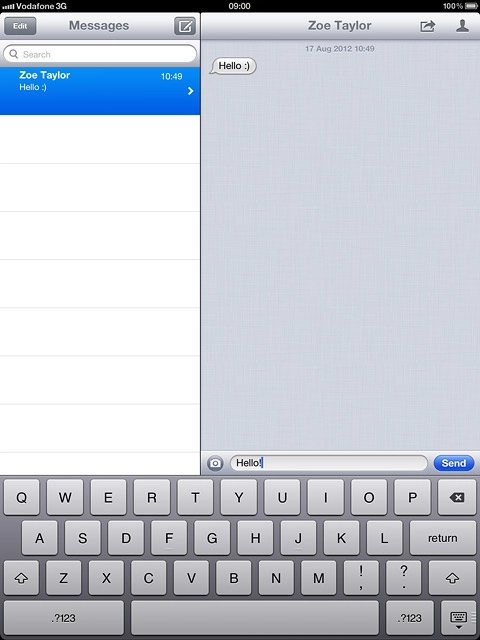
3b - Forward iMessage
Press the edit icon.
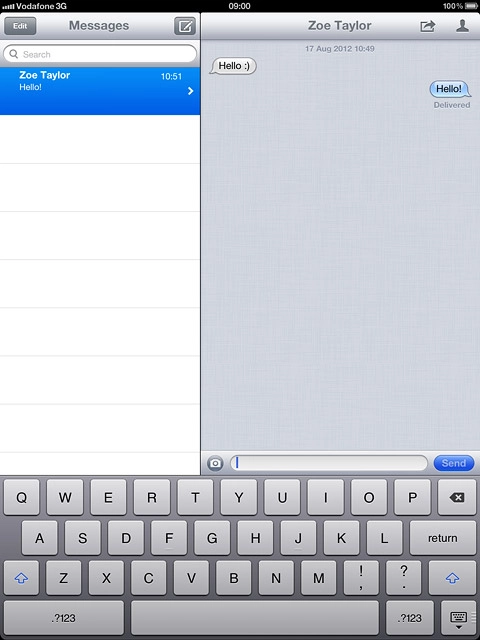
Press the required iMessage to tick it.
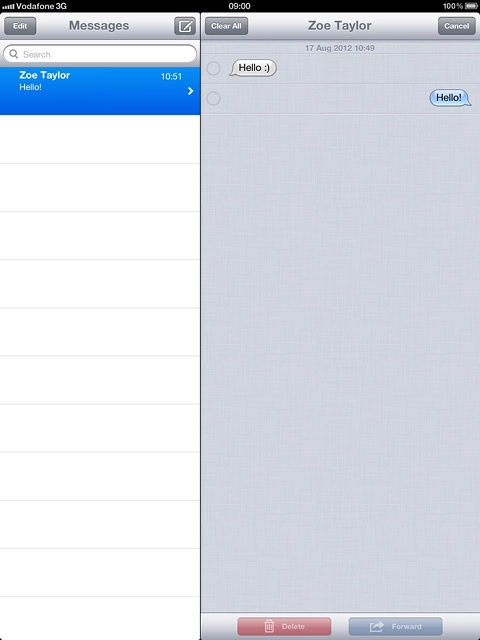
When an iMessage is ticked (V), it's selected.
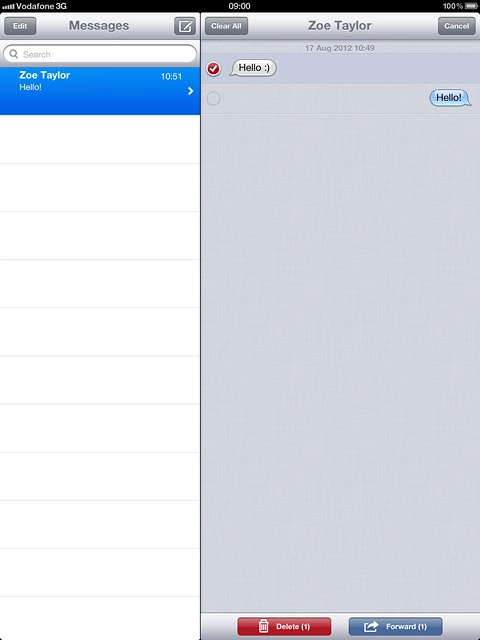
Press Forward.
Key in the first letters of the required contact.
Matching contacts are displayed.
Key in the first letters of the required contact.
Matching contacts are displayed.
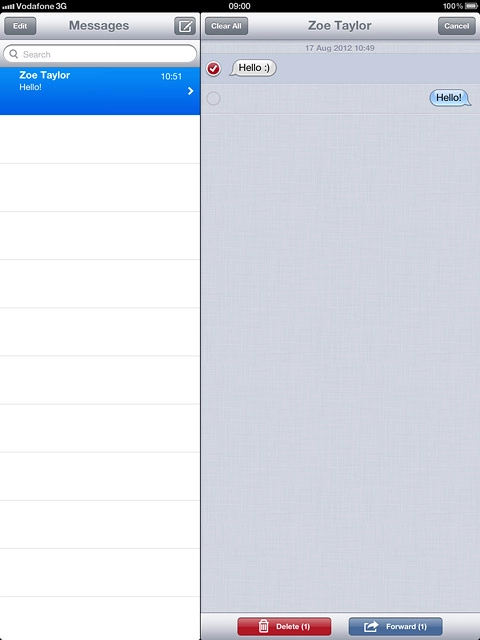
Press the required contact.
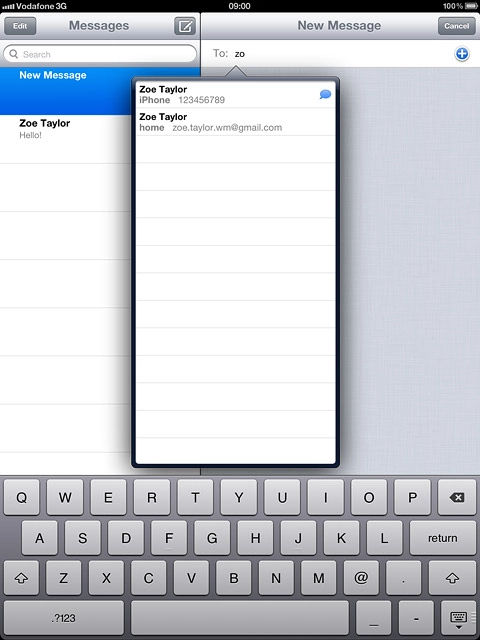
Press Send.
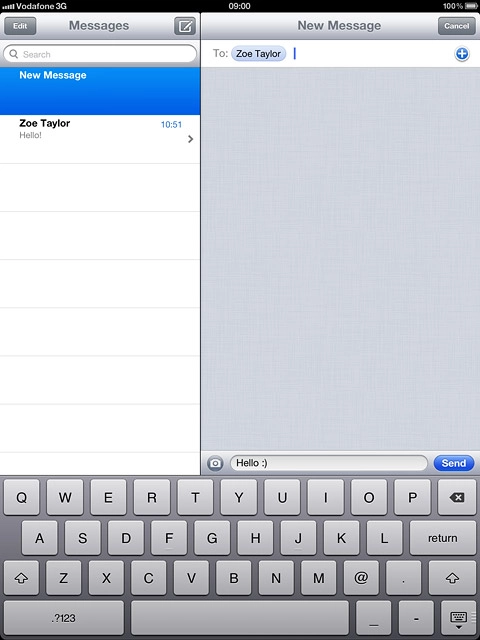
3c - Delete iMessage
Press the edit icon.
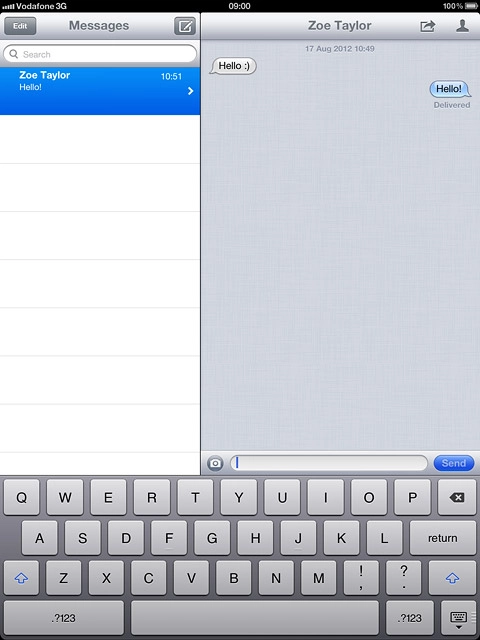
Press the required iMessage to tick it.
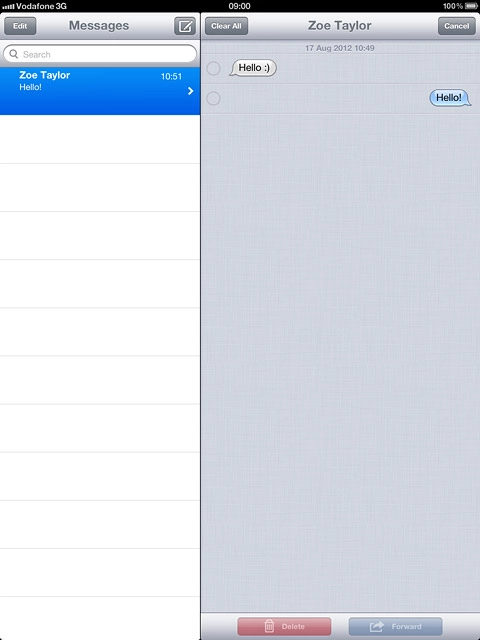
When an iMessage is ticked (V), it's selected.
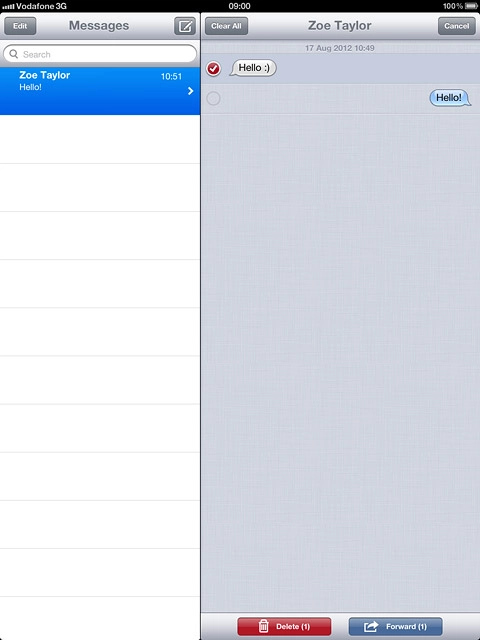
Press Delete.
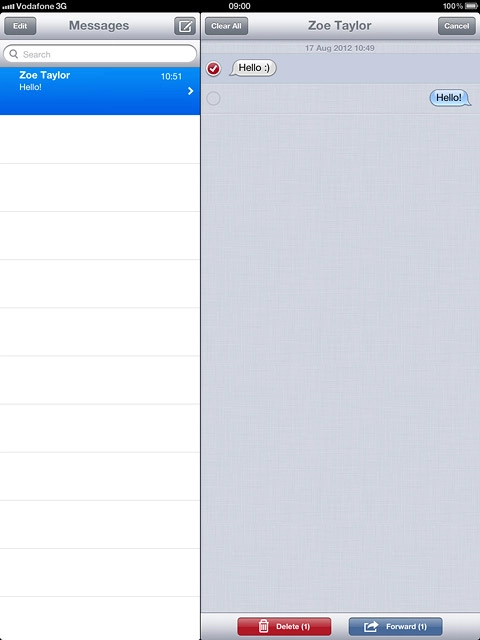
Exit
Press the Home key to return to standby mode.