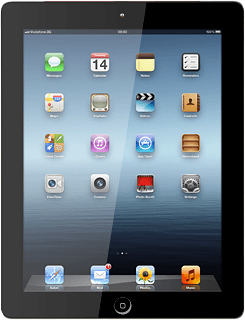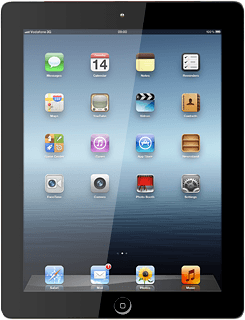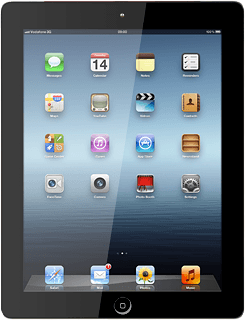Find "FaceTime"
Press Settings.
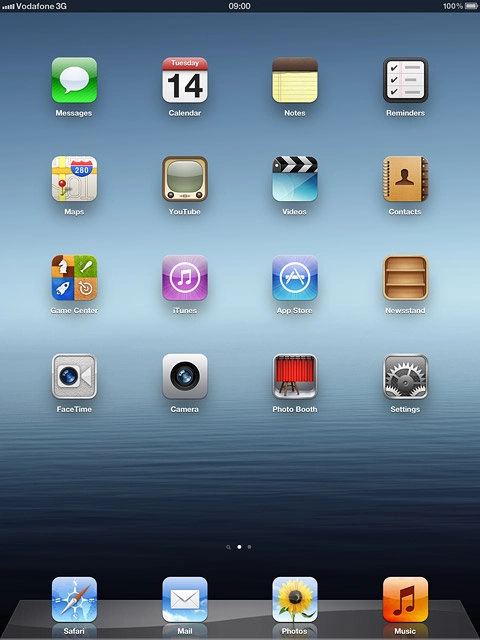
Press FaceTime.
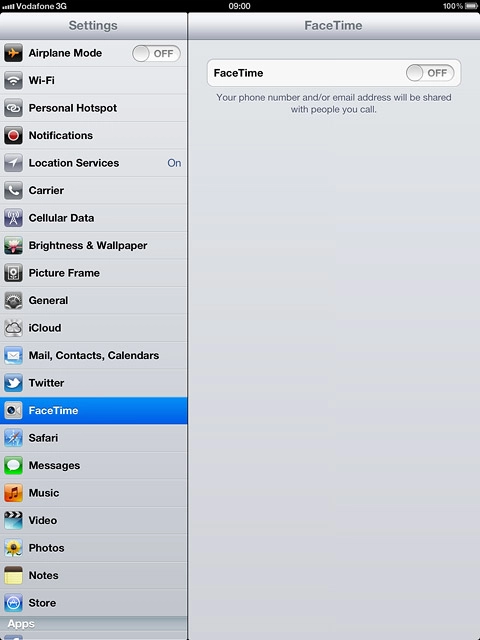
Log on
If it's the first time you make a video call, you need to log on.
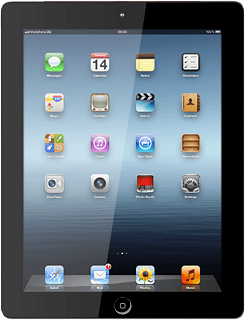
Turn on FaceTime
Press the indicator next to FaceTime to turn on the function.
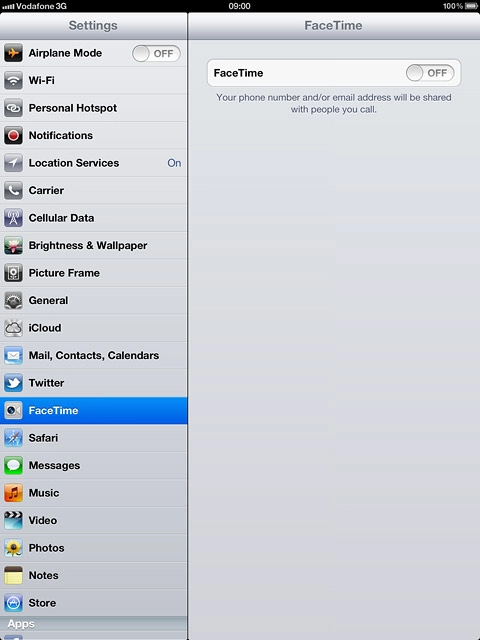
Press the Home key to return to standby mode.

Make a video call
Press FaceTime.
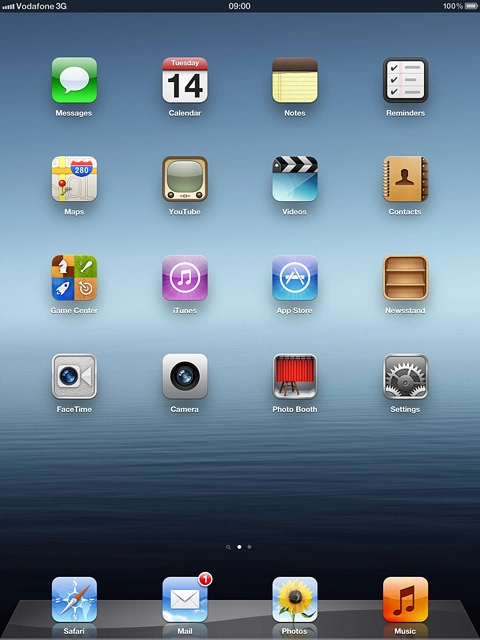
Press the required contact.
The contact details are displayed.
The contact details are displayed.
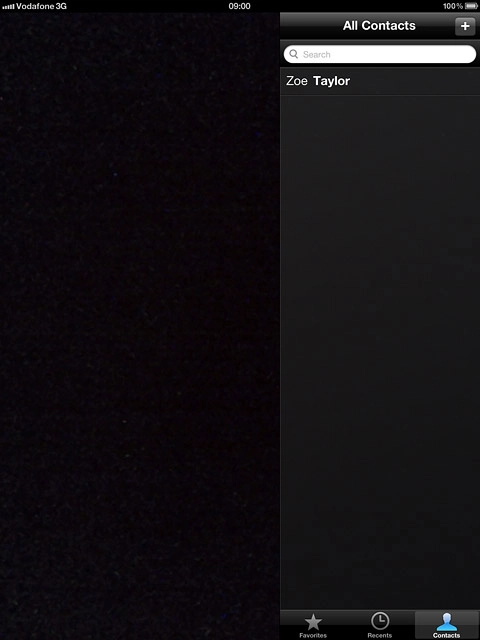
Press the required number or the required email address.
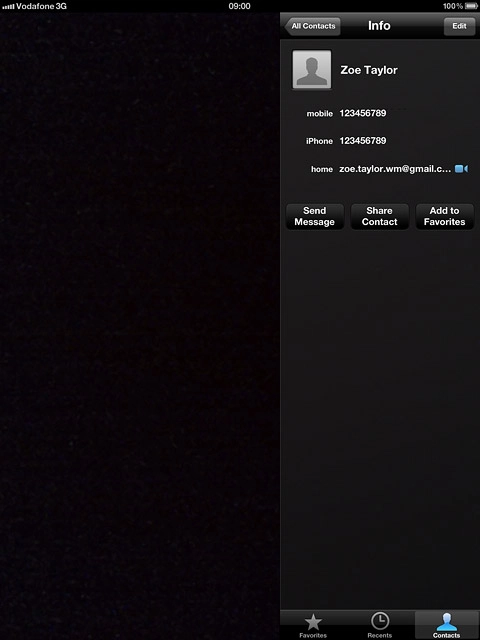
Select option
When you have an active video call, you can select the following options:
Mute or unmute the microphone, go to 5a.
Change camera, go to 5b.
Mute or unmute the microphone, go to 5a.
Change camera, go to 5b.
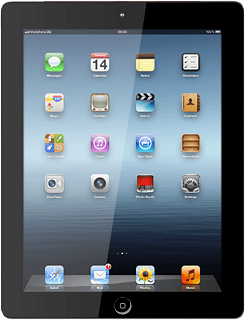
5a - Mute or unmute the microphone
Press the microphone icon.
Depending on the current setting, the microphone is muted or unmuted.
Depending on the current setting, the microphone is muted or unmuted.
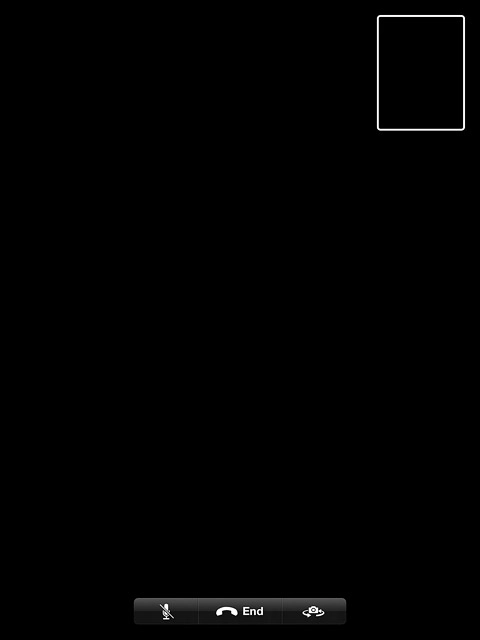
5b - Change camera
Press the camera icon.
Depending on the current setting the front or back camera is turned on.
Depending on the current setting the front or back camera is turned on.
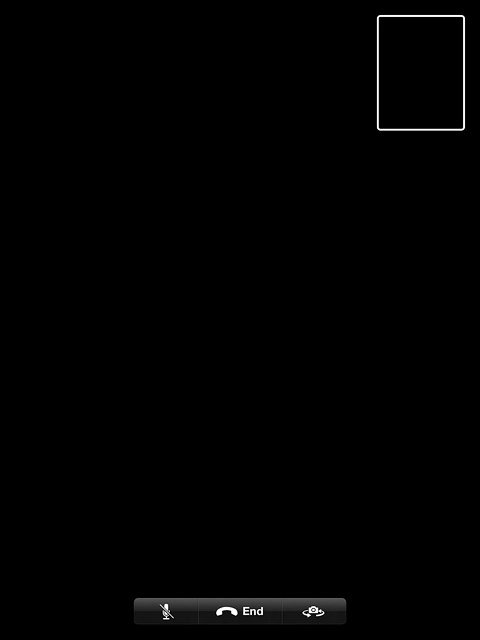
End the call
Press End to end the call.
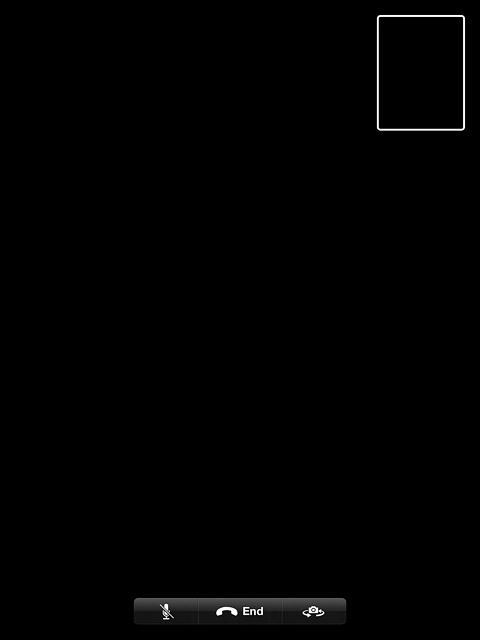
Exit
Press the Home key to return to standby mode.