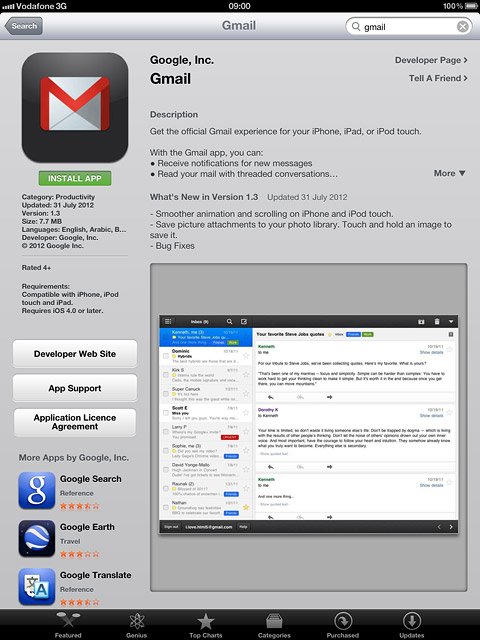Find "App Store"
Press App Store.
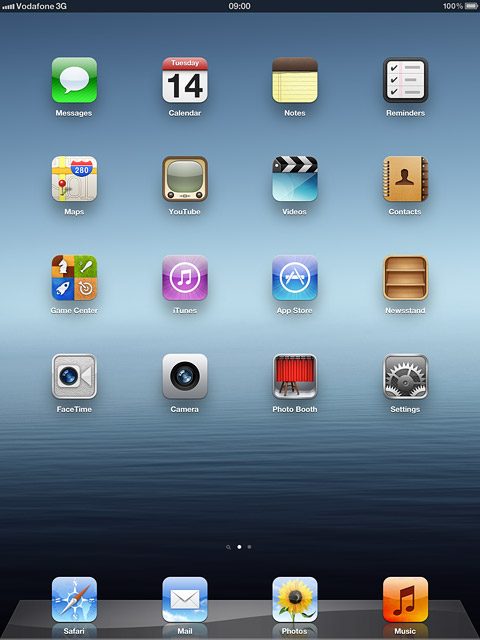
Find application
Press Search.
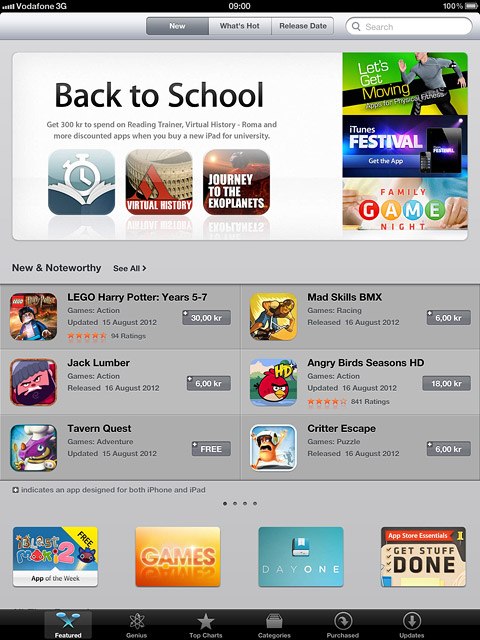
Key in Gmail and press Search.
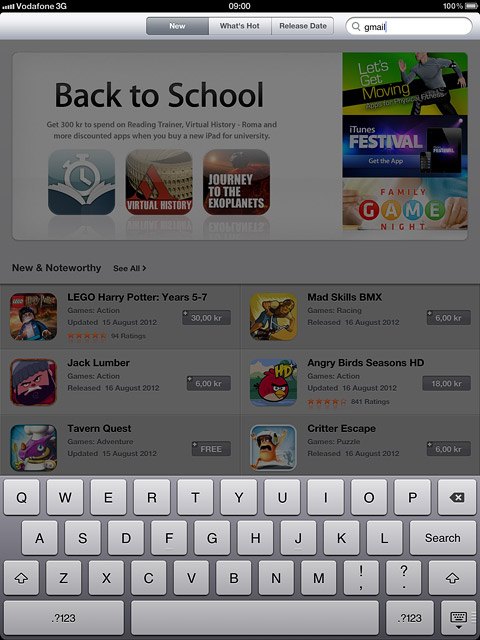
Install application
Press Gmail.
Please note that part of the installation is carried out online. The procedure for installing the application may differ from these instructions.
When the installation is complete, you can use Gmail on your device. Click here for information on how to use Gmail.
When the installation is complete, you can use Gmail on your device. Click here for information on how to use Gmail.
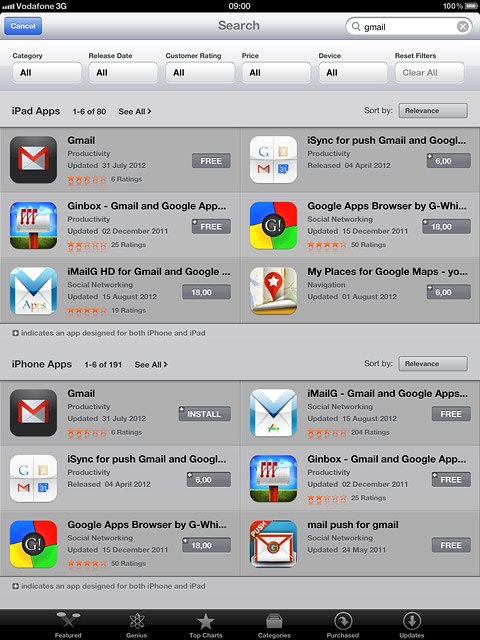
Press FREE.
Please note that part of the installation is carried out online. The procedure for installing the application may differ from these instructions.
When the installation is complete, you can use Gmail on your device. Click here for information on how to use Gmail.
When the installation is complete, you can use Gmail on your device. Click here for information on how to use Gmail.
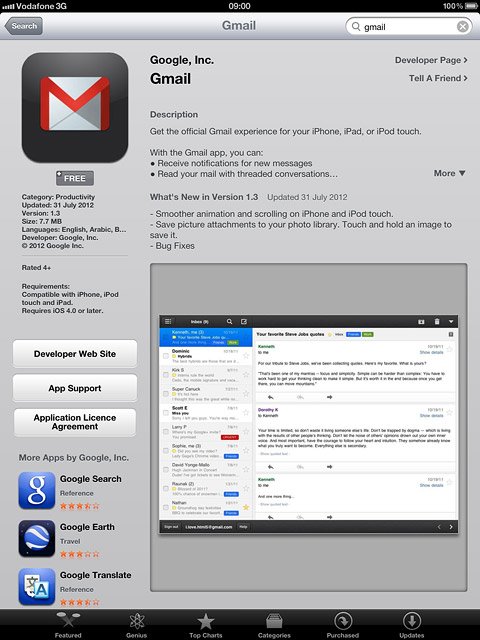
Press INSTALL APP.
If you're asked to log on to App Store, do this.
Wait a moment while the application is installed.
If you're asked to log on to App Store, do this.
Wait a moment while the application is installed.
Please note that part of the installation is carried out online. The procedure for installing the application may differ from these instructions.
When the installation is complete, you can use Gmail on your device. Click here for information on how to use Gmail.
When the installation is complete, you can use Gmail on your device. Click here for information on how to use Gmail.