End active applications
Press the Home key twice.
A list of active applications is displayed.
A list of active applications is displayed.

Press and hold any menu item until the menu items start to jiggle.
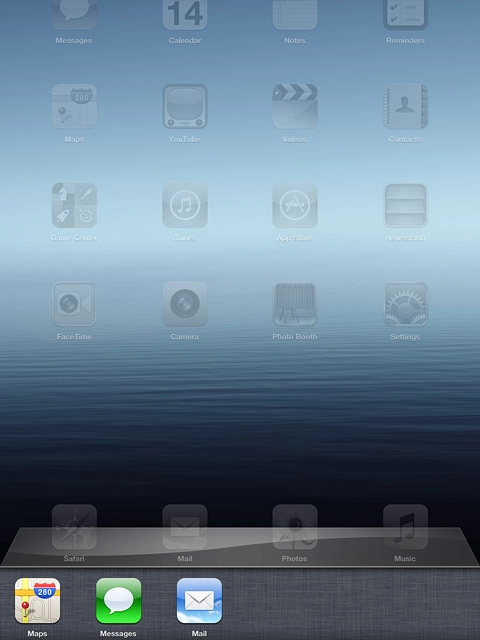
Press - at the top left corner of the required menu item to end the application.

Exit
Press the Home key to return to standby mode.

