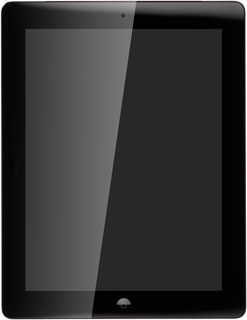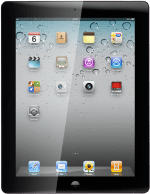Find "Safari"
Press Settings.
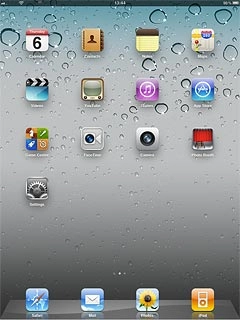
Press Safari.
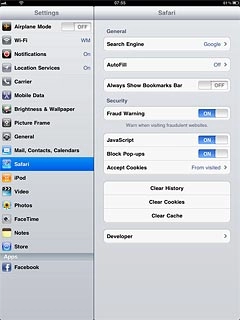
Delete cookies
Press Clear Cookies.
A cookie is data saved by a web page in the browser memory. The data can be login information or other information about the choices you've made on a web page. Cookies allow the provider to adjust the contents of the web page to your preferences.
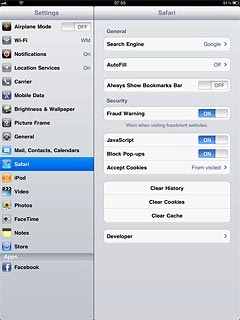
Press Clear to confirm.
A cookie is data saved by a web page in the browser memory. The data can be login information or other information about the choices you've made on a web page. Cookies allow the provider to adjust the contents of the web page to your preferences.
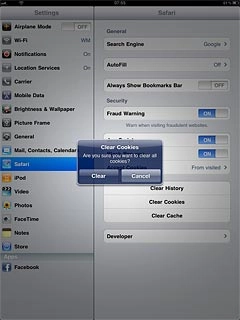
Clear cache
Press Clear Cache.
A copy of the web pages you've visited is saved in the cache. The next time you connect to a previously visited web page, your device retrieves data from the cache.
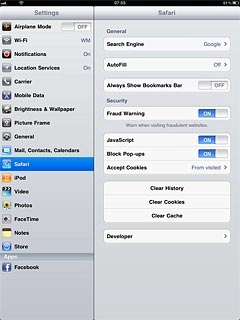
Press Clear to confirm.
A copy of the web pages you've visited is saved in the cache. The next time you connect to a previously visited web page, your device retrieves data from the cache.

Exit
Press the Home key to return to standby mode.