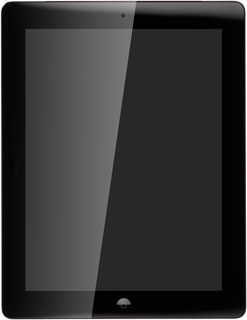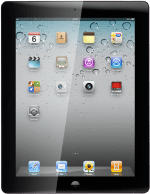Find "SIM PIN"
Press Settings.
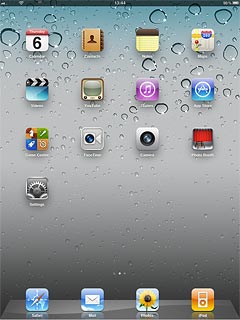
Press Mobile Data.
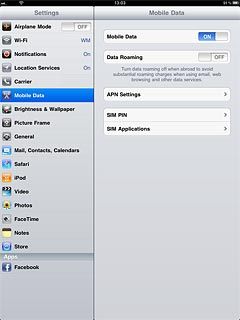
Press SIM PIN.
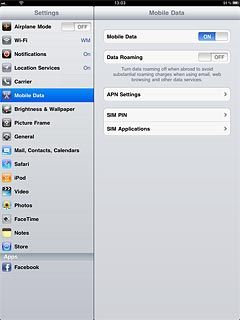
urn use of PIN on or off
Press the indicator next to SIM PIN.
If an incorrect PIN is entered three times in a row, your SIM will be blocked. To unblock your SIM, you'll need to key in your PUK. The PUK can be obtained by contacting customer services.
Please note:
If the wrong PUK is entered ten times in a row, your SIM will be blocked permanently. In this case, you need a new SIM from your operator.
Please note:
If the wrong PUK is entered ten times in a row, your SIM will be blocked permanently. In this case, you need a new SIM from your operator.
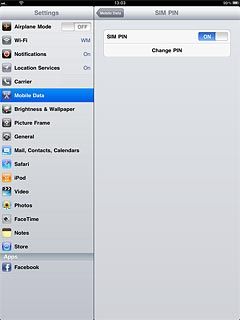
Key in your PIN and press Done.
Depending on the current setting, the function is turned on or off.
Depending on the current setting, the function is turned on or off.
If an incorrect PIN is entered three times in a row, your SIM will be blocked. To unblock your SIM, you'll need to key in your PUK. The PUK can be obtained by contacting customer services.
Please note:
If the wrong PUK is entered ten times in a row, your SIM will be blocked permanently. In this case, you need a new SIM from your operator.
Please note:
If the wrong PUK is entered ten times in a row, your SIM will be blocked permanently. In this case, you need a new SIM from your operator.
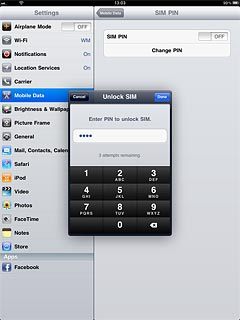
Exit
Press the Home key to return to standby mode.