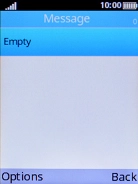1 Find "Message"
Press the Navigation key.

Select Message.
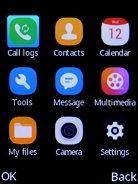
2 Create new text message
Press the Left selection key.
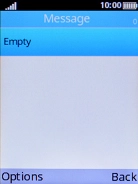
Select New chat.
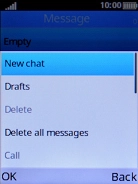
3 Select recipient
Press the Navigation key.
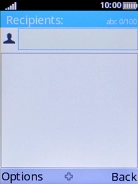
Select the required contact.
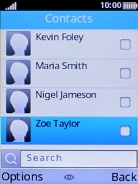
Press the Left selection key.
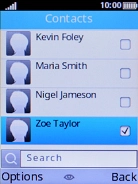
Select OK.
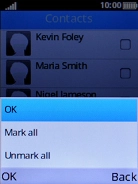
4 Write text
Highlight the text input field and key in the required text.
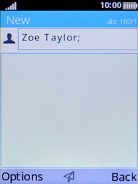
5 Send text message
Select Options.
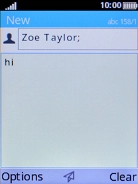
Select Send.
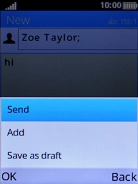
6 Return to the home screen
Press Disconnect to return to the home screen.