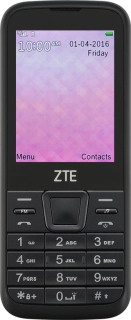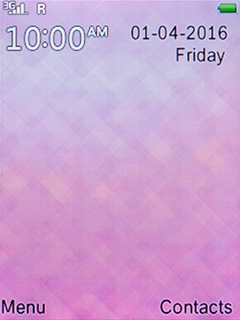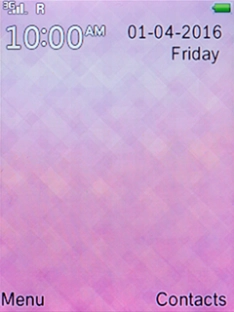1. Find "Music"
Press the Left selection key.

Select Media and press the Left selection key.
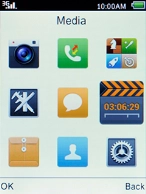
Select Music and press the Left selection key.
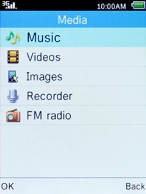
2. Play audio file
Press the Left selection key.
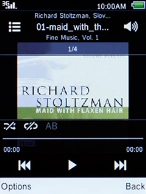
Select the required category, press the Left selection key and go to the required audio file.
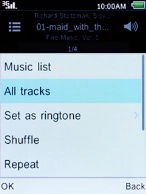
Select the required audio file and press the Left selection key.
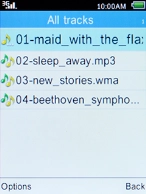
3. Select volume
Press Navigation key up to turn up the volume.

Press Navigation key down to turn down the volume.

4. Go to the next or previous audio file
Press Navigation key right to go to the next audio file.

Press Navigation key left to go to the previous audio file.

5. Turn shuffle on or off
Press the Left selection key.

Select Shuffle and press the Left selection key.
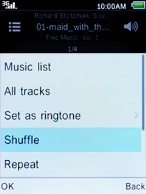
Select the required setting and press the Left selection key.
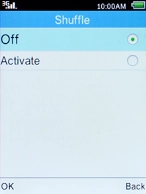
6. Turn repeat on or off
Select Repeat and press the Left selection key.
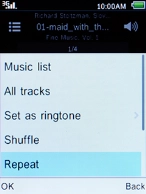
Select the required setting and press the Left selection key.
You can choose whether you want the music player to repeat one or more audio files.
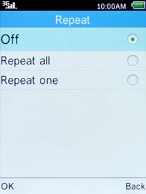
7. Return to the home screen
Press the Home key to return to the home screen.