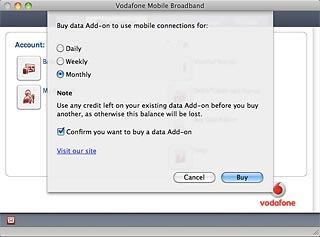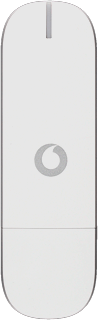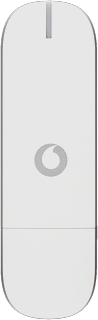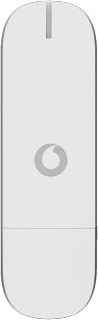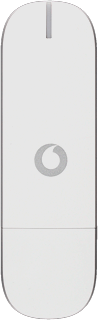Find "Pay as you go"
Click Pay as you go.
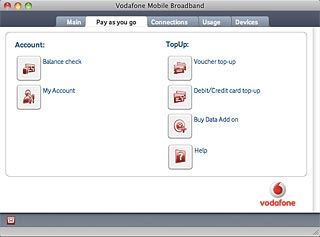
Choose option
Choose one of the following options:
Check balance, go to 2a.
Log on to account, go to 2b.
Voucher top-up, go to 2c.
Debit/credit card top-up, go to 2d.
Buy data add on, go to 2e.
Check balance, go to 2a.
Log on to account, go to 2b.
Voucher top-up, go to 2c.
Debit/credit card top-up, go to 2d.
Buy data add on, go to 2e.
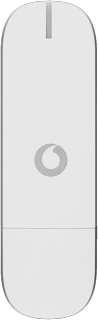
2a - Check balance
Click Balance check.
Your balance is displayed.
Your balance is displayed.
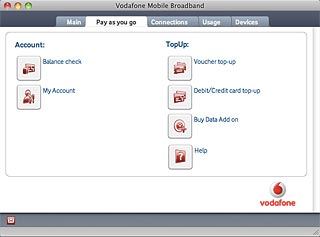
2b - Log on to account
Click My Account.
Follow the instructions on the screen to log on to your account.
Follow the instructions on the screen to log on to your account.
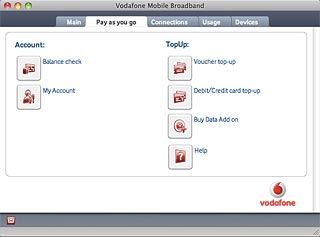
2c - Voucher top-up
Click Voucher top-up.
Follow the instructions on the screen to turn on your voucher.
Follow the instructions on the screen to turn on your voucher.
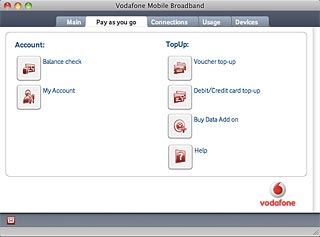
2d - Debit/credit card top-up
Click Debit/Credit card top-up.
Follow the instructions on the screen to top up data.
Follow the instructions on the screen to top up data.
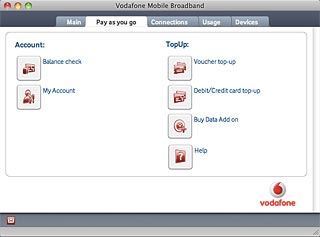
2e - Buy data add on
Click Buy Data Add on.
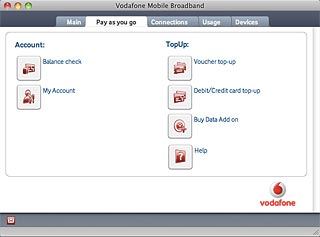
Highlight one of the following options:
Daily
Daily
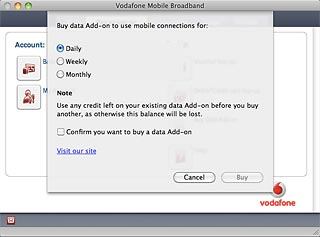
Weekly
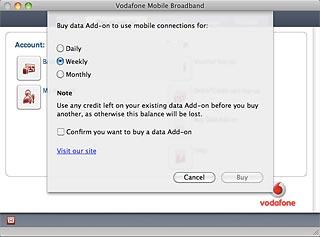
Monthly
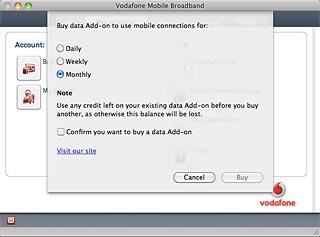
Click the box next to Confirm you want to buy a data Add-on to turn on the setting.
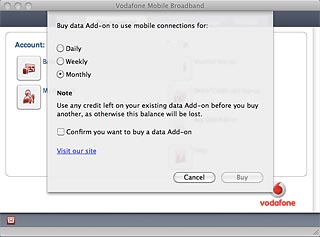
When the box next to the menu item is ticked (V), the setting is turned on.
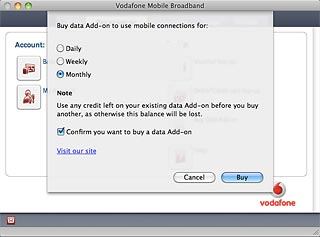
Click Buy.