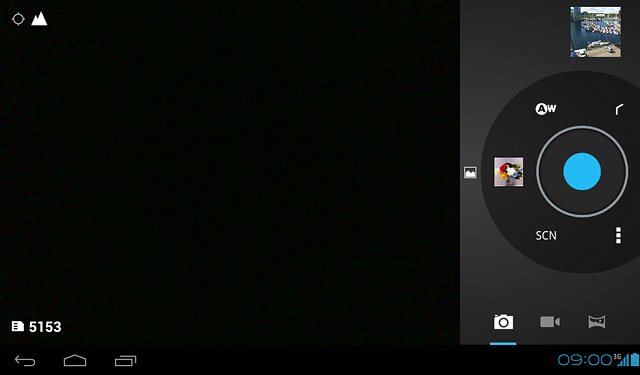Turn on the camera
Press the menu icon.
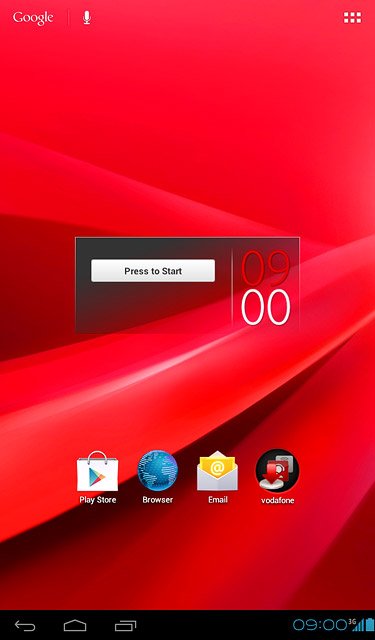
Press Camera.
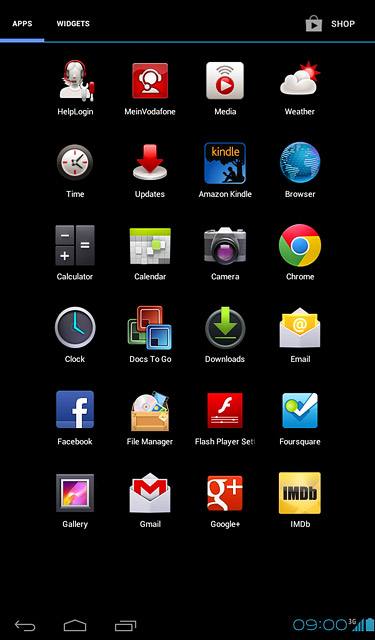
If the video recorder is turned on:
Press the camera icon.
Press the camera icon.
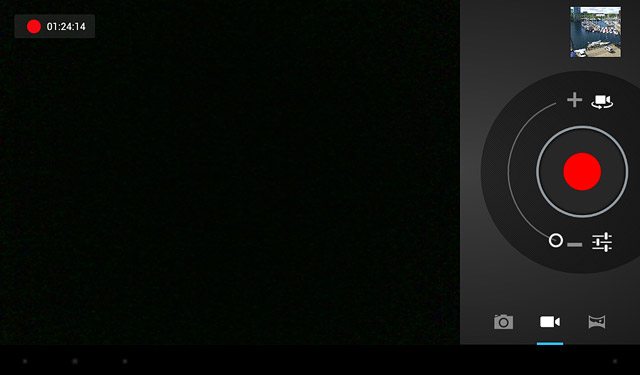
Take a picture
To zoom in or out:
Drag the zoom indicator upwards or downwards.
Drag the zoom indicator upwards or downwards.
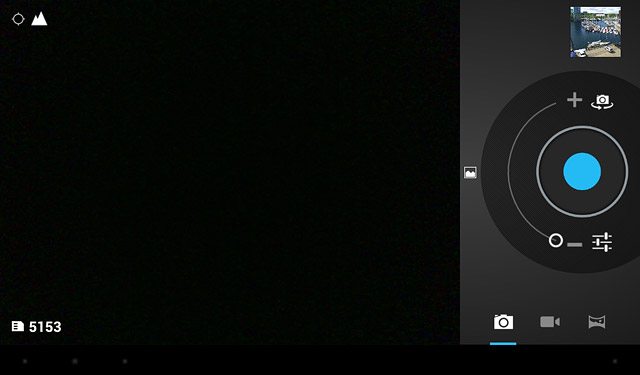
Point the camera lens at the required object and press the blue circle.
The picture is saved automatically.
The picture is saved automatically.

Select option
You have a number of other options when taking pictures using the device camera.
Select one of the following options:
Select scene mode, go to 3a.
Select resolution, go to 3b.
Turn geotagging on or off, go to 3c.
Select one of the following options:
Select scene mode, go to 3a.
Select resolution, go to 3b.
Turn geotagging on or off, go to 3c.

3a - Select scene mode
Press the settings icon.
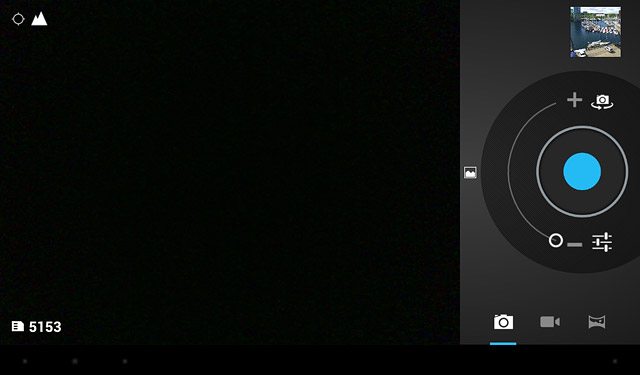
Press SCN.
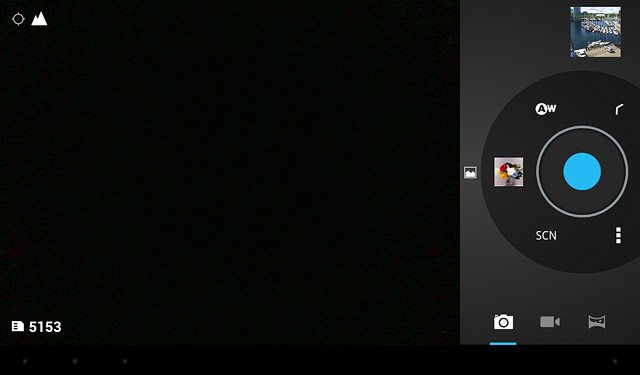
Press the required setting.
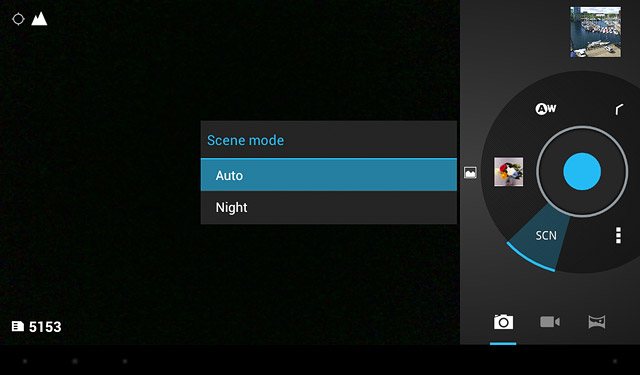
3b - Select resolution
Press the settings icon.
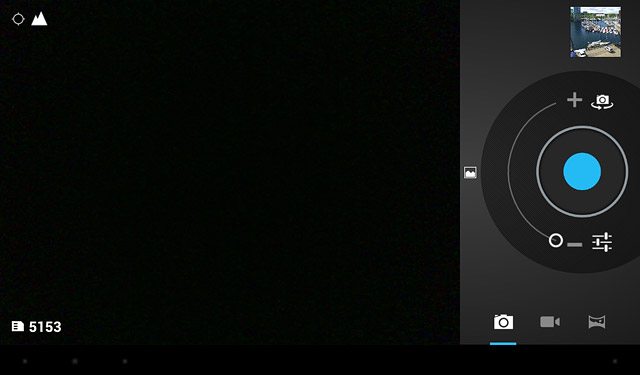
Press the menu icon.
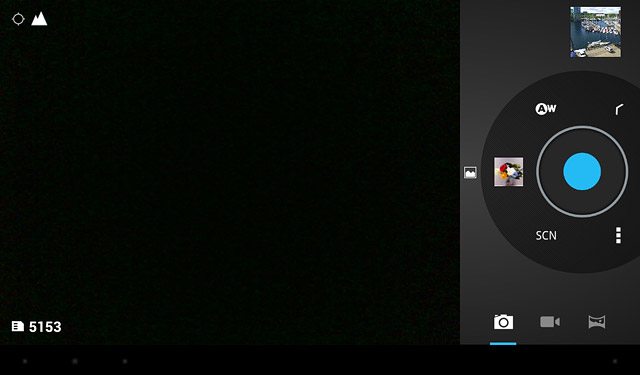
Press arrow right or arrow left next to Picture size to select the required setting.
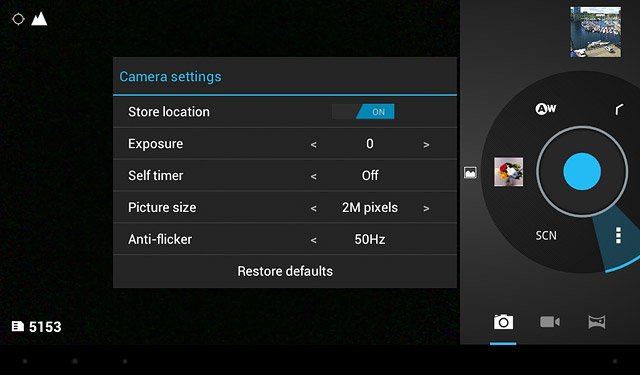
Press the menu icon.
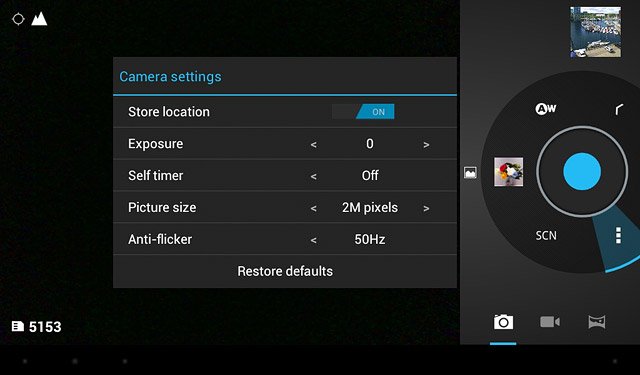
3c - Turn geotagging on or off
Press the settings icon.
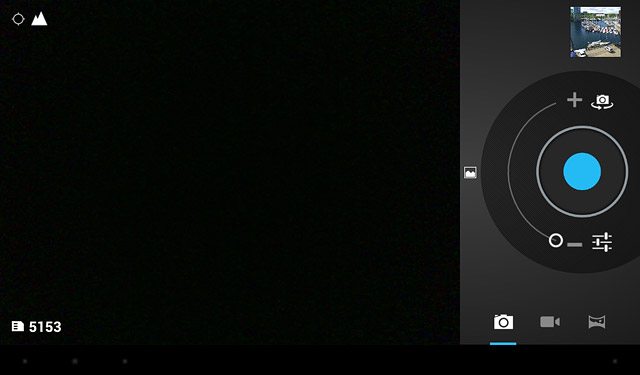
Press the menu icon.
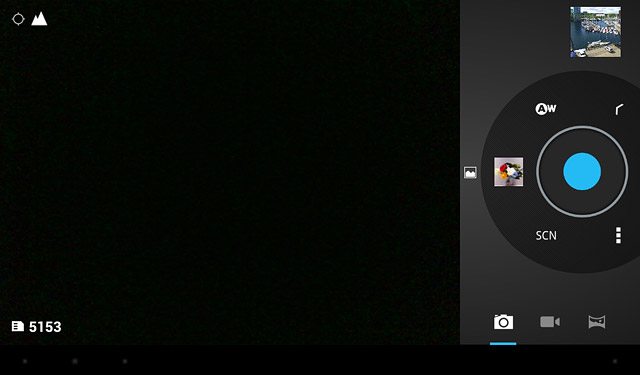
Press the indicator next to Store location to turn the function on or off.
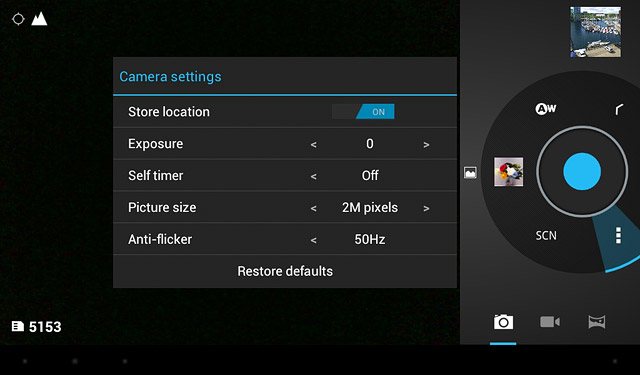
Press the menu icon.
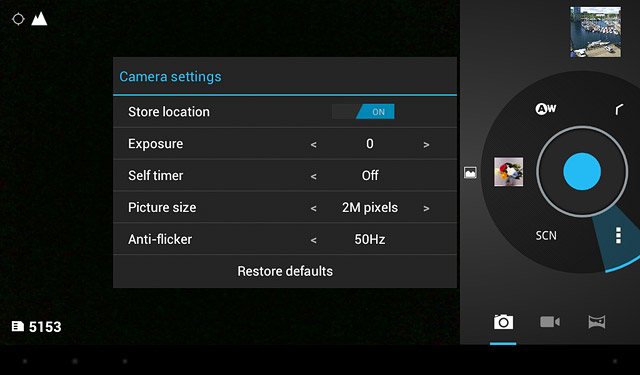
Exit
Press the home icon to return to standby mode.