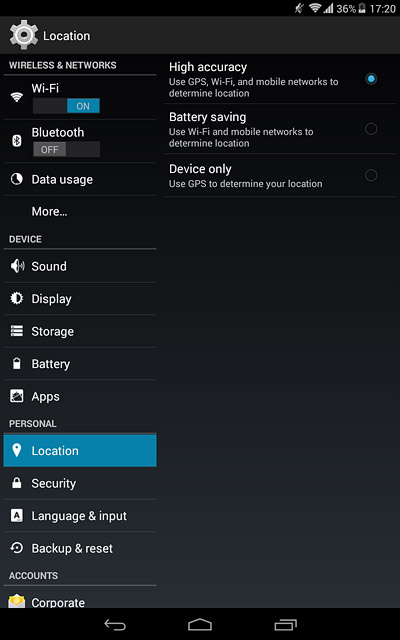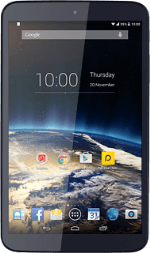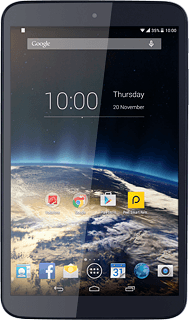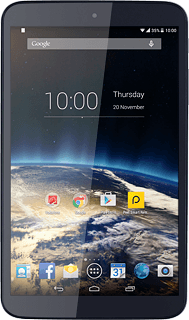Find "Location"
Slide your finger downwards starting from the top right side of the display.
Press SETTINGS.
Press SETTINGS.
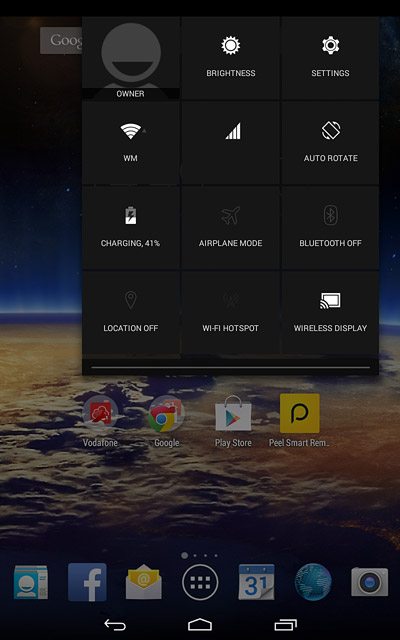
Press Location.
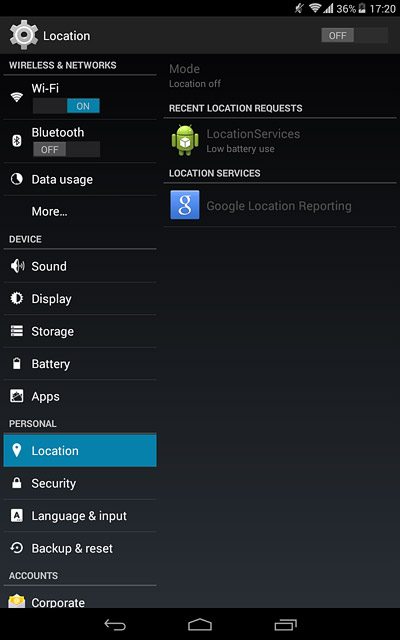
Turn location access for apps on or off
Press the indicator next to "Location" to turn the function on or off.
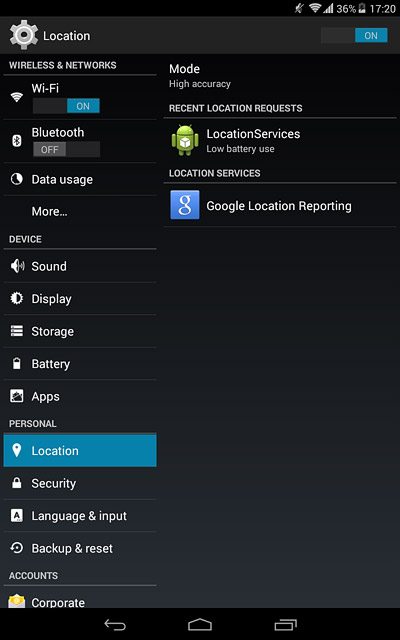
If you turn on the function:
Press Mode.
Proceed to step 3.
If you turn off the function:
Proceed to step 4.
Press Mode.
Proceed to step 3.
If you turn off the function:
Proceed to step 4.
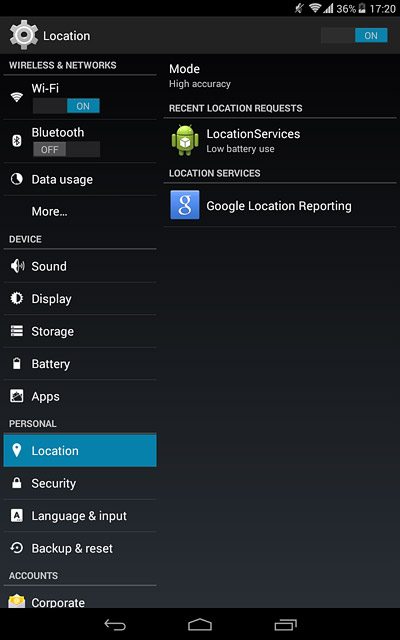
Select option
Select one of the following options:
Turn on satellite-based and network-based GPS, go to 3a.
Turn on network-based GPS, go to 3b.
Turn on satellite-based GPS, go to 3c.
Turn on satellite-based and network-based GPS, go to 3a.
Turn on network-based GPS, go to 3b.
Turn on satellite-based GPS, go to 3c.
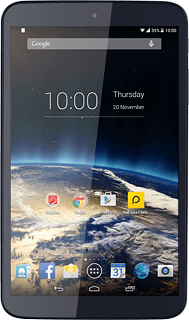
3a - Turn on satellite-based and network-based GPS
Press High accuracy.
If you turn on satellite-based and network-based GPS, your tablet can find your position quickly and with the highest accuracy.
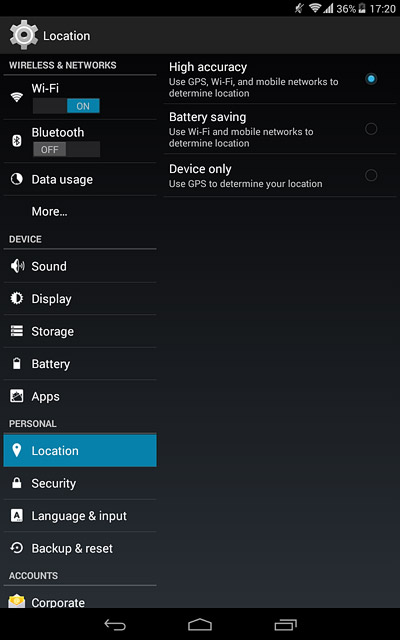
3b - Turn on network-based GPS
Press Battery saving.
If you turn on network-based GPS, your tablet can find your approximate position using the network. This is useful if you don't have a GPS satellite fix.
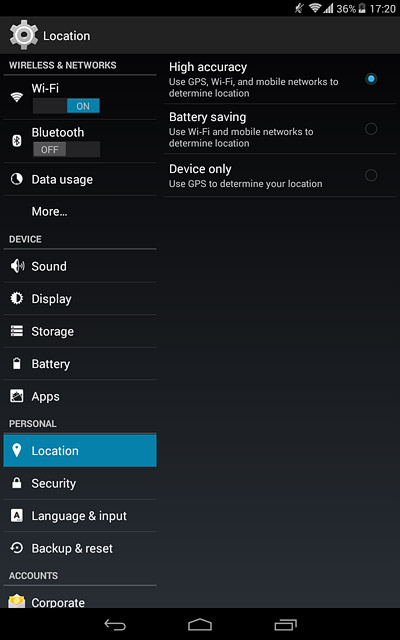
3c - Turn on satellite-based GPS
Press Device only.
If you turn on satellite-based GPS, your tablet can find your exact position. Satellite-based GPS requires a clear view of the sky.
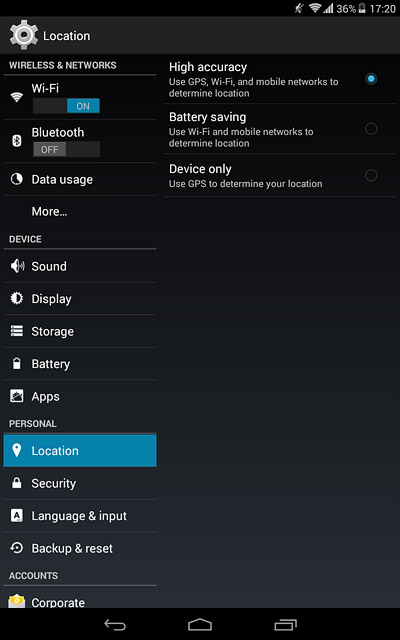
Return to the home screen
Press the home icon to return to the home screen.