Find "Facebook"
Press the menu icon.
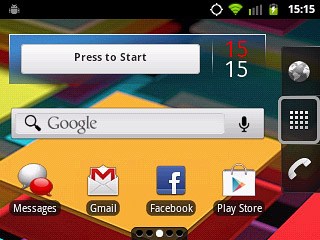
Press Facebook.
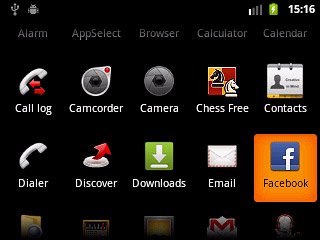
Log on
If it's the first time you use the application, you need to log on.

Use Facebook
Press the menu icon (in the top left corner corner of the display).
Follow the steps below to use Facebook.
Follow the steps below to use Facebook.
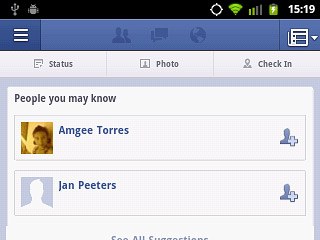
Update status
Press News Feed.
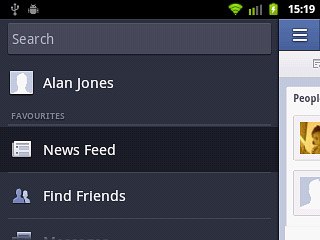
Press Status.
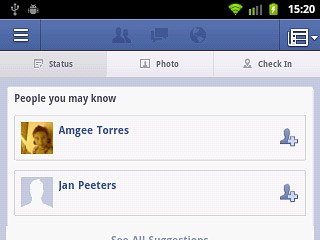
Key in the required status update and press Post.
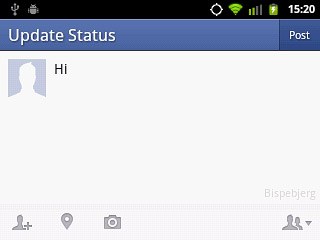
Write private message
Press Messages.
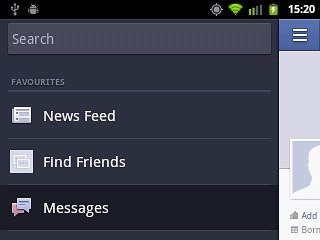
Press the new message icon.

Press the required contact.
Write the required message.
Write the required message.
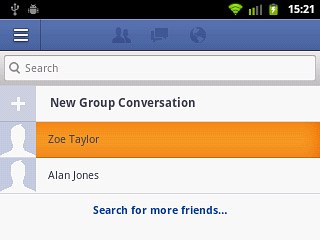
Press Send.
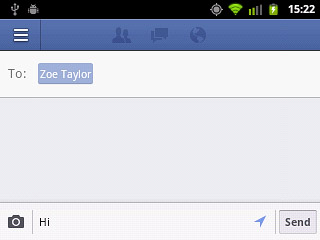
View events
Press Events.
Your events are displayed.
Your events are displayed.
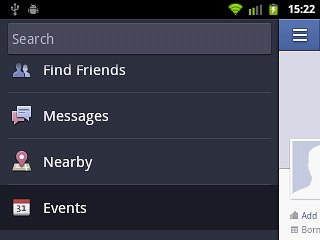
Upload picture
Press Photos.
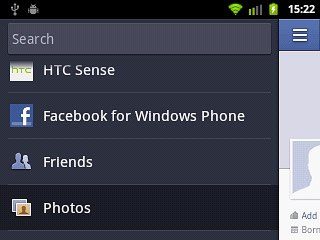
Press +.
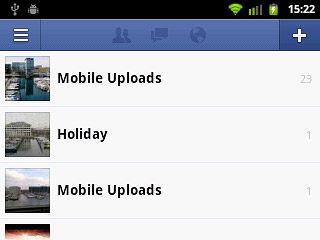
To upload a new picture:
Point the camera lens at the required object and press the camera icon.
Point the camera lens at the required object and press the camera icon.

Press the confirm icon.
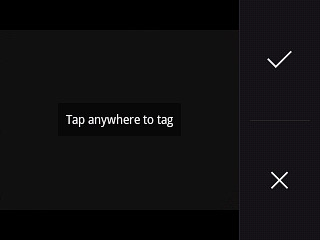
To upload a saved picture:
Press the menu icon.
Press the menu icon.
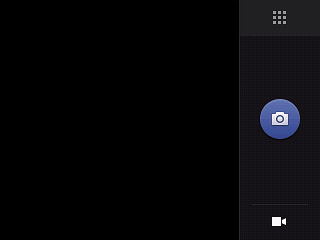
Press Photo Gallery.
Go to the required folder.
Go to the required folder.
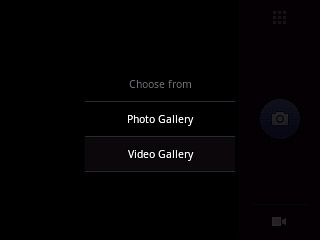
Press the required picture.
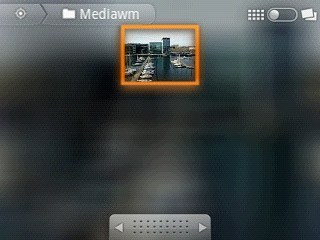
Press the confirm icon.
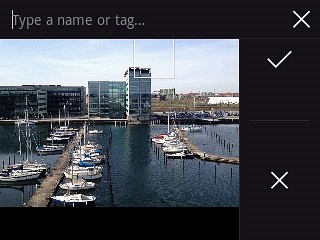
Write text for the picture and press Post.
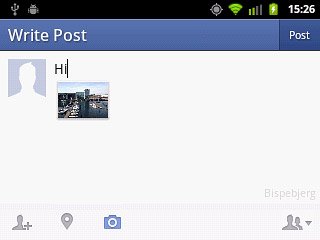
Exit
Press the Home key to return to standby mode.




