Find "Email"
Press the Navigation key.

Scroll to Messaging and press the Navigation key.
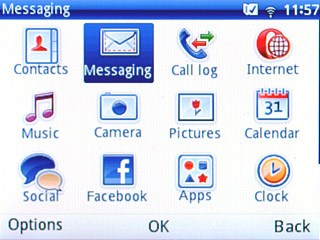
Scroll to the Email tab and press the Navigation key.
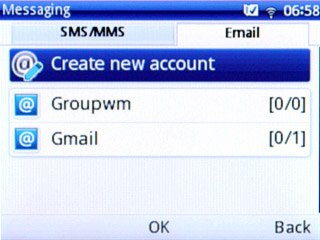
Create new email message
Highlight the required email account and press Options.
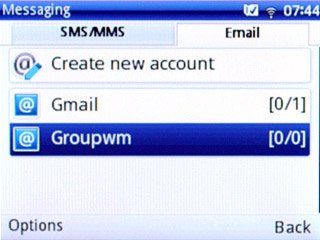
Scroll to Write new email and press the Navigation key.
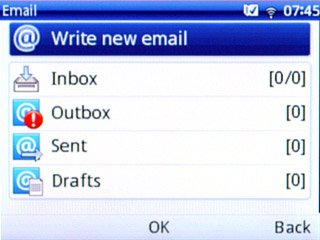
Select recipient
Key in the first letters of the required contact.
Matching contacts are displayed.
Highlight the required contact and press the Navigation key.
Repeat the procedure to add more recipients.
Matching contacts are displayed.
Highlight the required contact and press the Navigation key.
Repeat the procedure to add more recipients.
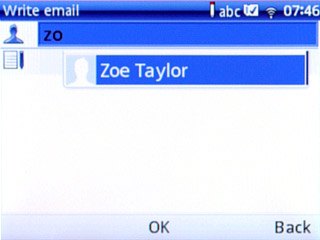
Enter subject
Highlight the subject input field and key in a subject.
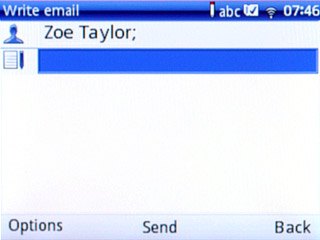
Write text
Highlight the text input field and write the required text.
Click here for information on how to write text.
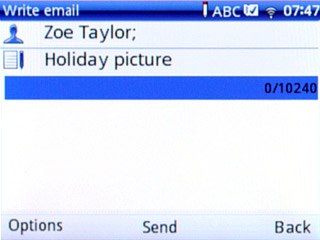
Attach file
Press Options.

Scroll to Add attachments and press the Navigation key.
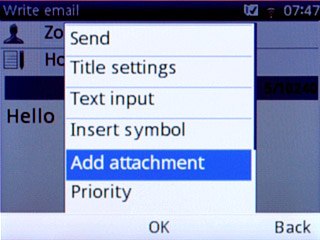
Scroll to File manager and press the Navigation key.
Go to the required folder.
Go to the required folder.
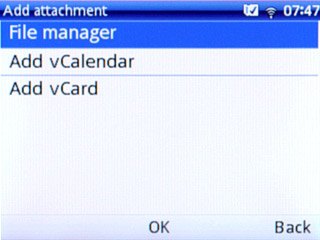
Highlight the required file and press the Navigation key.
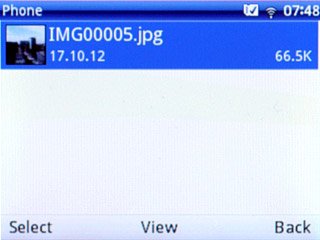
Send email message
Press the Navigation key to send the email message.

Exit
Press Disconnect to return to standby mode.

