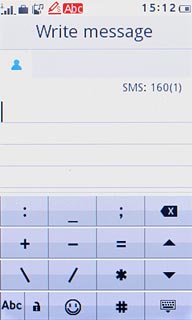Introduction
Text input is used in many of the phone functions, e.g. notes and messages. The following steps require that one of these functions is open and that the message field is active.

Select text input settings
There are a number of different text input settings. The most important settings are described in the following steps.
Choose one of the following options:
Select writing language, go to 2a.
Activate or deactivate predictive text input, go to 2b.
Choose one of the following options:
Select writing language, go to 2a.
Activate or deactivate predictive text input, go to 2b.

2a - Select writing language
Press ctrl.
The selected language determines which characters are available and which dictionary that is used for word completion.
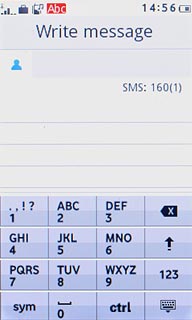
Press the required language.
The selected language determines which characters are available and which dictionary that is used for word completion.
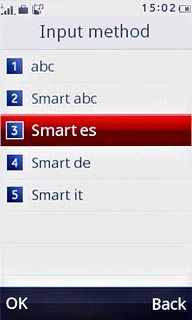
2b - Activate or deactivate predictive text input
Press ctrl.
If you activate predictive text input, words based on the letters you have keyed in are displayed.
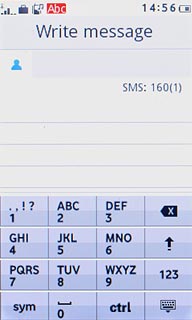
Press abc or smart abc.
If you activate predictive text input, words based on the letters you have keyed in are displayed.

Write text
This step describes how to write text when predictive text input is activated.
Press once on each letter to write the required word.
Press once on each letter to write the required word.
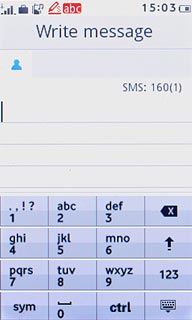
A number of words based on the letters you have keyed in is displayed.
Press the required word to insert it.
Press the required word to insert it.
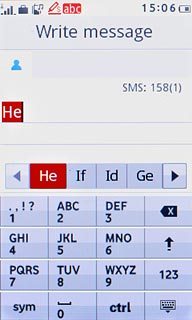
Press arrow right to see more words.
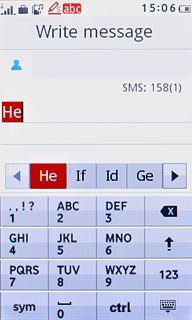
To key in one digit:
Press and hold the key with the required number until the number is displayed.
Press and hold the key with the required number until the number is displayed.
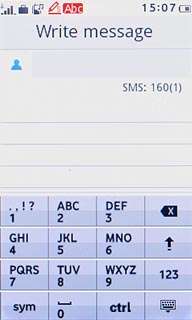
To write more numbers:
Press 123.
Press 123.
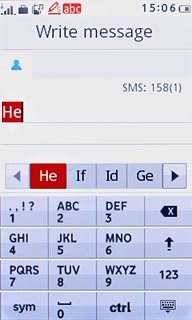
Press the required number.
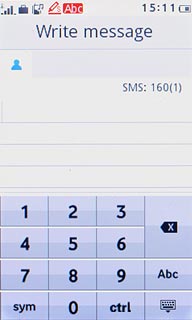
Press Abc to return to text input.
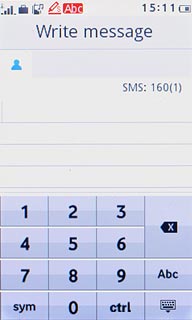
To key in symbols:
Press sym.
Press sym.
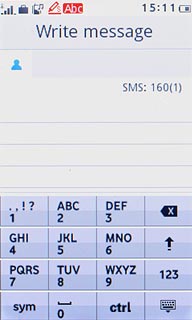
Press arrow down to see more symbols.
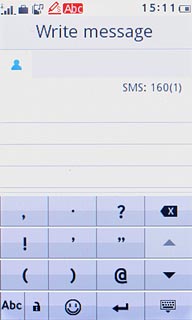
Press the required symbol.