Find "Email"
Press Menu.

Scroll to Email and press the Navigation key.
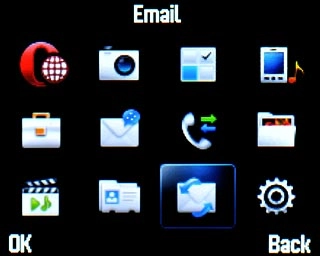
Create new email message
Highlight the required email account and press the Navigation key.
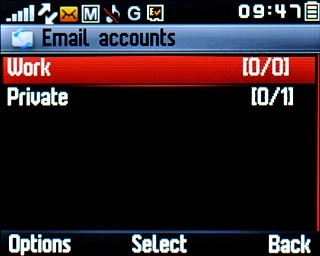
Press Options.

Scroll to Create Email and press the Navigation key.
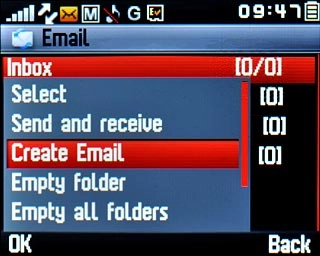
Select recipient
Press the Navigation key.

Highlight the required contact and press the Navigation key.
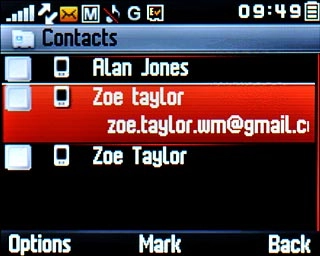
When the box next to the contact is ticked (V), the contact is selected.
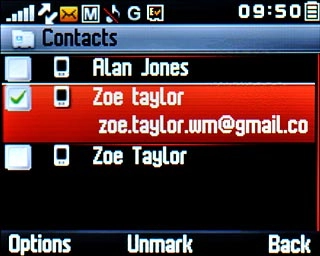
Press Back.

Enter subject
Highlight the field below the required contact and key in a subject for the email message.
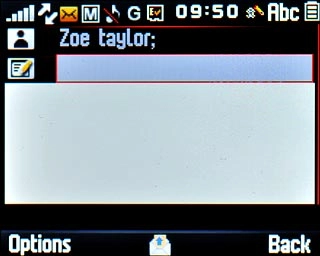
Write text
Highlight the text input field and write the required text.
Click here for information on how to write text.
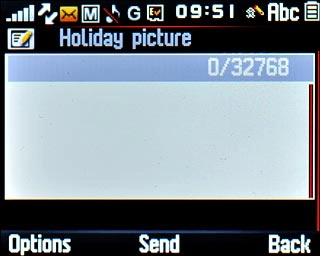
Attach file
Press Options.

Scroll to Add attachment.
Go to the required folder.
Go to the required folder.

Highlight the required file and press the Navigation key.
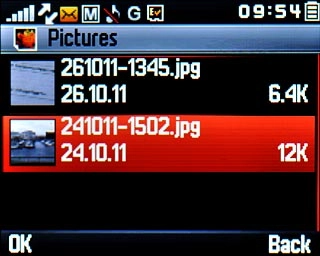
Send email message
Press the Navigation key to send the email message.

Exit
Press Disconnect to return to standby mode.

