Connect headset
Connect a headset to the phone socket.

Find "FM radio"
Press the Navigation key.

Scroll to Entertainment and press the Navigation key.
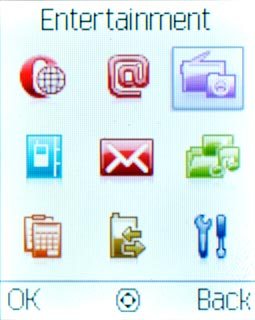
Scroll to FM radio and press the Navigation key.
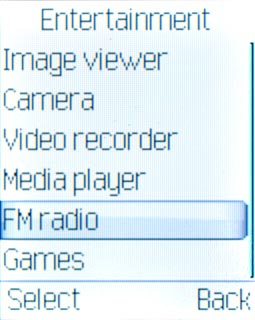
Use the radio
Follow the guidelines below to use the radio.

Manual tuning
Press Options.

Scroll to Set frequency and press the Navigation key.
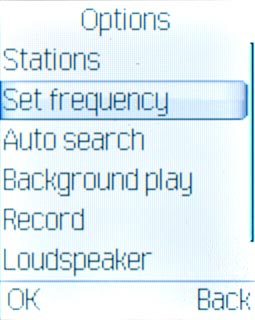
Key in the required frequency and press the Navigation key.

Automatic tuning
Press and hold Navigation key right or Navigation key left.
The radio searches for channels in the selected direction and stops when a channel is found.
The radio searches for channels in the selected direction and stops when a channel is found.

Save channel
Press Options.

Scroll to Stations and press the Navigation key.
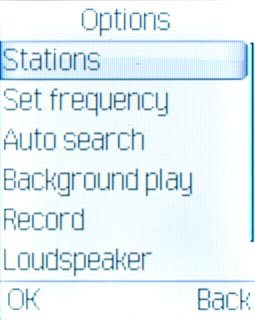
Highlight the required channel and press the Navigation key.
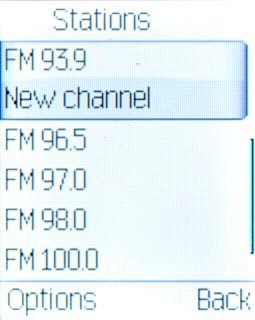
Scroll to Edit and press the Navigation key.
Follow the instructions on the display to save the required channel.
Follow the instructions on the display to save the required channel.
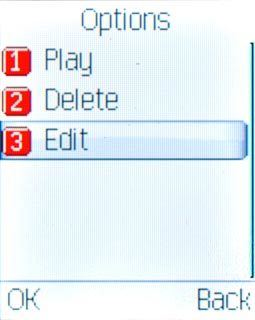
Save channels automatically
Press Options.

Scroll to Auto search and press the Navigation key.
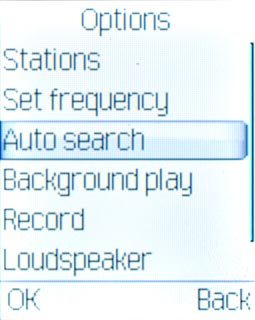
Press the Navigation key to confirm.

Press Back to return to the radio.

Select set channel
Key in the required channel number.

Adjust the volume
Press Navigation key up or Navigation down to adjust the volume.

Turn speaker on or off
Press Options.

Scroll to Loudspeaker and press the Navigation key.
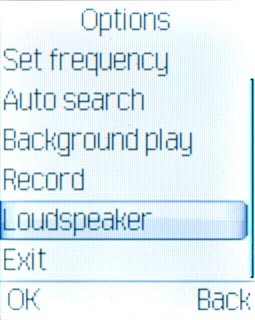
Scroll to On or Off and press the Navigation key.
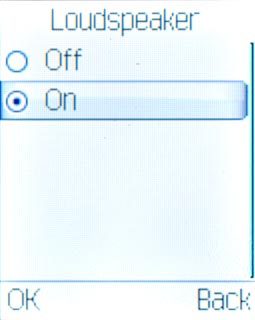
Exit
Press Options.

Scroll to Exit and press the Navigation key to turn off the radio.
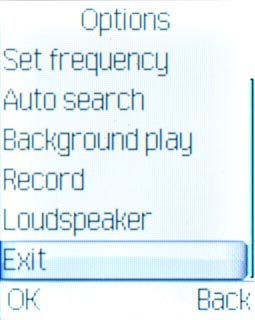
Press Disconnect to return to standby mode.




