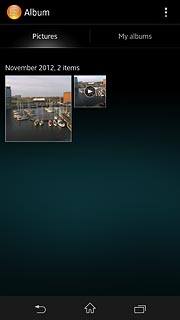Select option
Press the menu icon.
Select one of the following options:
Transfer contact, go to 1a.
Transfer picture or video clip, go to 1b.
Transfer audio file, go to 1c.
Select one of the following options:
Transfer contact, go to 1a.
Transfer picture or video clip, go to 1b.
Transfer audio file, go to 1c.

1a - Transfer contact
Press Contacts.
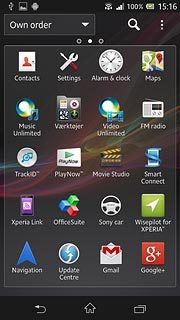
Press the required contact.
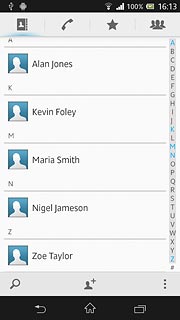
1b - Transfer picture or video clip
Press Album.
Go to the required folder.
Go to the required folder.
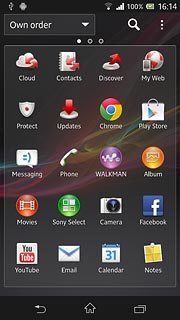
Press the required picture or the required video clip.
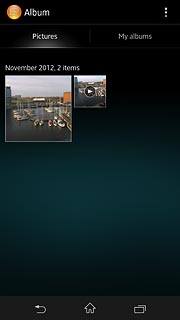
1c - Transfer audio file
Press WALKMAN.
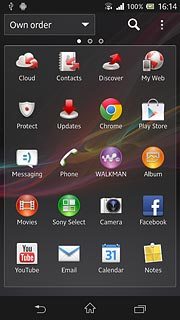
Press the My music tab.
Go to the required folder.
Go to the required folder.
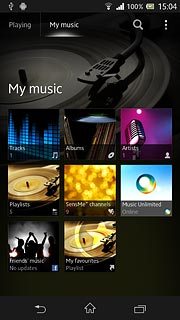
Press the required audio file.
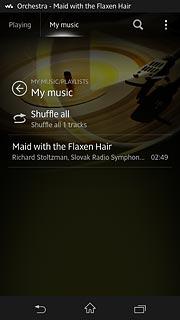
Transfer files using Android Beam
Hold your device and the receiving device back to back.
When Touch to beam is displayed, press anywhere on the display to start the transfer.
Follow the instructions on the display to finish the transfer.
When Touch to beam is displayed, press anywhere on the display to start the transfer.
Follow the instructions on the display to finish the transfer.
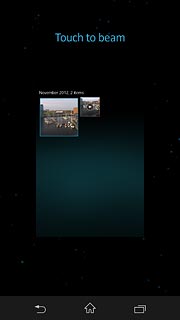
Exit
Press the home icon to return to standby mode.