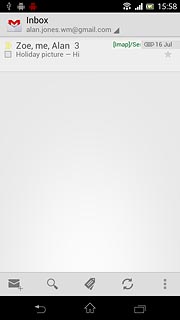Find "Gmail"
Press the menu icon.

Press Gmail.
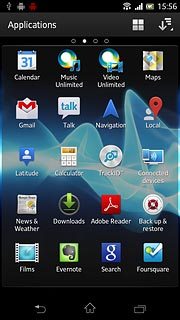
Create email message
Press the new email message icon.
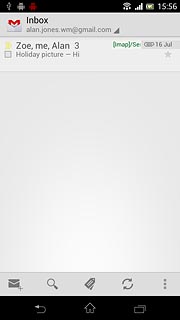
Select recipient
Key in the first letters of the required contact.
Matching contacts are displayed.
Press the required contact.
Matching contacts are displayed.
Press the required contact.
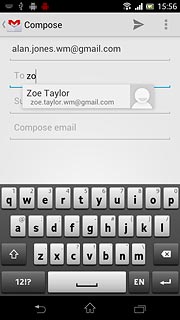
Enter subject
Press Subject and key in the required subject.
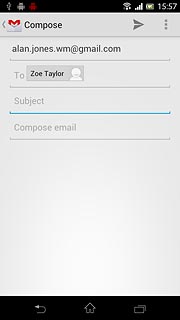
Write text
Press Compose email and key in the required text.
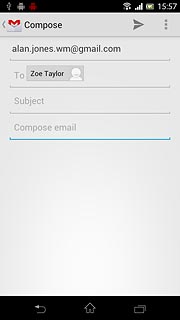
Attach saved picture
Press the menu icon.
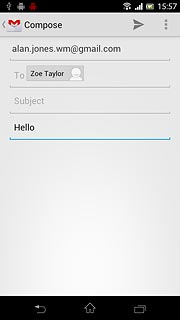
Press Attach file.
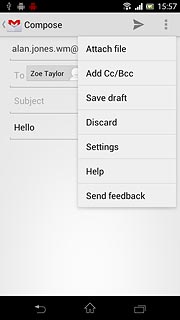
Press the required picture.
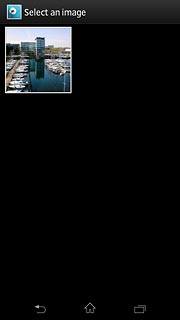
Send the email message
Press the send icon when you've finished your email message.
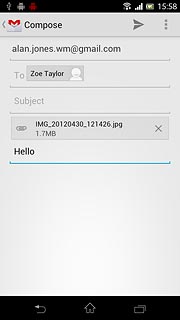
Exit
Press the home icon to return to standby mode.