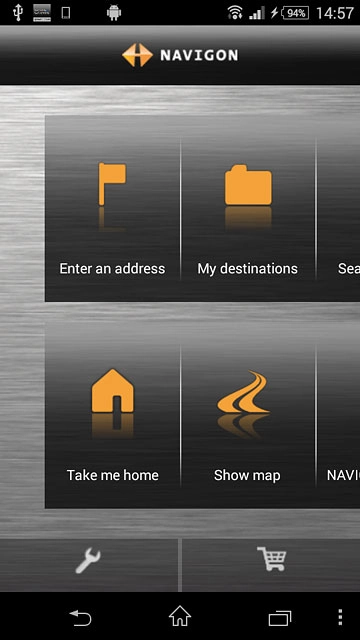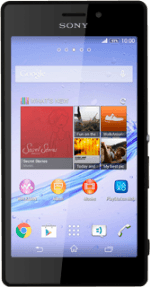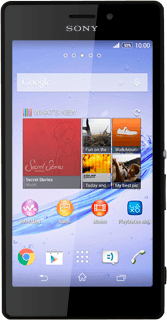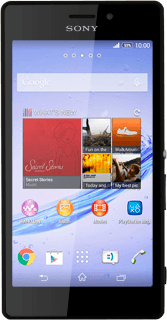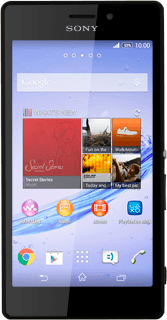Find "Navigation"
Press the menu icon.
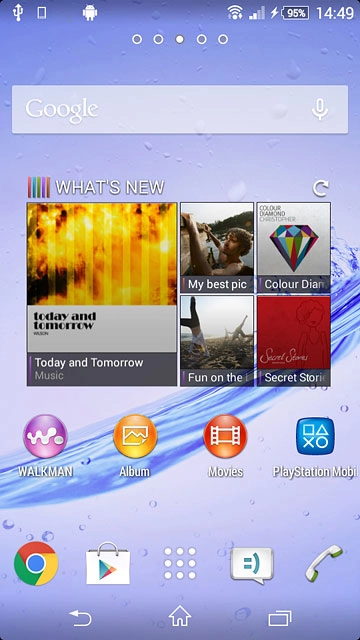
Press Navigation.

Use NAVIGON
The following steps describe how you:
Find a destination
Use zoom
Save a favourite destination
Start GPS navigation
End GPS navigation
Find a destination
Use zoom
Save a favourite destination
Start GPS navigation
End GPS navigation
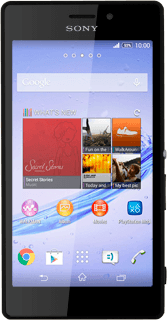
Find destination
Press Enter an address.
Follow the instructions on the display to key in the required destination.
Results matching what you key in are displayed.
Follow the instructions on the display to key in the required destination.
Results matching what you key in are displayed.
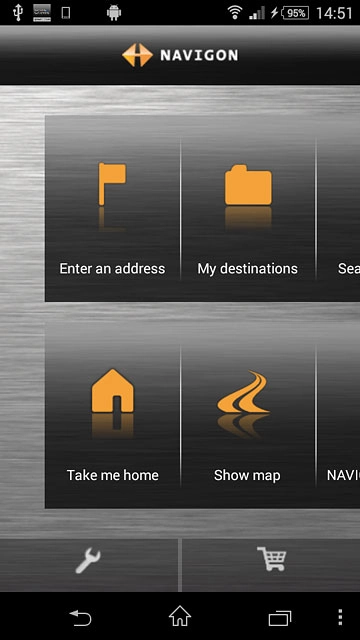
Press the required destination.
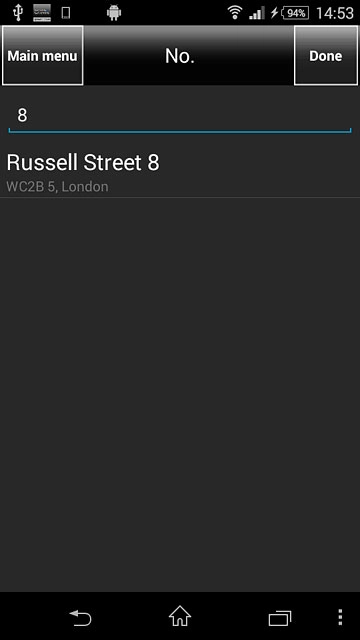
Press Map.
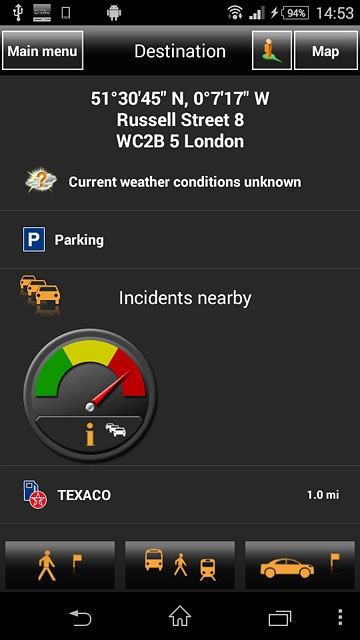
Use zoom
Drag two fingers together or apart to zoom in or out.
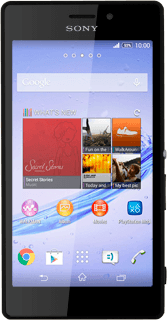
Save favourite destination
Press the menu icon.
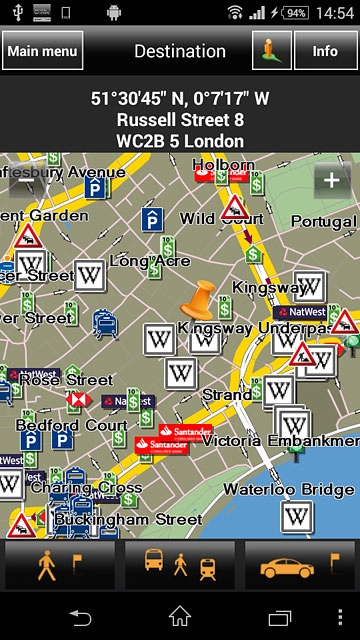
Press Save as favourite.
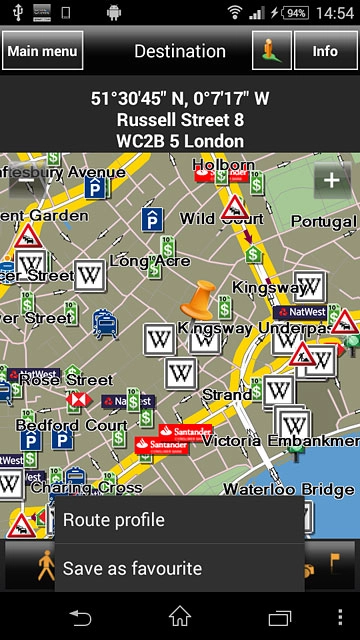
Key in the required name for the destination and press Done.
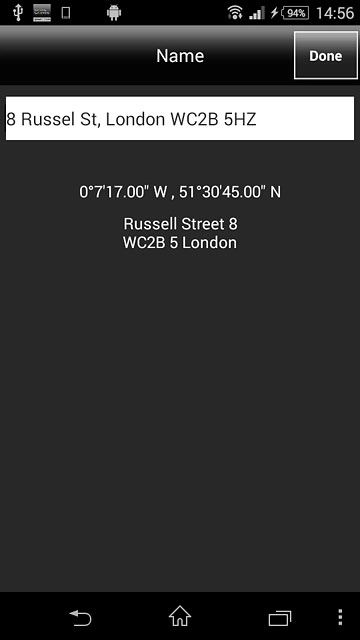
Start GPS navigation
Press the required mode of transportation.

Press the required route.
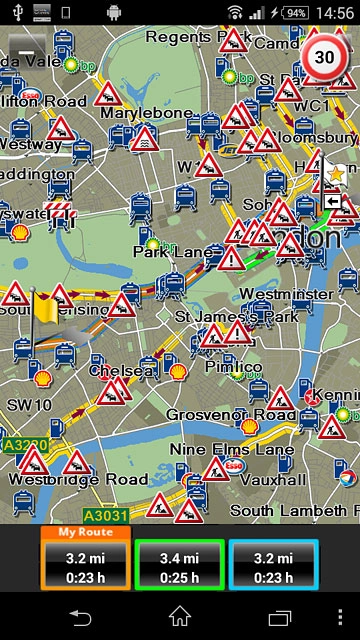
End GPS navigation
Press the return icon.
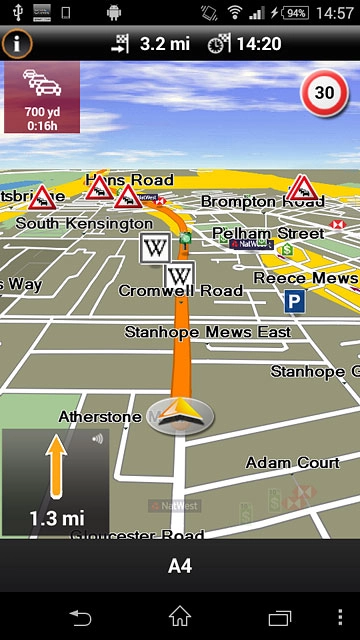
Press Yes.
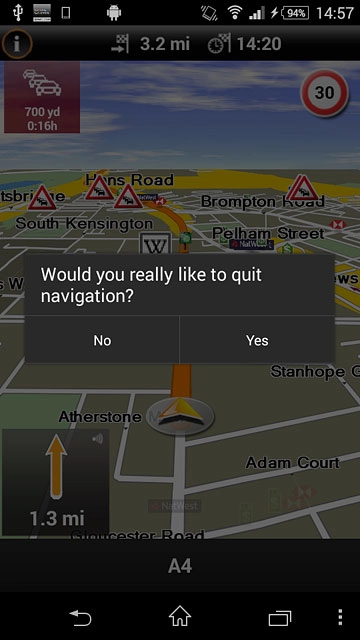
Return to the home screen
Press the home icon to return to the home screen.