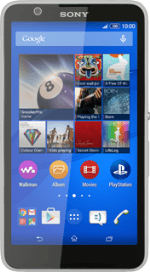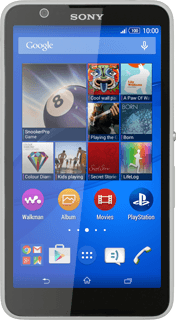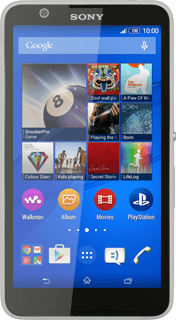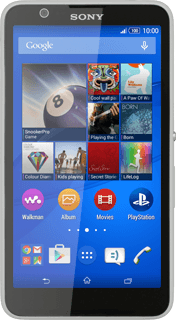Turn on the camera
Press the menu icon.
Press Camera.
Press the video mode icon.
Press Manual.
If the camera is turned on:
Press the video recorder icon.
Press the video recorder icon.
Select settings
The following steps describe how you:
Zoom in or out
Select resolution
Select memory
Turn video light on or off
Record video clip
Zoom in or out
Select resolution
Select memory
Turn video light on or off
Record video clip
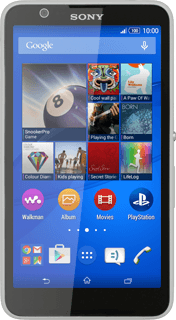
Zoom in or out
Press the upper or lower part of the Volume key.
Select resolution
Press the menu icon.
Press Video resolution.
Press the required resolution.
Select memory
Press the settings icon.
Press Data storage.
Press Internal storage or SD card.
Press the return icon.
Turn video light on or off
Press the video light icon.
Press On or Off.
Record a video clip
Press the record icon to start recording.
Press the stop icon to stop recording.
The video clip is automatically saved.
The video clip is automatically saved.
Return to the home screen
Press the dot in the middle to return to the home screen.