1 Find "Tethering & portable hotspot"
Press the menu icon.

Press Settings.
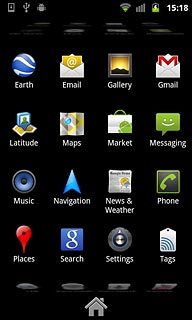
Press Wireless & networks.

Press Tethering & portable hotspot.
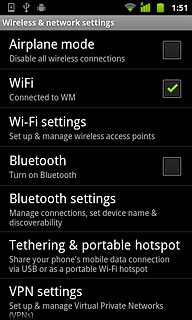
2 Connect phone and computer
Connect the data cable to the phone socket and to the computer's USB port.
The display shows that USB is connected.
The display shows that USB is connected.

3 Establish a connection
Press the Return key.

Press USB-tethering to activate the function.
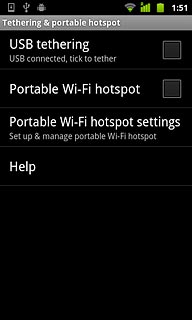
When the box next to the menu item is ticked (V), the function is activated.
An Internet connection from the computer via the phone is automatically established.
When the connection is established, you can access the Internet from your computer.
An Internet connection from the computer via the phone is automatically established.
When the connection is established, you can access the Internet from your computer.
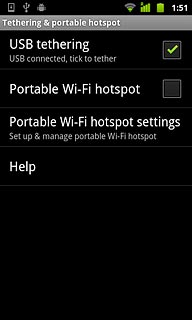
4 Exit
Press the Home key to return to standby mode.

