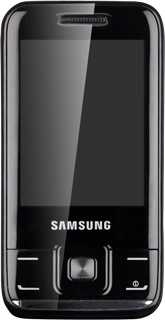Connect to YouTube
Press Menu.
If you've bookmarked YouTube already, scroll to Bookmarks instead of Enter URL. Click here for information on how to add a web page to your bookmarks.
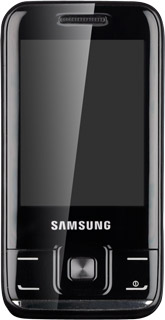
Scroll to Internet and press the Navigation key.
If you've bookmarked YouTube already, scroll to Bookmarks instead of Enter URL. Click here for information on how to add a web page to your bookmarks.
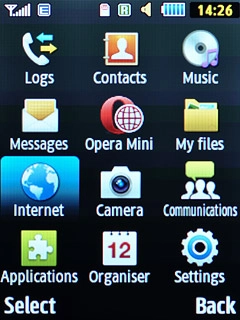
Press Options.
If you've bookmarked YouTube already, scroll to Bookmarks instead of Enter URL. Click here for information on how to add a web page to your bookmarks.
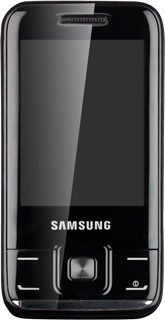
Scroll to Enter URL and press the Navigation key.
If you've bookmarked YouTube already, scroll to Bookmarks instead of Enter URL. Click here for information on how to add a web page to your bookmarks.
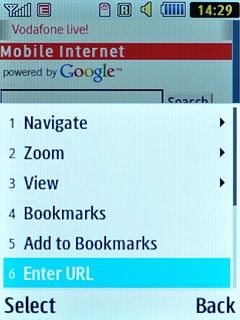
Key in http://m.youtube.com and press the Navigation key.
If you've bookmarked YouTube already, scroll to Bookmarks instead of Enter URL. Click here for information on how to add a web page to your bookmarks.
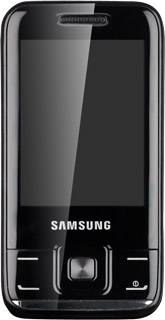
Use YouTube
You can now use the application.
Please note that YouTube isn't part of the original application package and therefore only a general description is given here.
You have a number of options, such as:
Search for video clips
Search for video clips in a category
If you have a YouTube account and you log on, you can also:
Upload video clips
Share video clips
Rate video clips
Please note that YouTube isn't part of the original application package and therefore only a general description is given here.
You have a number of options, such as:
Search for video clips
Search for video clips in a category
If you have a YouTube account and you log on, you can also:
Upload video clips
Share video clips
Rate video clips
You need a YouTube or Google account before you can log on to YouTube. If you don't have an account, you can create one at www.youtube.com or www.google.com.
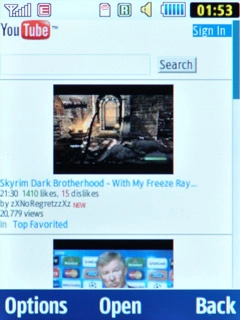
Exit
Press Disconnect to return to standby mode.