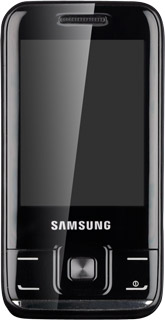Find "FM radio"
Press Menu.
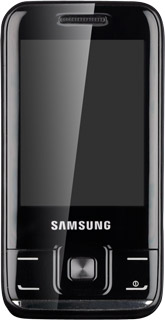
Scroll to Applications and press the Navigation key.
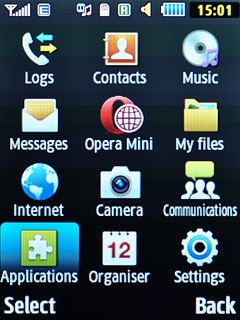
Scroll to FM radio and press the Navigation key.
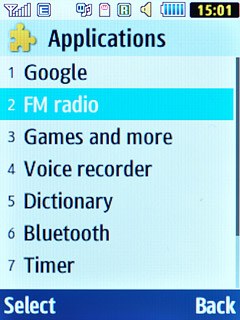
Turn on the radio
Press the Navigation key to turn on the radio.
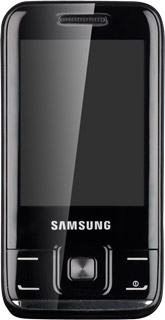
Use the radio
Follow the guidelines below to use the radio.

Set frequency
Press Navigation key right or Navigation key left to select the required frequency.
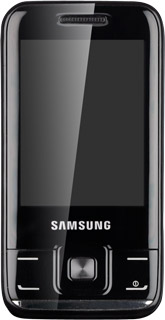
Automatic tuning
Press and hold Navigation key right or Navigation key left.
The radio searches for channels in the selected direction and stops when a channel is found.
The radio searches for channels in the selected direction and stops when a channel is found.
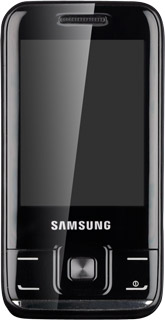
Save channel
Press Options.
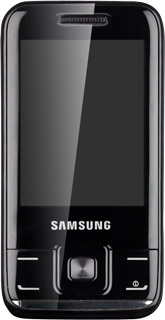
Scroll to Add to and press the Navigation key.
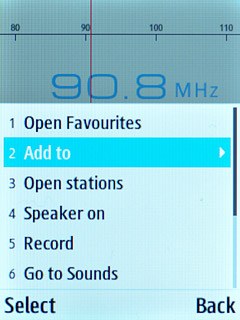
Scroll to Favourites and press the Navigation key.
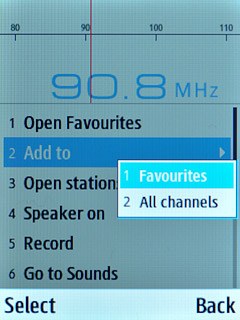
Press the required number key.

Save channels automatically
Press Options.
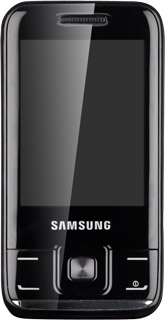
Scroll to Self-tuning and press the Navigation key.
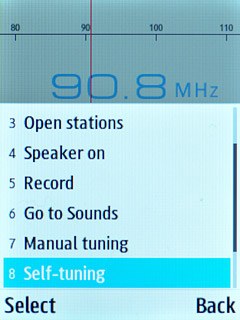
If required, press the Navigation key to confirm.
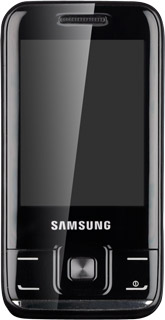
Select saved channel
To change between the channels on your favourites list:
Key in the number of the required channel.
Key in the number of the required channel.

To change between auto-saved channels:
Press Options.
Press Options.
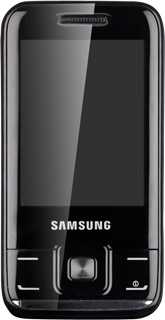
Scroll to Open stations and press the Navigation key.

Highlight the required channel and press the Navigation key.
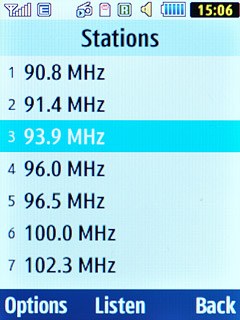
Adjust the volume
Press Navigation key up or Navigation key down to adjust the volume.
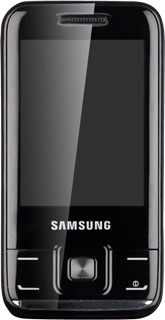
Exit
Press the Navigation key to turn off the radio.
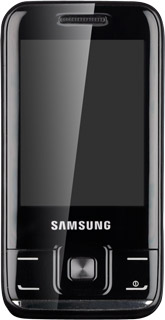
Press Disconnect to return to standby mode.