Find "Display"
Press the Navigation key.

Scroll to Settings and press the Navigation key.
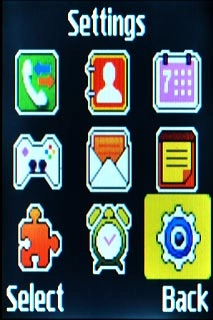
Scroll to Display and press the Navigation key.
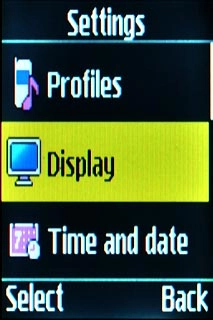
Choose option
Choose one of the following options:
Select background image, go to 2a.
Select theme, go to 2b.
Organise display shortcuts, go to 2c.
Select background image, go to 2a.
Select theme, go to 2b.
Organise display shortcuts, go to 2c.

2a - Select background image
Scroll to Wallpaper and press the Navigation key.
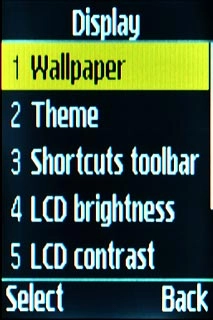
Press Navigation key right to select the required background image.

Press the Navigation key.

2b - Select theme
Scroll to Theme and press the Navigation key.
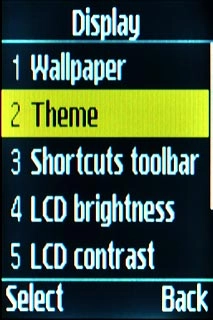
Highlight the required theme and press the Navigation key.
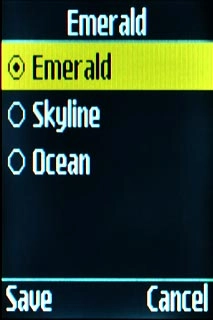
2c - Organise display shortcuts
Scroll to Shortcuts toolbar and press the Navigation key.
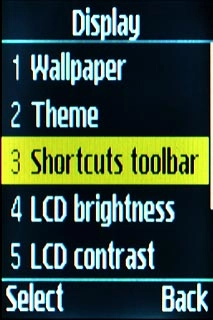
To add a display shortcut:
Scroll to + and press the Navigation key.
Scroll to + and press the Navigation key.
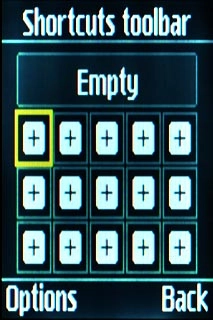
Find the required menu item.
Highlight the required menu item and press the Navigation key.
Highlight the required menu item and press the Navigation key.
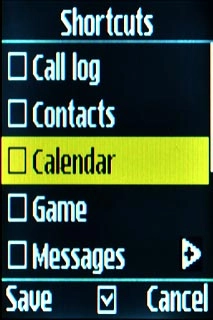
When the box next to a menu item is ticked (V), it's selected.
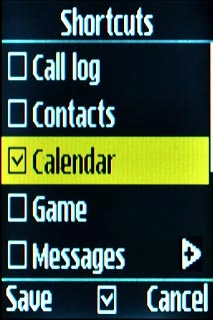
Press Save to save.

To remove a shortcut:
Highlight the required shortcut and press Options.
Highlight the required shortcut and press Options.
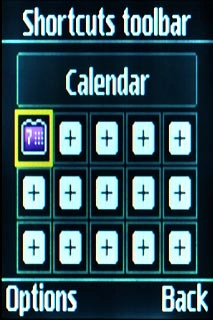
Scroll to Remove and press the Navigation key.
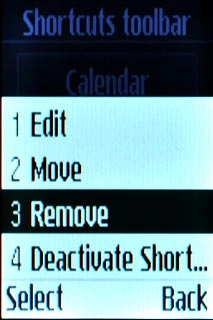
To move a display shortcut:
Highlight the required shortcut and press Options.
Highlight the required shortcut and press Options.
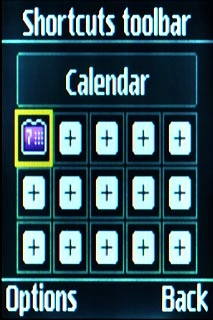
Scroll to Move and press the Navigation key.
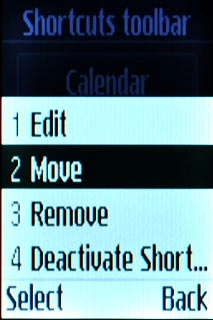
Highlight the required position to move the shortcut.
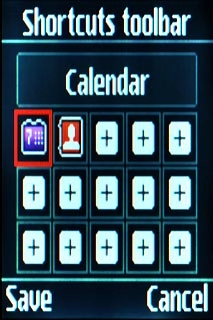
Press Save to save.

Exit
Press Disconnect to return to standby mode.




