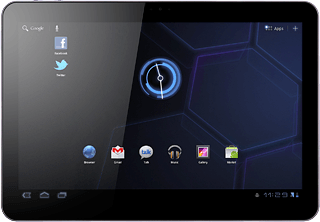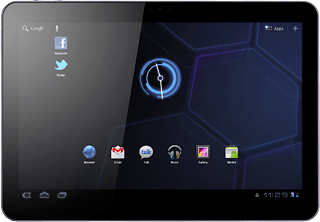Find "Bluetooth settings"
Press Apps.
Press Settings.
Press Wireless and networks.
Press Bluetooth settings.
Activate Bluetooth
Press Bluetooth to activate Bluetooth.
When the box next to the menu item is ticked (V), Bluetooth is activated.
Choose option
Choose one of the following options:
Enter Bluetooth name, go to 3a.
Activate or deactivate Bluetooth visibility, go to 3b.
Enter Bluetooth name, go to 3a.
Activate or deactivate Bluetooth visibility, go to 3b.
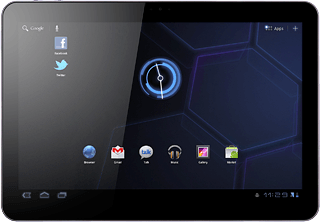
3a - Enter Bluetooth name
Press Device name.
The name you give your device will be shown to other Bluetooth devices.
Key in the required name and press OK.
The name you give your device will be shown to other Bluetooth devices.
3b - Activate or deactivate Bluetooth visibility
Press Discoverable to activate or deactivate Bluetooth visibility.
When the box next to the menu item is ticked (V), Bluetooth visibility is activated.
Exit
Press the home icon to return to standby mode.