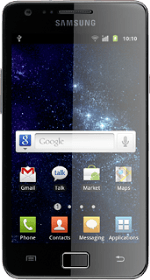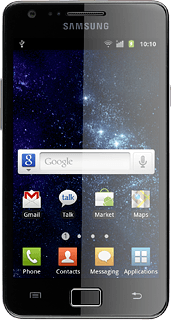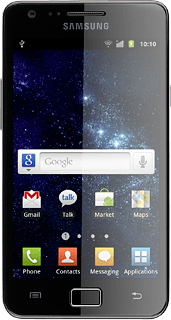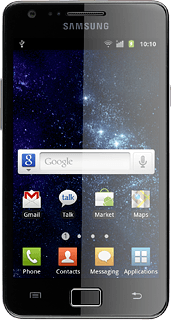Find "Location and security"
Press Applications.
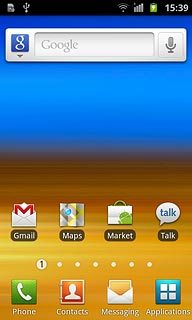
Press Settings.
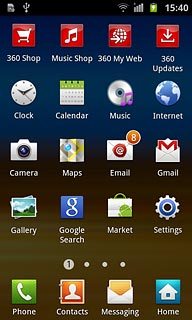
Press Location and security.
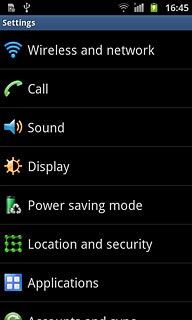
Choose option
Choose one of the following options:
Turn A-GPS on or off, go to 2a.
Turn satellite-based GPS on or off, go to 2b.
Turn A-GPS on or off, go to 2a.
Turn satellite-based GPS on or off, go to 2b.
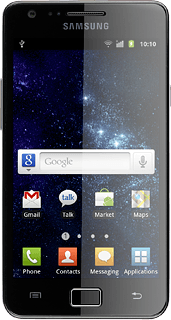
2a - Turn A-GPS on or off
Press Use wireless networks to turn the function on or off.
If you turn on A-GPS, your phone determines your position faster. Please note that this function may lead to an increase in data usage.
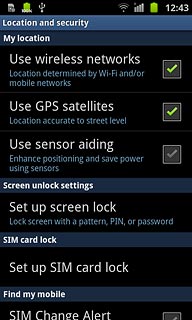
When the box next to the menu item is ticked (V), the function is turned on.
If you turn on A-GPS, your phone determines your position faster. Please note that this function may lead to an increase in data usage.
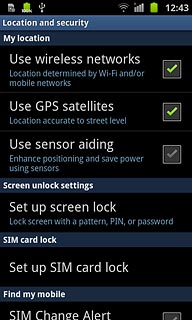
2b - Turn satellite-based GPS on or off
Press Use GPS satellites to turn the function on or off.
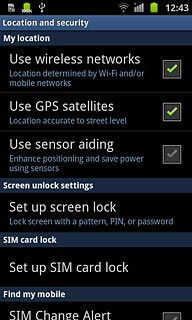
When the box next to the menu item is ticked (V), the function is turned on.
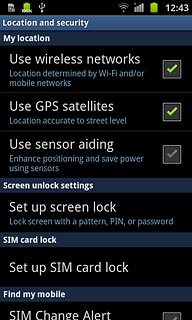
Exit
Press the Home key to return to standby mode.