Find "Alarm"
Press Applications.
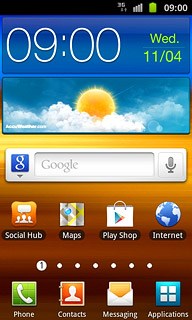
Press Clock.
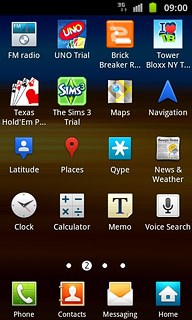
Press the Alarm tab.
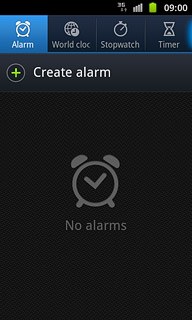
Add alarm
Press Create alarm.
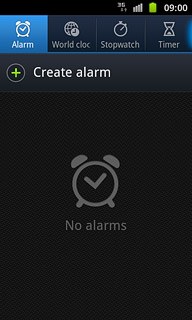
Set the time
Press + or - next to hours and minutes to set the time.
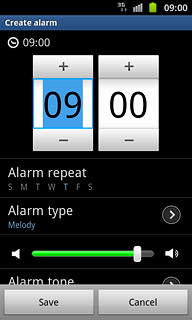
Turn repeat on or off
Press Alarm repeat.
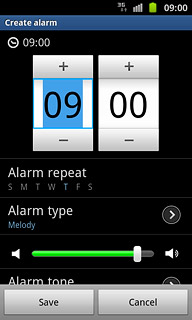
Press one of the following options:
Weekly
Weekly
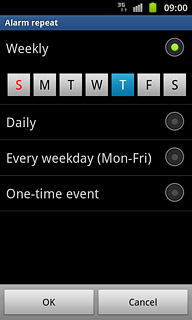
Daily
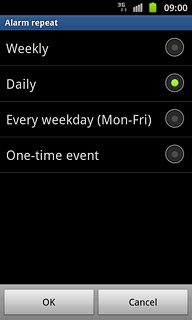
Every weekday (Mon-Fri)
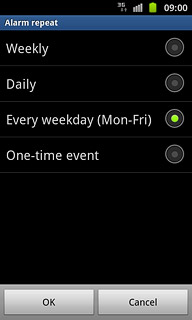
One-time event
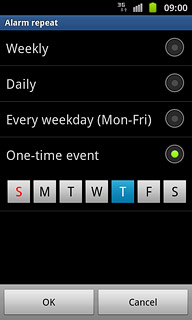
If you select Weekly or One-time event:
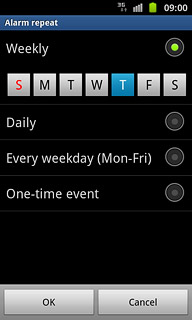
Press the required days to select to them.
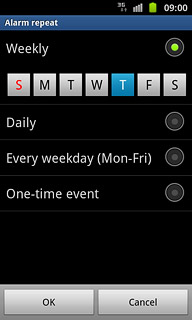
When a day is displayed in blue, it's selected.
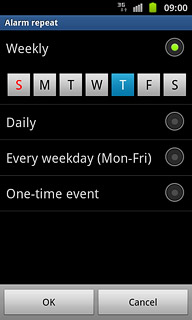
Press OK.
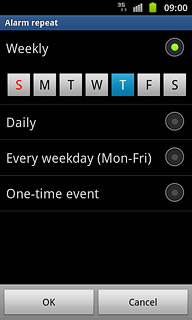
Select alarm signal
Press Alarm type.
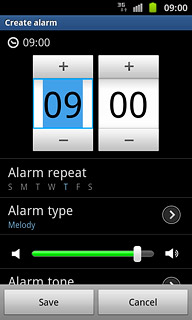
Press the required setting.
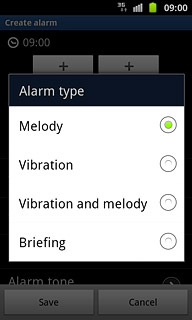
Set alarm volume
Press the volume indicator below Alarm type and drag it to the required setting.
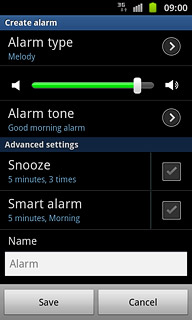
Select alarm tone
Press Alarm tone.
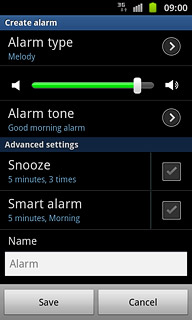
To select an alarm tone:
Press Sounds.
Press Sounds.
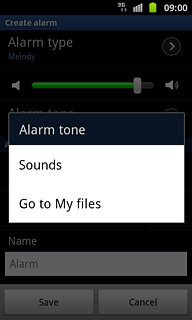
Press the required alarm tones to listen to them.
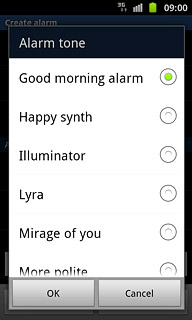
Once you've found an alarm tone you like, press OK.
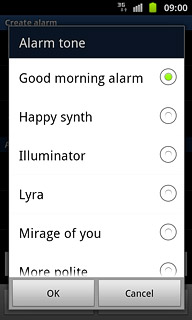
To select an audio file:
Press Go to My files.
Press Go to My files.
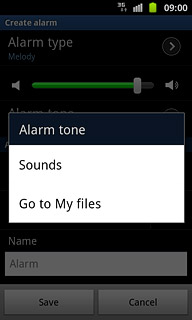
Go to the required folder.
Press the different audio files to listen to them.
Press the different audio files to listen to them.
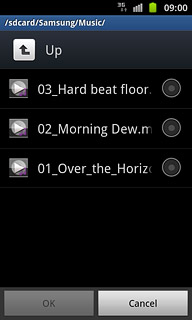
Once you've found an audio file you like, press the field next to the the required audio file.
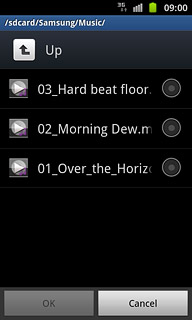
When the field next to the audio file is marked, the audio file is selected.
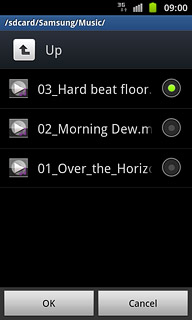
Press OK.
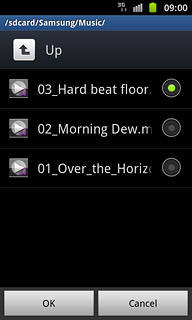
Turn snooze on or off
Press the box next to Snooze to turn snooze on or off.
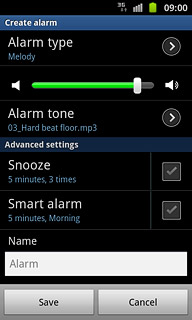
When the box next to the menu item is ticked (V), the function is turned on.
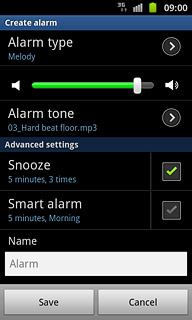
If you turn on snooze:
Press Snooze.
Press Snooze.
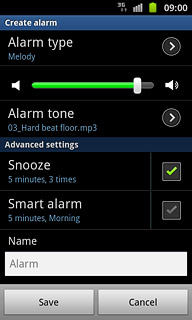
Press the required settings.
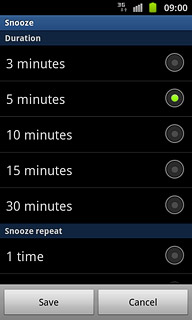
Press Save.
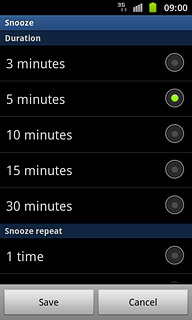
Turn smart alarm on or off
Press the box next to Smart alarm to turn smart alarm on or off.
The smart alarm starts before the actual alarm time. The selected alarm tone is played back at low volume which increases up to the time of the alarm.
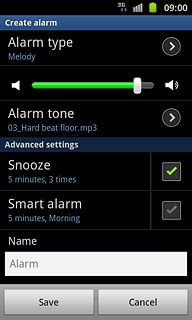
When the box next to the menu item is ticked (V), the function is turned on.
The smart alarm starts before the actual alarm time. The selected alarm tone is played back at low volume which increases up to the time of the alarm.
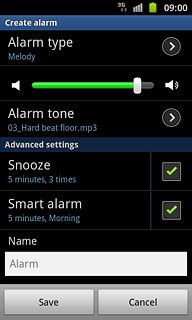
If you turn on smart alarm:
Press Smart alarm.
Press Smart alarm.
The smart alarm starts before the actual alarm time. The selected alarm tone is played back at low volume which increases up to the time of the alarm.
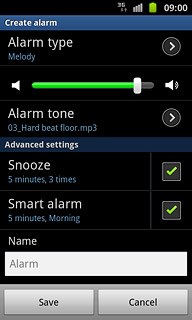
Press the required number of minutes to choose when the smart alarm should start.
The smart alarm starts before the actual alarm time. The selected alarm tone is played back at low volume which increases up to the time of the alarm.
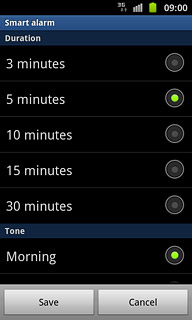
Press the different alarm tones to listen to them.
The smart alarm starts before the actual alarm time. The selected alarm tone is played back at low volume which increases up to the time of the alarm.
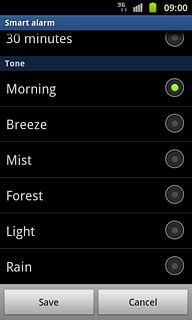
Once you've found an alarm tone you like, press Save.
The smart alarm starts before the actual alarm time. The selected alarm tone is played back at low volume which increases up to the time of the alarm.
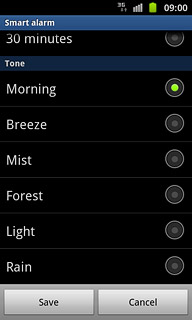
Enter alarm name
Press the field below Name.
Key in the required name.
Follow the instructions on the display to select more settings for the alarm.
Key in the required name.
Follow the instructions on the display to select more settings for the alarm.
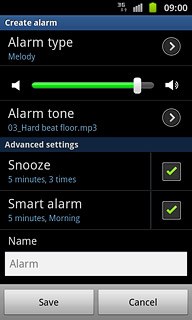
Save and exit
Press Save.
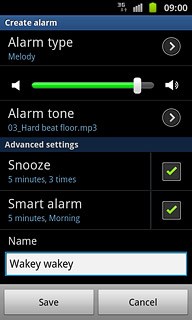
Press the Home key to return to standby mode.

