Turn on the camera
Press Applications.
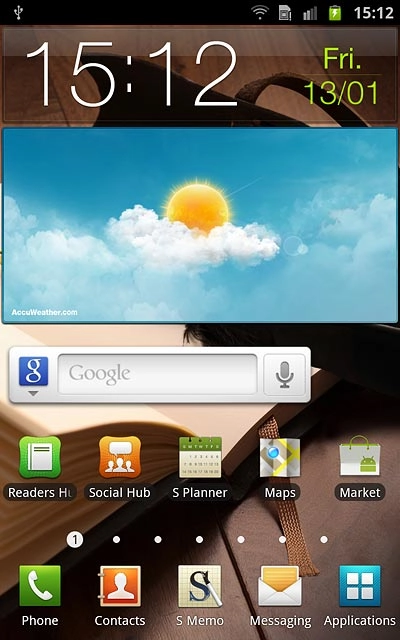
Press Camera.
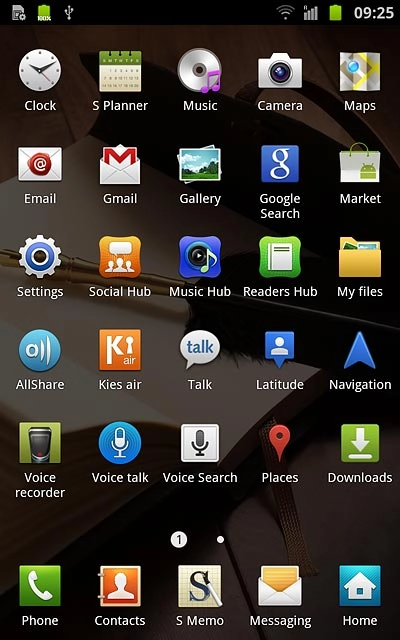
If the video recorder is turned on:
Drag the indicator to the camera icon.
Drag the indicator to the camera icon.
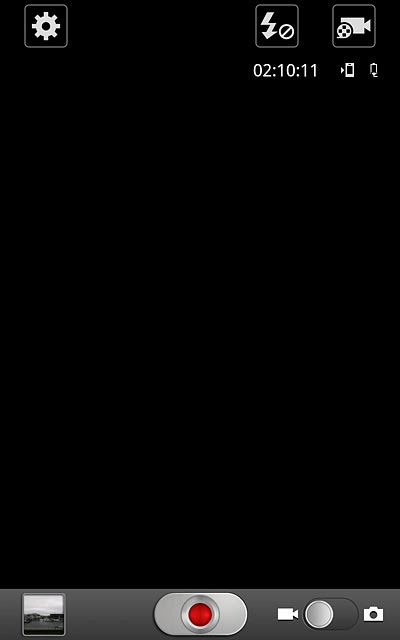
Take a picture
To zoom in or out:
Press the upper or lower part of the Volume key.
Press the upper or lower part of the Volume key.

To turn the flash on or off:
Press the flash icon.
Press the flash icon.
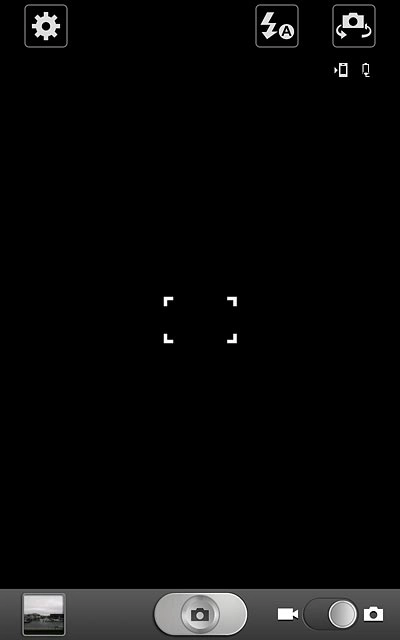
Press the required setting.
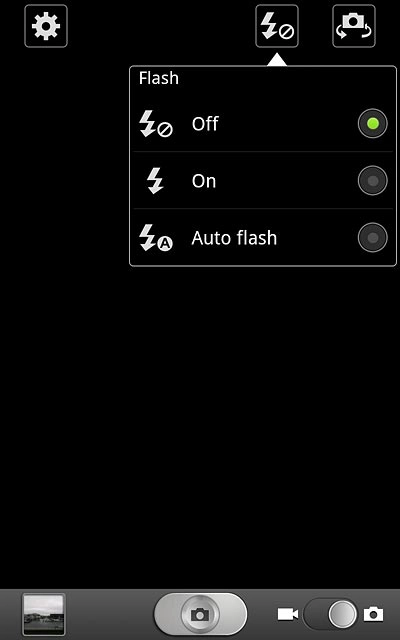
Point the camera lens at the required object and press the camera icon.
The picture is saved automatically.
The picture is saved automatically.

Choose option
You have a number of other options when taking pictures using your phone's camera.
Press the settings icon.
Choose one of the following options:
Select scene mode, go to 3a.
Select picture size, go to 3b.
Select picture quality, go to 3c.
Turn geotagging on or off, go to 3d.
Select memory, go to 3e.
Press the settings icon.
Choose one of the following options:
Select scene mode, go to 3a.
Select picture size, go to 3b.
Select picture quality, go to 3c.
Turn geotagging on or off, go to 3d.
Select memory, go to 3e.
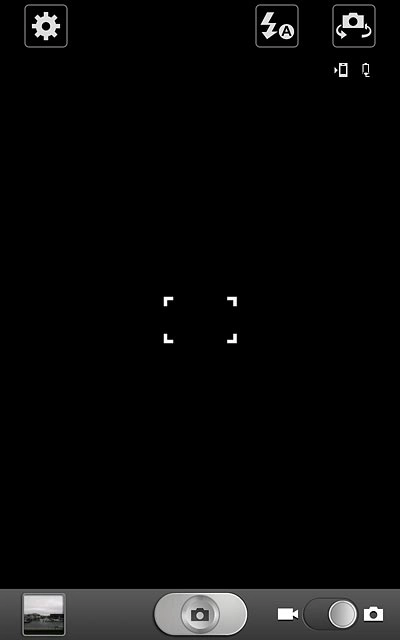
3a - Select scene mode
Press Scene mode.
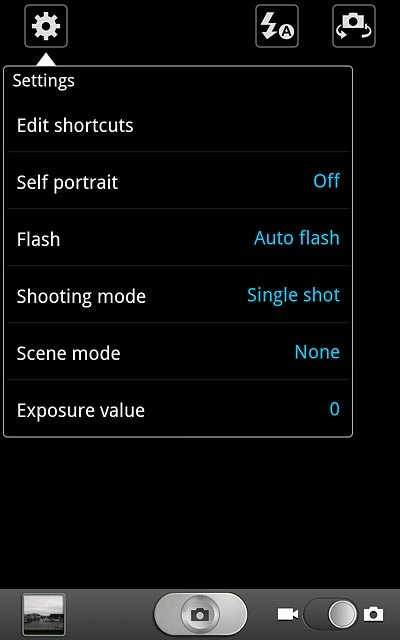
Press None or the required setting.
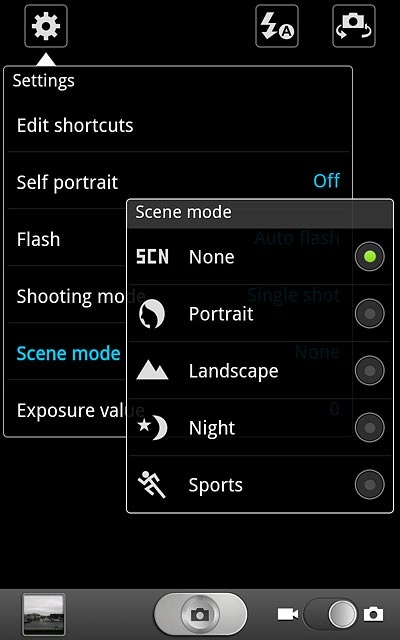
3b - Select picture size
Press Resolution.
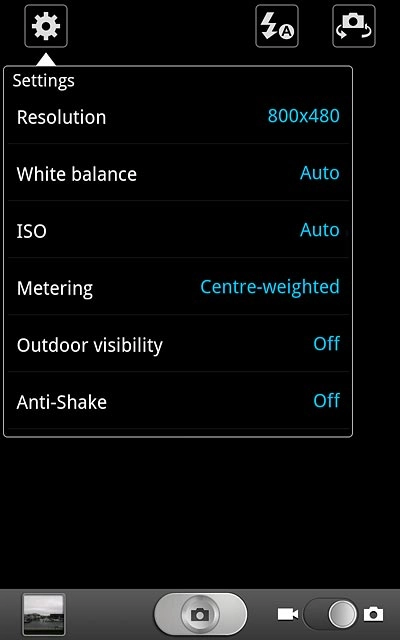
Press the required resolution.
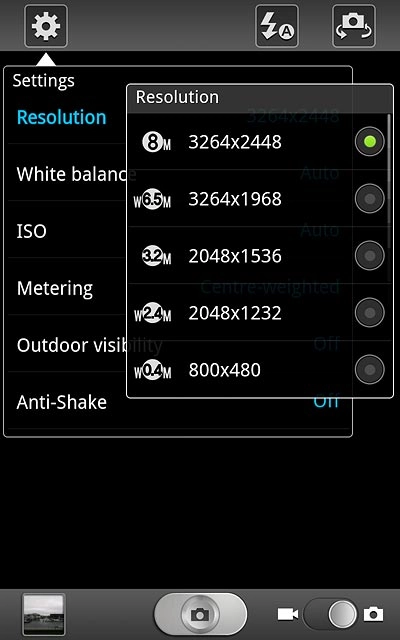
3c - Select picture quality
Press Image quality.
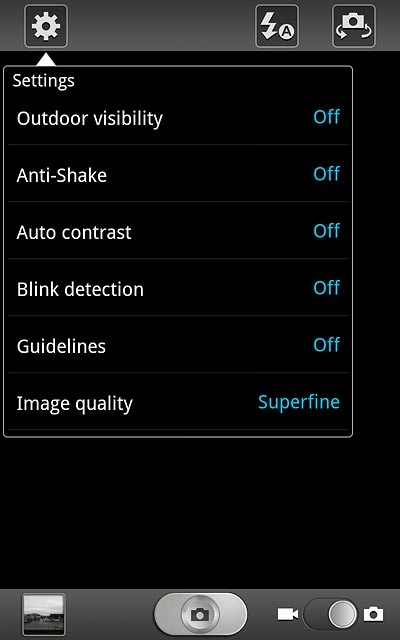
Press Superfine, Fine or Normal.

3d - Turn geotagging on or off
Press GPS tag.
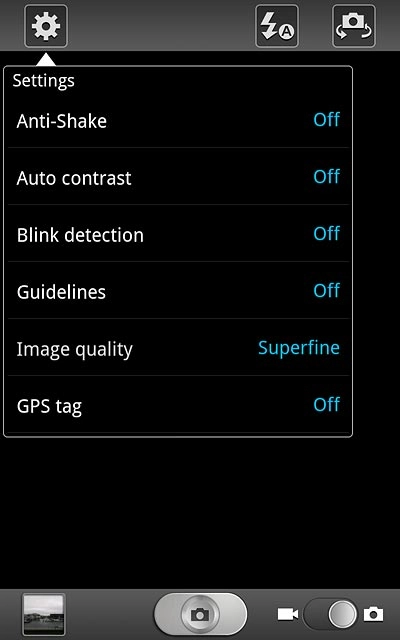
Press On or Off.
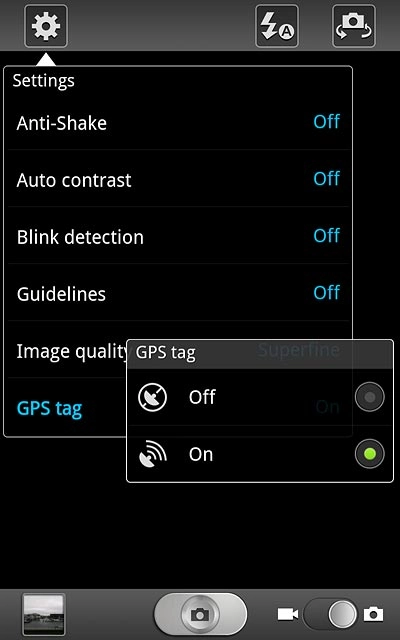
3e - Select memory
Press Storage.
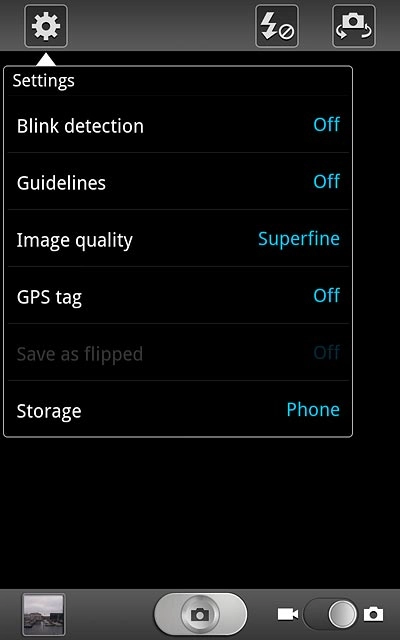
Press Phone or
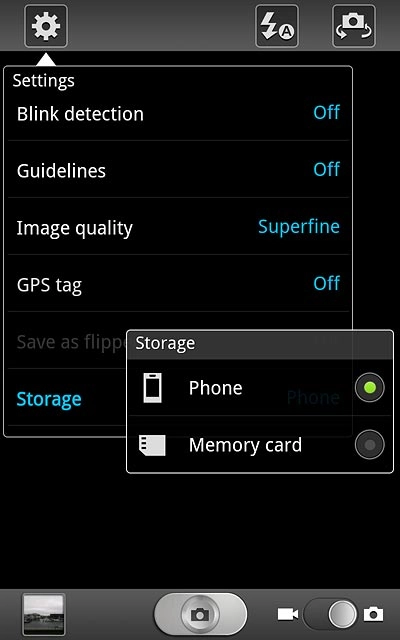
Save settings
Press the Return key to save the settings and return to the camera.

Exit
Press the Home key to return to standby mode.

