Find "Email"
Press Applications.

Press Email.
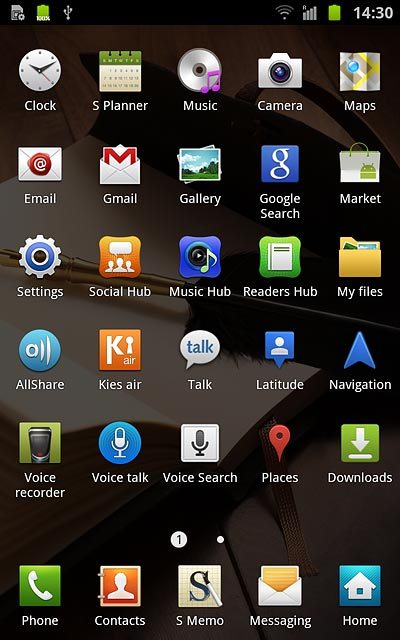
Select email account
To see a list of email accounts:
Press the field in the top left corner of the display (the account name).
Press the field in the top left corner of the display (the account name).
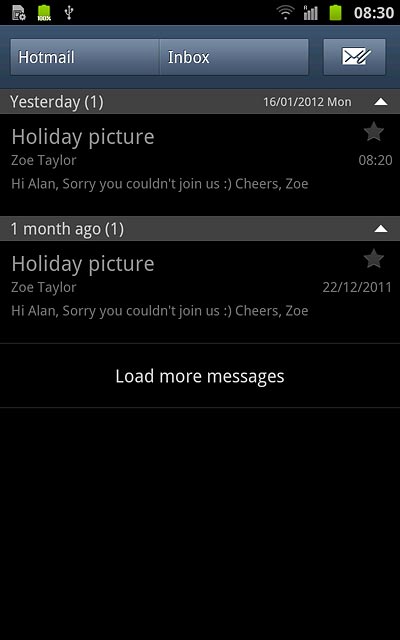
Press the required email account.
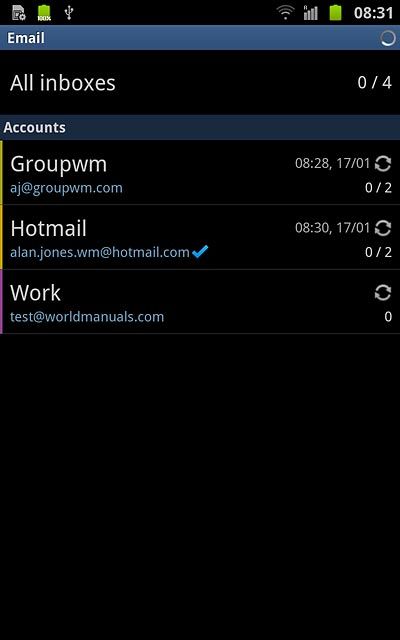
Create email message
Press the new email message icon.
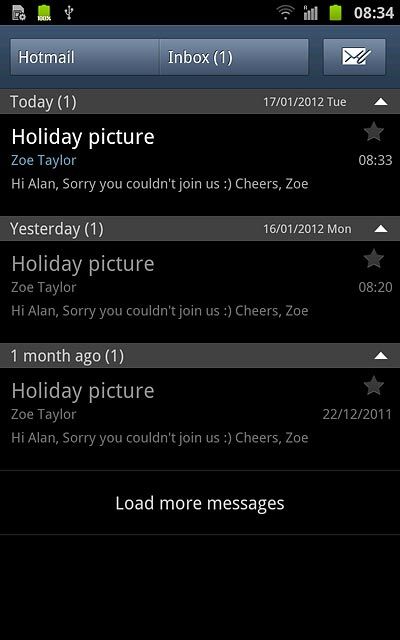
Choose recipient
Press the field next to To.
Key in the first letters of the required contact.
Matching contacts are displayed.
Key in the first letters of the required contact.
Matching contacts are displayed.
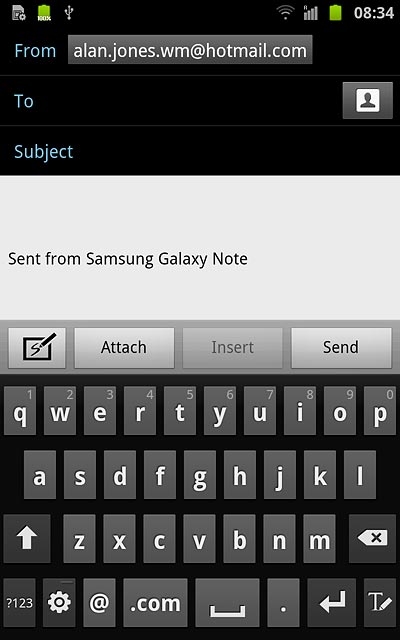
Press the required contact.
Repeat the procedure to add more recipients.
Repeat the procedure to add more recipients.
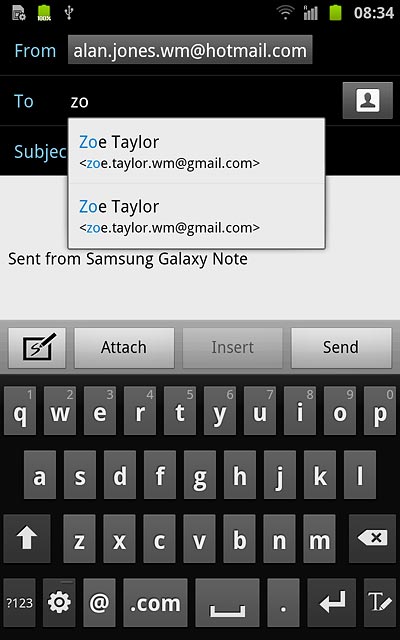
Enter subject
Press the field next to Subject.
Key in a subject for the email message.
Key in a subject for the email message.
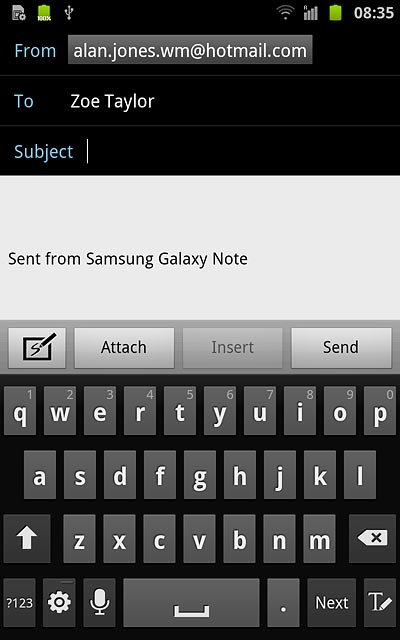
Write the text
Press the text input field.
Write the text for your email message.
Write the text for your email message.
Click here for information on how to write text.
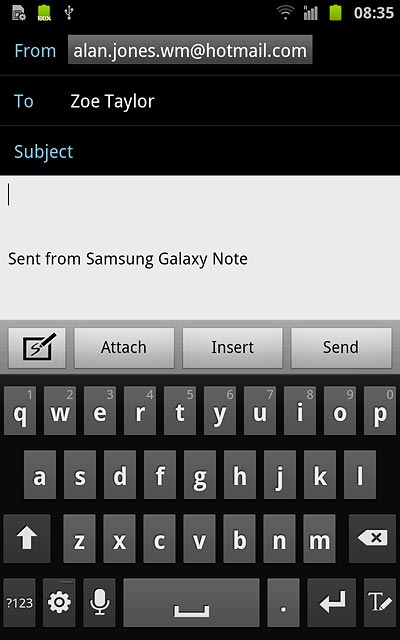
Attach file
Press Attach.
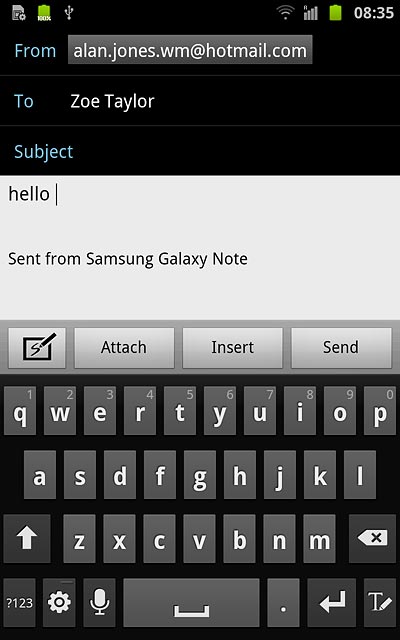
Press My Files.
Go to the required folder.
Go to the required folder.
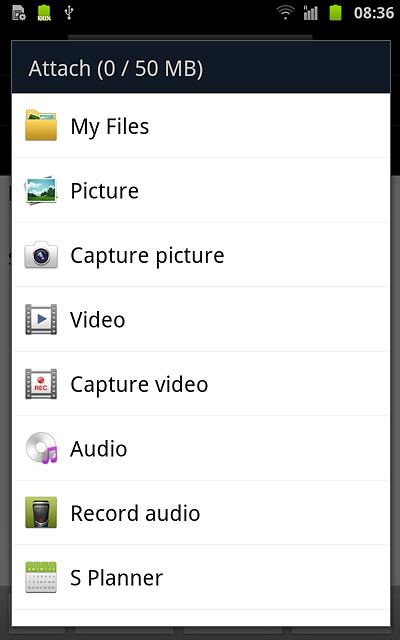
Press the box next to the required file.
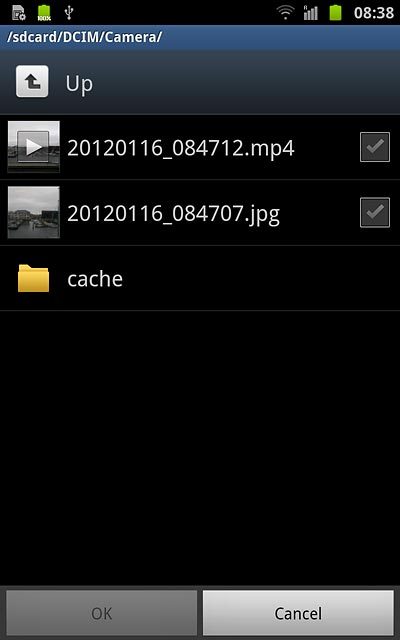
When the box next to a file is ticked (V), it's selected.
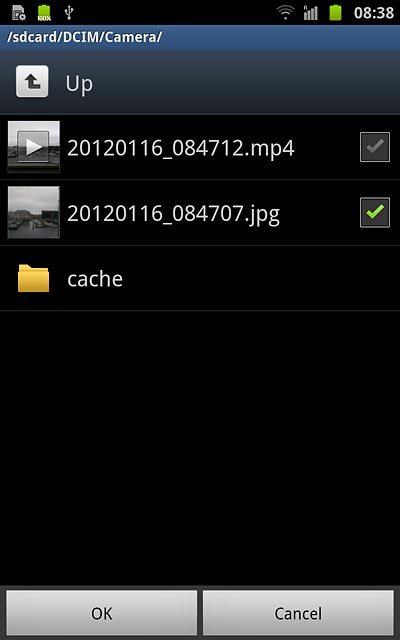
Press OK.
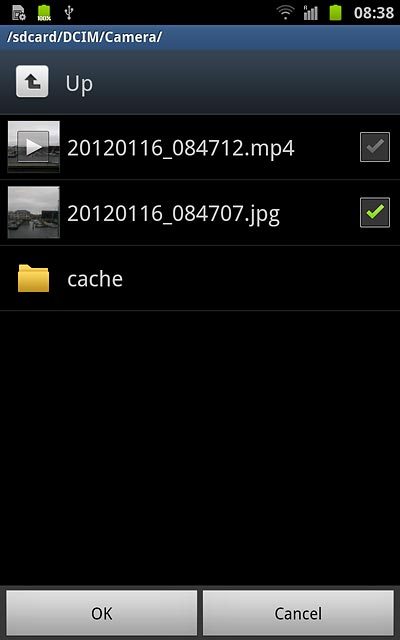
Send the email message
Press Send when you've finished your email message.
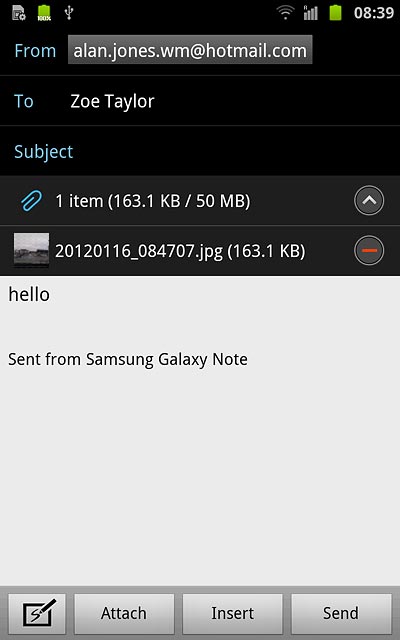
Exit
Press the Home key to return to standby mode.

