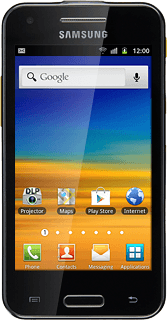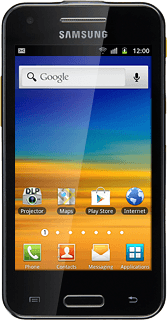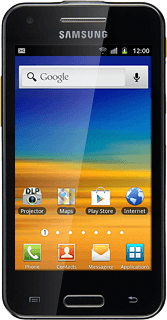Find "Import/Export"
Press Contacts.
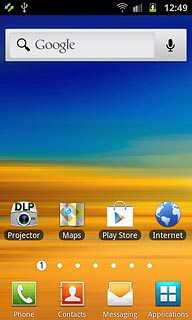
Press the Contacts tab.
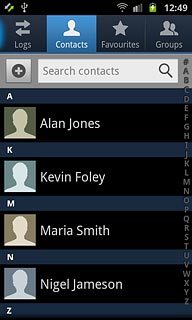
Press the Menu key.

Press More.
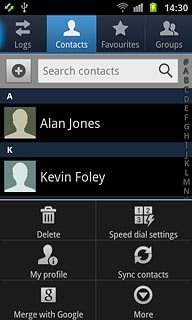
Press Import/Export.
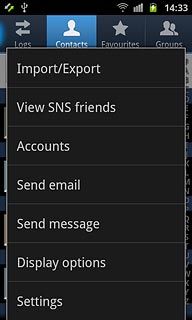
Select option
Select one of the following options:
Copy contacts from your SIM to your phone, go to 2a.
Copy contacts from your phone to your SIM, go to 2b.
Copy contacts from your SIM to your phone, go to 2a.
Copy contacts from your phone to your SIM, go to 2b.
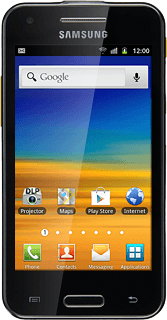
2a - Copy contacts from your SIM to your phone
Press Import from SIM card.
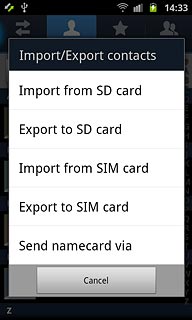
Press Phone or the required email address.
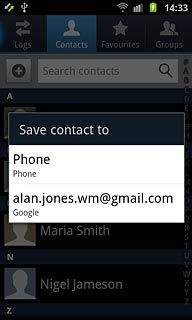
Press Select all.
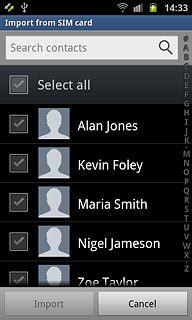
Press Import.
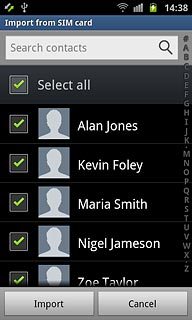
2b - Copy contacts from your phone to your SIM
Press Export to SIM card.
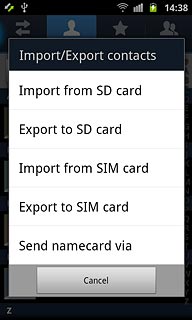
Press Select all.
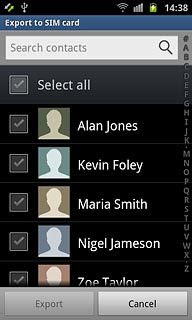
Press Export.
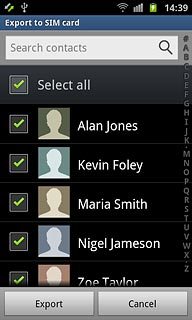
Press Yes to confirm.
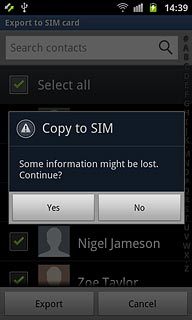
Exit
Press the Home key to return to standby mode.