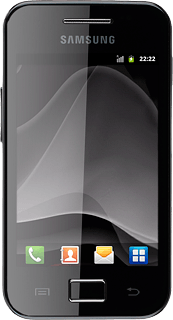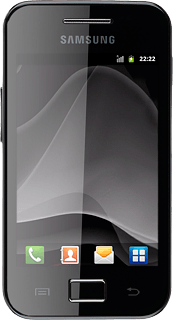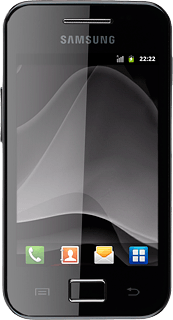Find "Import/Export"
Press the contacts icon.
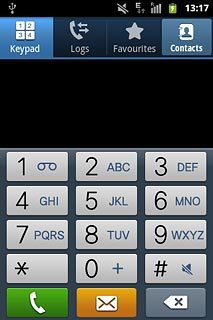
Press the Menu key.

Press Import/Export.
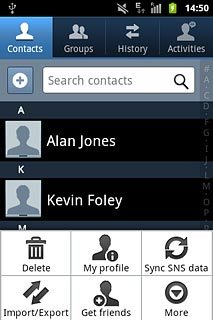
Choose option
Choose one of the following options:
Copy contacts from your SIM to your phone, go to 2a.
Copy contacts from your phone to your SIM, go to 2b.
Copy contacts from your SIM to your phone, go to 2a.
Copy contacts from your phone to your SIM, go to 2b.
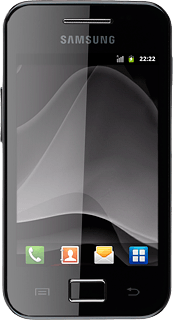
2a - Copy contacts from your SIM to your phone
Press Import from SIM card.
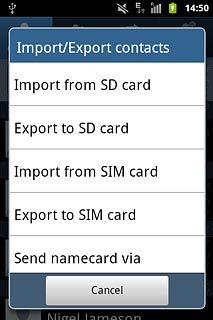
Press the required contacts to tick them.
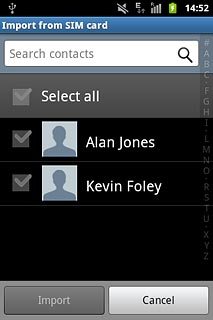
When the box next to a contact is ticked (V), the contact will be imported.
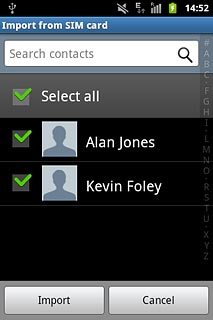
Press Import.
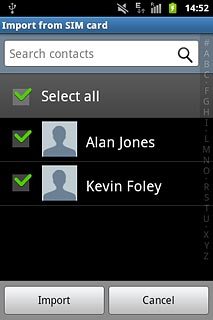
2b - Copy contacts from your phone to your SIM
Press Export to SIM card.
You can only export contacts saved in the phone book.
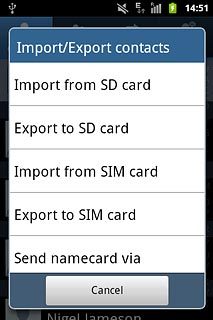
Press the required contacts to tick them.
You can only export contacts saved in the phone book.
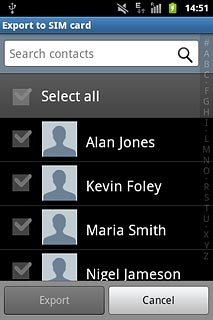
When the box next to a contact is ticked (V), the contact will be exported.
You can only export contacts saved in the phone book.
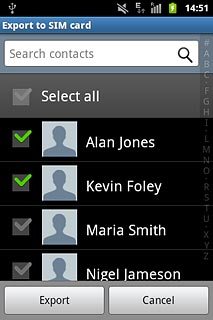
Press Export.
You can only export contacts saved in the phone book.
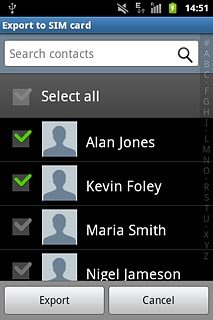
Press Yes to confirm.
You can only export contacts saved in the phone book.
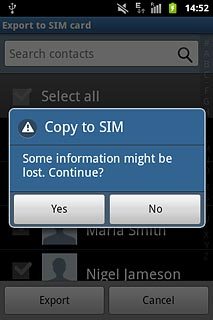
Exit
Press the Home key to return to standby mode.