Connect to YouTube
Press the Menu key.
If Options is not displayed: press the arrows in the bottom right corner of the display.

Press Web.
If Options is not displayed: press the arrows in the bottom right corner of the display.

Press Options.
If Options is not displayed: press the arrows in the bottom right corner of the display.
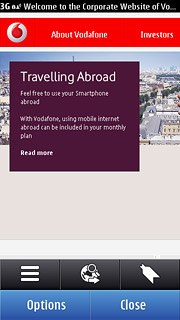
Press Go to.
If Options is not displayed: press the arrows in the bottom right corner of the display.
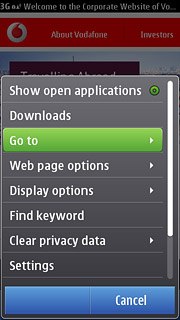
Press New web page.
If Options is not displayed: press the arrows in the bottom right corner of the display.
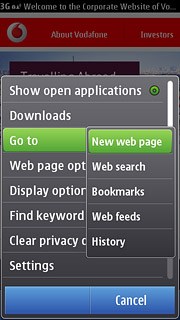
Press the address bar and key in http://m.youtube.com
Press Go to.
Press Go to.
If Options is not displayed: press the arrows in the bottom right corner of the display.
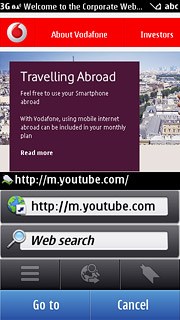
Use YouTube
You can now use the application.
Please note that YouTube is not part of the original application package and therefore only a general description is given here.
You have the following options:
Search for video clips
Search for video clips in a category
If you have a YouTube account and you log on, you can also:
Upload video clips
Please note that YouTube is not part of the original application package and therefore only a general description is given here.
You have the following options:
Search for video clips
Search for video clips in a category
If you have a YouTube account and you log on, you can also:
Upload video clips
You need a YouTube or Google account before you can log on to YouTube. If you do not have an account, you can create one at www.youtube.com or www.google.com.
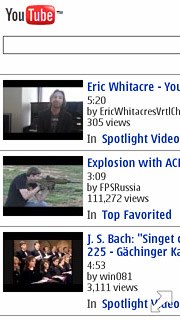
Exit
Press the Menu key to return to standby mode.

