Find "Photos"
Press the Menu key.

Press Photos.
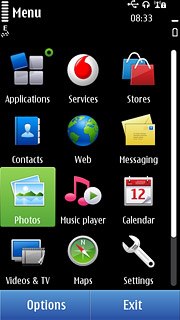
Select picture or video clip
Go to the required folder.
Press and hold the required picture or the required video clip until a pop-up menu is displayed.
Press and hold the required picture or the required video clip until a pop-up menu is displayed.
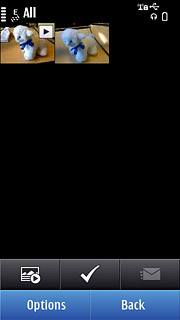
Press Send.
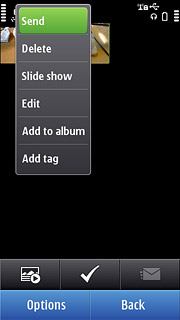
Choose method of sending
Press one of the following options:
Via message, go to 3a.
Via message, go to 3a.
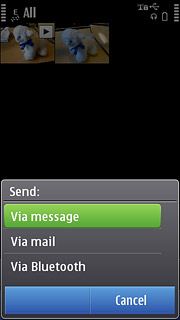
Via mail, go to 3b.
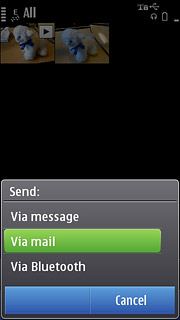
3a - "Via message"
A picture message containing the picture or video clip is created.
Press To.
Press To.
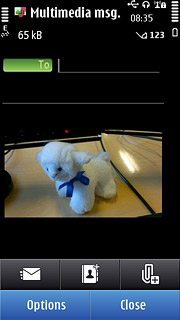
Press the required contact.
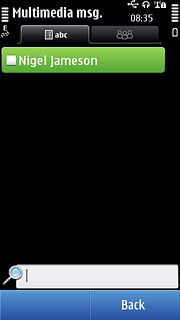
When the box next to a contact is ticked (V), the contact is selected.
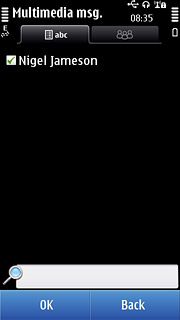
Press OK.
Write the text for your picture message.
Write the text for your picture message.
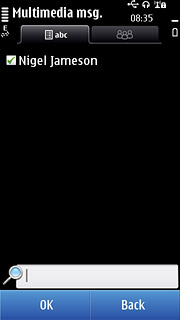
Press the send icon.
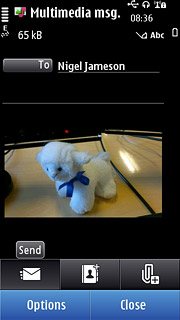
3b - "Via mail"
Press the required email account.
An email message containing the picture or video clip is created.
An email message containing the picture or video clip is created.
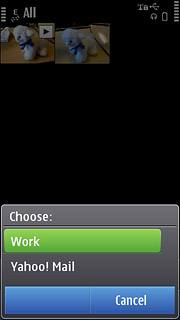
Press To.
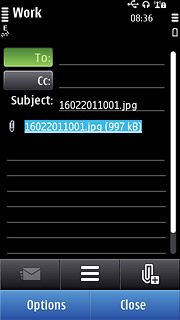
Press the required contact.
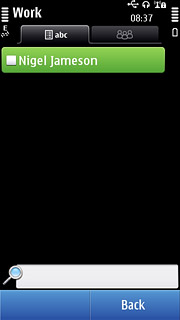
When the box next to the contact is ticked (V), the contact is selected.
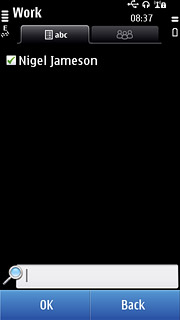
Press OK.
Write subject and text for your email message.
Write subject and text for your email message.
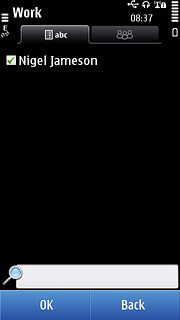
Press the send icon.
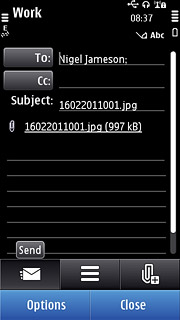
Exit
Press the Menu key to return to standby mode.

