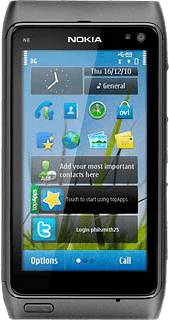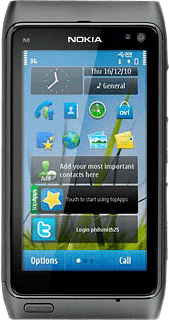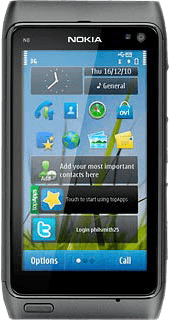Connect to Gmail
Press the Menu key.
If Options is not displayed: press the arrows in the bottom right corner of the display.
If you have bookmarked Gmail already, scroll to Bookmarks instead of New web page. Click here for information on how to add a web page to your bookmarks.
If you have bookmarked Gmail already, scroll to Bookmarks instead of New web page. Click here for information on how to add a web page to your bookmarks.

Press Web.
If Options is not displayed: press the arrows in the bottom right corner of the display.
If you have bookmarked Gmail already, scroll to Bookmarks instead of New web page. Click here for information on how to add a web page to your bookmarks.
If you have bookmarked Gmail already, scroll to Bookmarks instead of New web page. Click here for information on how to add a web page to your bookmarks.
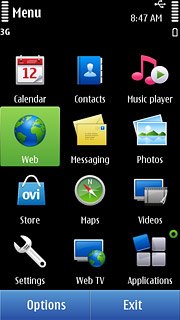
Press Options.
If Options is not displayed: press the arrows in the bottom right corner of the display.
If you have bookmarked Gmail already, scroll to Bookmarks instead of New web page. Click here for information on how to add a web page to your bookmarks.
If you have bookmarked Gmail already, scroll to Bookmarks instead of New web page. Click here for information on how to add a web page to your bookmarks.
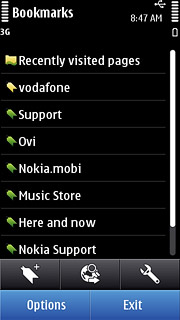
Press Go to.
If Options is not displayed: press the arrows in the bottom right corner of the display.
If you have bookmarked Gmail already, scroll to Bookmarks instead of New web page. Click here for information on how to add a web page to your bookmarks.
If you have bookmarked Gmail already, scroll to Bookmarks instead of New web page. Click here for information on how to add a web page to your bookmarks.
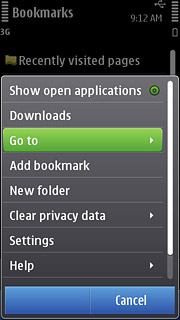
Press New web page.
If Options is not displayed: press the arrows in the bottom right corner of the display.
If you have bookmarked Gmail already, scroll to Bookmarks instead of New web page. Click here for information on how to add a web page to your bookmarks.
If you have bookmarked Gmail already, scroll to Bookmarks instead of New web page. Click here for information on how to add a web page to your bookmarks.
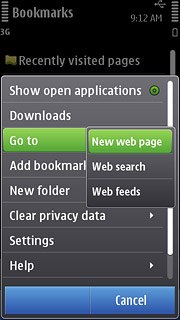
Press the address bar and key in http://gmail.com
Press Go to.
Press Go to.
If Options is not displayed: press the arrows in the bottom right corner of the display.
If you have bookmarked Gmail already, scroll to Bookmarks instead of New web page. Click here for information on how to add a web page to your bookmarks.
If you have bookmarked Gmail already, scroll to Bookmarks instead of New web page. Click here for information on how to add a web page to your bookmarks.
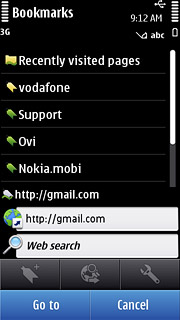
Log on
If it is the first time you use the application, you need to log on.
If you set the phone to save your logon details, you do not need to log on the next time.
If you set the phone to save your logon details, you do not need to log on the next time.

Use Gmail
You can now use the application.
Please note that Gmail is not part of the original application package and therefore only a general description is given here.
You have the following options:
Send email messages
Retrieve and read email messages
Reply to email messages
View list of contacts
Select application settings
Please note that Gmail is not part of the original application package and therefore only a general description is given here.
You have the following options:
Send email messages
Retrieve and read email messages
Reply to email messages
View list of contacts
Select application settings
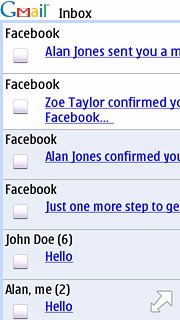
Exit
Press the Menu key to return to standby mode.